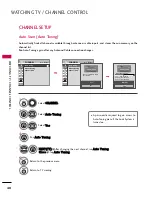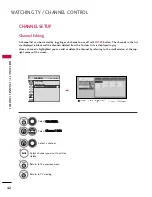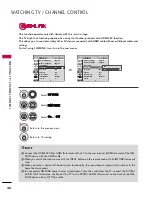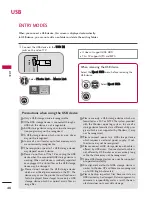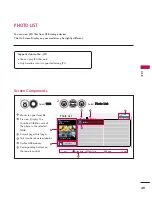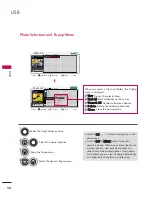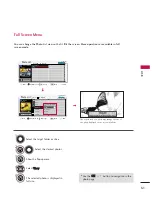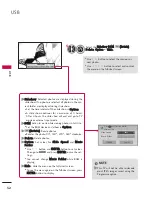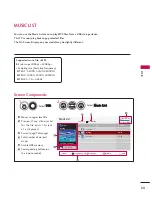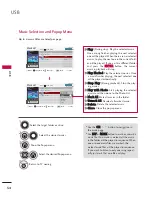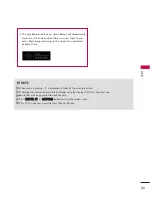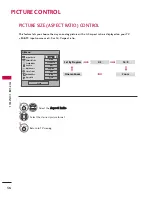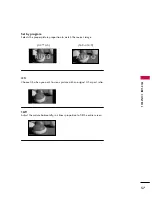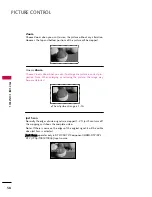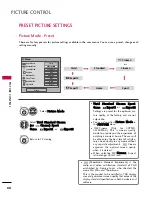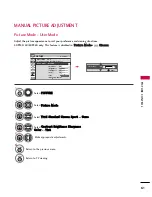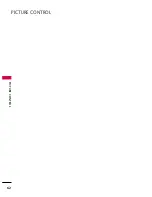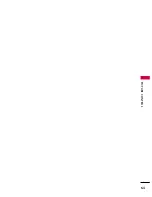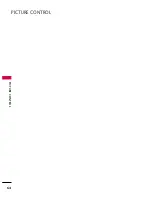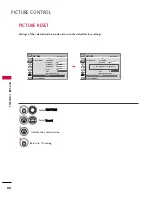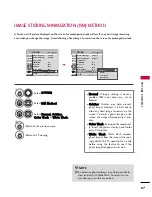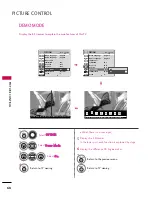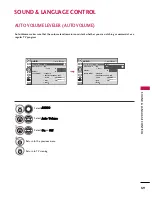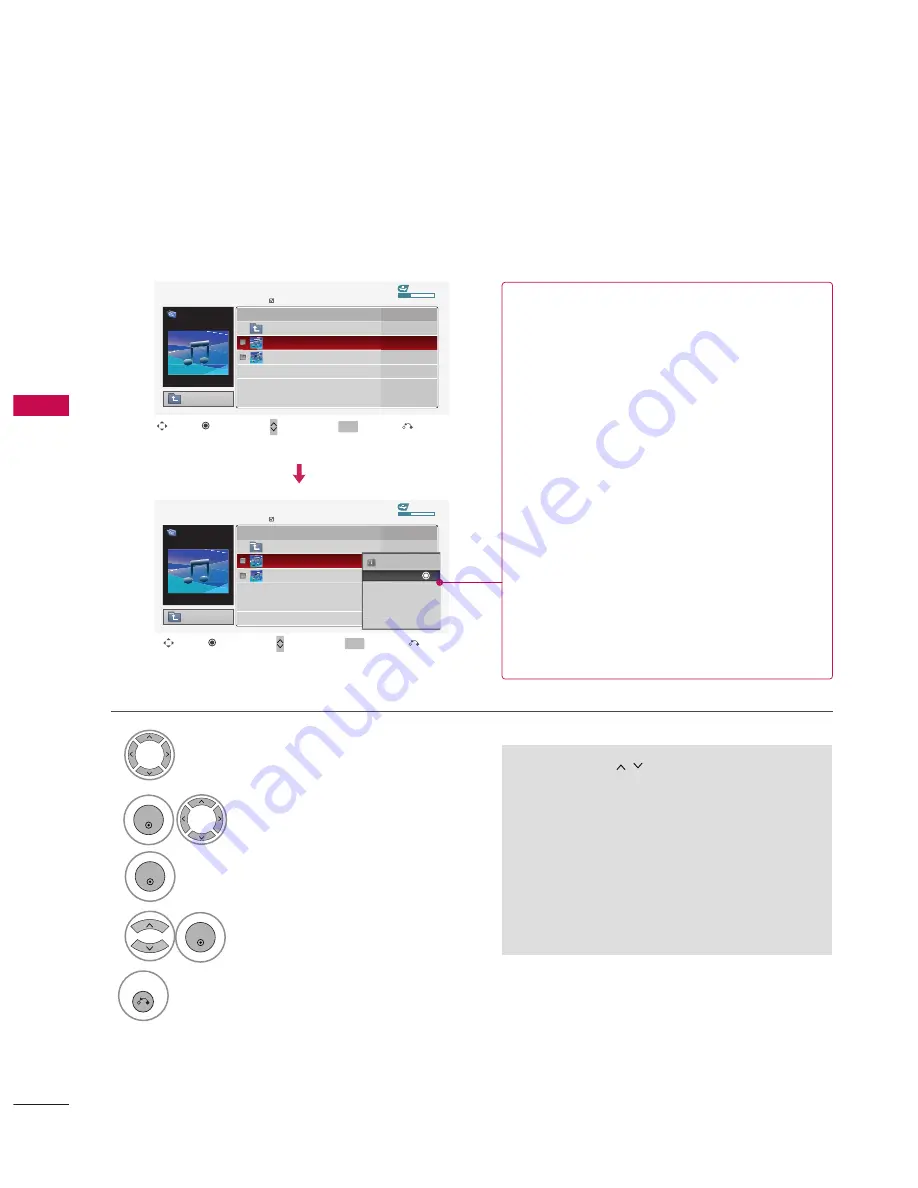
USB
USB
54
Music Selection and Popup Menu
■
Use the C
C H
H
button to navigation in
the music page.
■
Use FFA
AV
V or M
MA
AR
RK
K button to mark or unmark a
music file. If no music is marked, all the music
in the folder will be played in sequence. When
one or more music files are marked, the
marked music files will be played in sequence.
If you want to listen to only one song repeat-
edly, just mark that one file and play.
Up to 6 music titles are listed per page.
Select the target folder or drive.
Select the desired musics.
Show the Popup menu.
Select the desired Popup menu.
2
3
1
4
ENTER
ENTER
ENTER
5
RETURN
Return to TV viewing
USB Device
Page 1/1
No Marked
Music List
Up Folder
Free Space 150MB
3945 KB, 128 Kbps
Drive1
Arirang
Duration
Title
Up Folder
Good Bye
Arirang
USB Device
Page 1/1
No Marked
Music List
Up Folder
Free Space 150MB
3945 KB, 128 Kbps
Drive1
Arirang
Move
Move Page
Mark
CH
FAV
PopUp Menu
Duration
Title
Up Folder
Good Bye
Arirang
05:30
04:12
3945 KB
128 Kbps
Play
Play with Photo
Mark All
Delete
Close
G
G
P
P ll aa y
y (During stop): Play the selected music.
Once a song finishes playing, the next selected
one will be played. When there are no selected
musics to play, the next one in the current fold-
er will be played. If you go to a different folder
and press the
E
E N
N T
T E
E R
R
button, the current
music in playback will stop.
G
G
P
Pllaay
y M
Maarrkkeed
d: Play the selected musics. Once
a music finishes playing, the next selected one
will be played automatically.
G
G
S
Stto
op
p P
Pllaay
y (During playback): Stop the play-
ing musics.
G
G
P
Pllaay
y w
wiitth
h P
Ph
ho
otto
o: Start playing the selected
musics and then move to the Photo List.
G
G
M
Maarrkk A
Allll: Mark all musics in the folder.
G
G
U
Un
nm
maarrkk A
Allll: Deselect all marked music.
G
G
D
Deelleettee: Delete the selected music.
G
G
C
C ll o
o ss ee: Close the pop-up menu.
EXIT
Move
Move Page
Mark
CH
FAV
PopUp Menu
EXIT
Summary of Contents for 32PQ10C
Page 64: ...PICTURE CONTROL 62 PICTURE CONTROL ...
Page 65: ...PICTURE CONTROL 63 ...
Page 66: ...PICTURE CONTROL 64 PICTURE CONTROL ...
Page 67: ...PICTURE CONTROL 65 ...
Page 112: ......