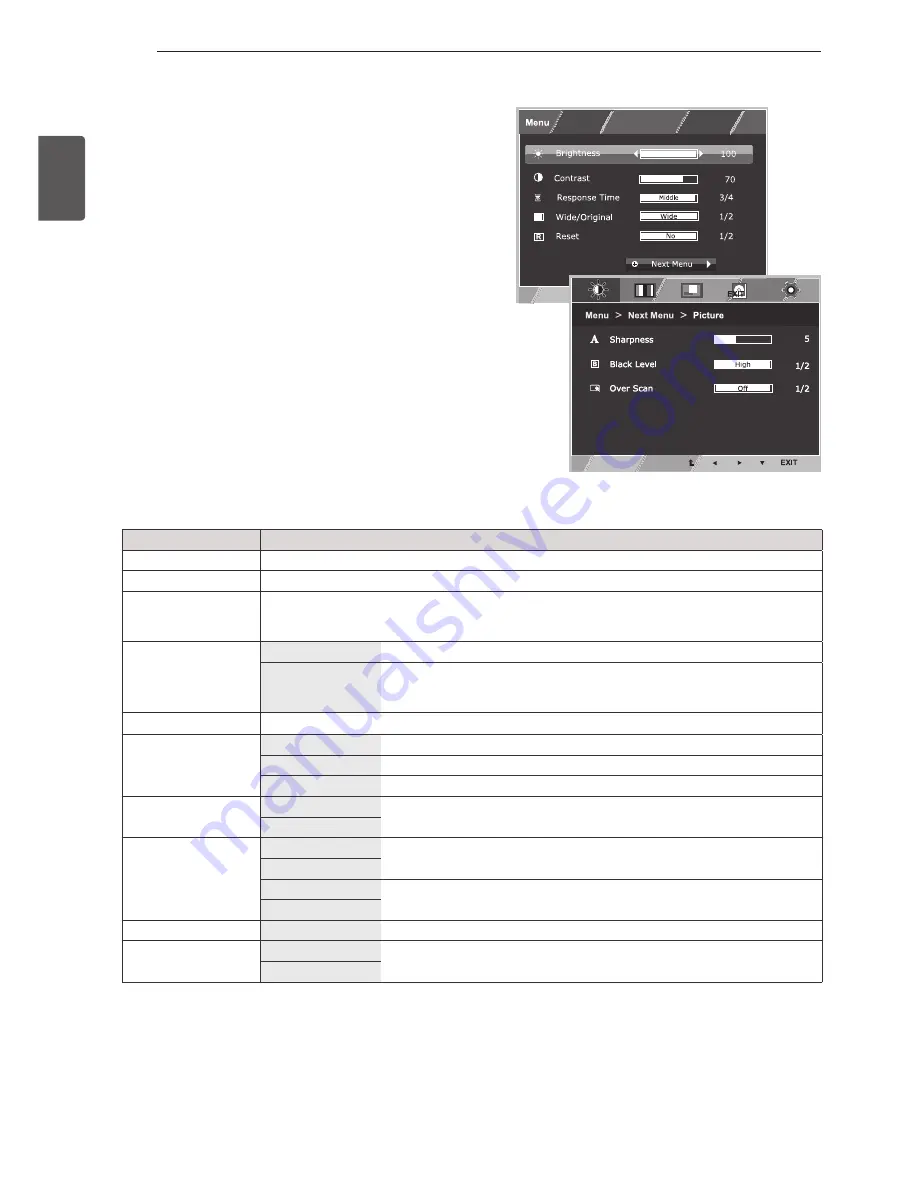
ENGLISH
18
UseR seTTInGs
Customizing settings
Menu settings
1
To view the
osD menu
, press the
Joystick button
at
the bottom of the monitor and then enter the
Menu
.
2
Set the options by moving the Joystick Button left, right,
or down(◄/►/▼).
3
Select the "
next Menu
" button to enter the more option
settings.
4
Move the joystick up (▲) to leave the OSD menu until
you exit.
To return to the upper menu or set other menu items,
move the joystick up (▲).
Each option is explained below.
Menu
Description
brightness
To adjust the brightness of the screen.
Contrast
To adjust the contrast of the screen.
Response Time
You can set a response time for displayed pictures based on the speed of the screen. For
a normal environment, it is recommended that you use 'Off'. For a fast-moving picture, it is
recommended that you use 'High'.
Wide/original
Wide
Switch to full screen mode according to input image signal.
original
Change the input image signal ratio to original.
* This function works only if input resolution is lower than Monitor ratio
(16:9).
Reset
Restore all factory default settings. Move the joystick
◄
or
►
to reset immediately.
Picture
sharpness
To adjust the clearness of the screen .
black level
To set offset level.
(Only for HDMI input)
overscan
To improve the clarity and stability of the screen.
(Only for HDMI input)
Color
Gamma
To customize the color of the screen.
Color Temp
Display
(for RGB only).
Horizontal
To adjust the position of the screen.
Vertical
Clock
To improve the clarity and stability of the screen.
Phase
audio
Volume
To adjust the volume.
(Only for HDMI input)
others
language
To customize the screen status for a user's operating environment.
Power Indicator





























