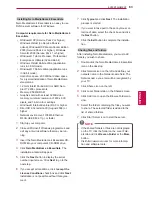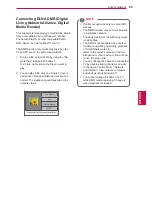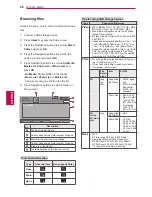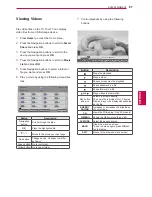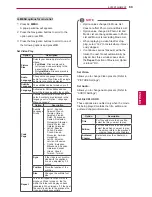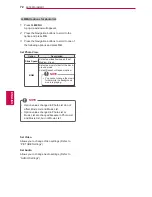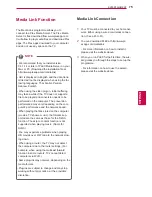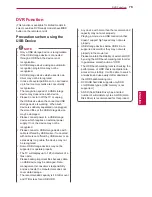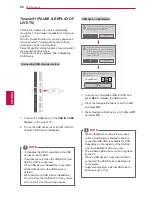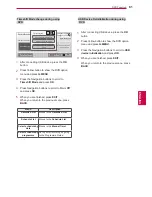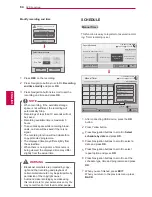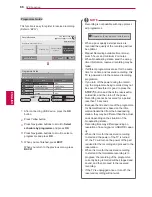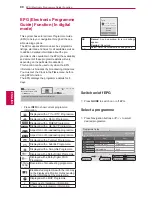76
ENG
ENGLISH
ENTERTAINMENT
Using Media Link
1
Press
Home
to access the Home menu.
2
Press the Navigation buttons to scroll to the
Media Link
and press
OK
.
3
The Media Link sections of the connected com-
puter are displayed. Select an icon to view the
shared media in that category.
1
2
3
4
5
6
7
Option
Description
1
This is a list of categories you set on the con-
nected computer.
2
This is a list of plug-ins for online content.
3
Change the section sorting.
- By server name: Sort the list by server
name.
- By item name: Sort the list by item name.
4
Select another device.
5
Using PLEX Online, you can install, remove
or update applications on the computer.
6
Move to the previous page.
7
Exit Media Link.
Viewing Movies
Media Link will retrieve information on shared
movies as described below.
1
Press
Home
to access the Home menu.
2
Press the Navigation buttons to scroll to the
Media Link
and press
OK
.
3
Press the Navigation buttons to scroll to the
Video and press
OK
.
Option
Description
1
Show information for the selected movie.
2
Show images captured from the movie file.
3
Search movies within the section.
4
Display the list according to the selected filter.
5
Select to play the movie in full screen mode. If
the movie has already been played, you can
continue from the last scene.
6
Move to the previous page.
7
Exit Media Link.
Media Link
M's PC
Movies
M's PC
Music
M's PC
TV show
M's PC
Video
Plug-i...
Music
Plug-i...
Picture
Plug-i...
Sort by server
Device Selection
PLEX Online
Back
Exit
1
2
3
4
6
7
5
Media Link
M's PC Movies
Search
Filter
Back
Exit
Summary of Contents for 32LW5500-ZE
Page 3: ...3 ENG ENGLISH LICENSES ...