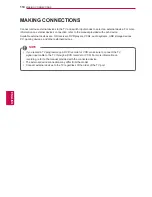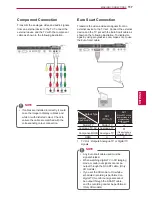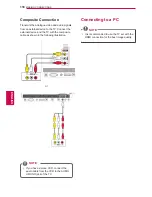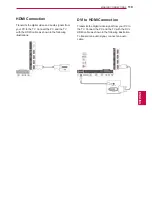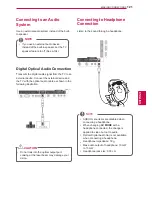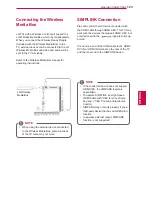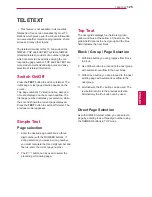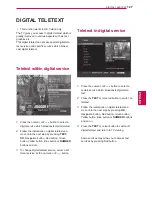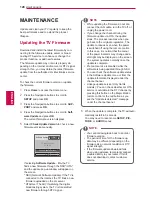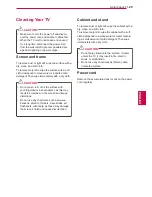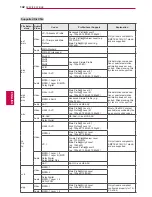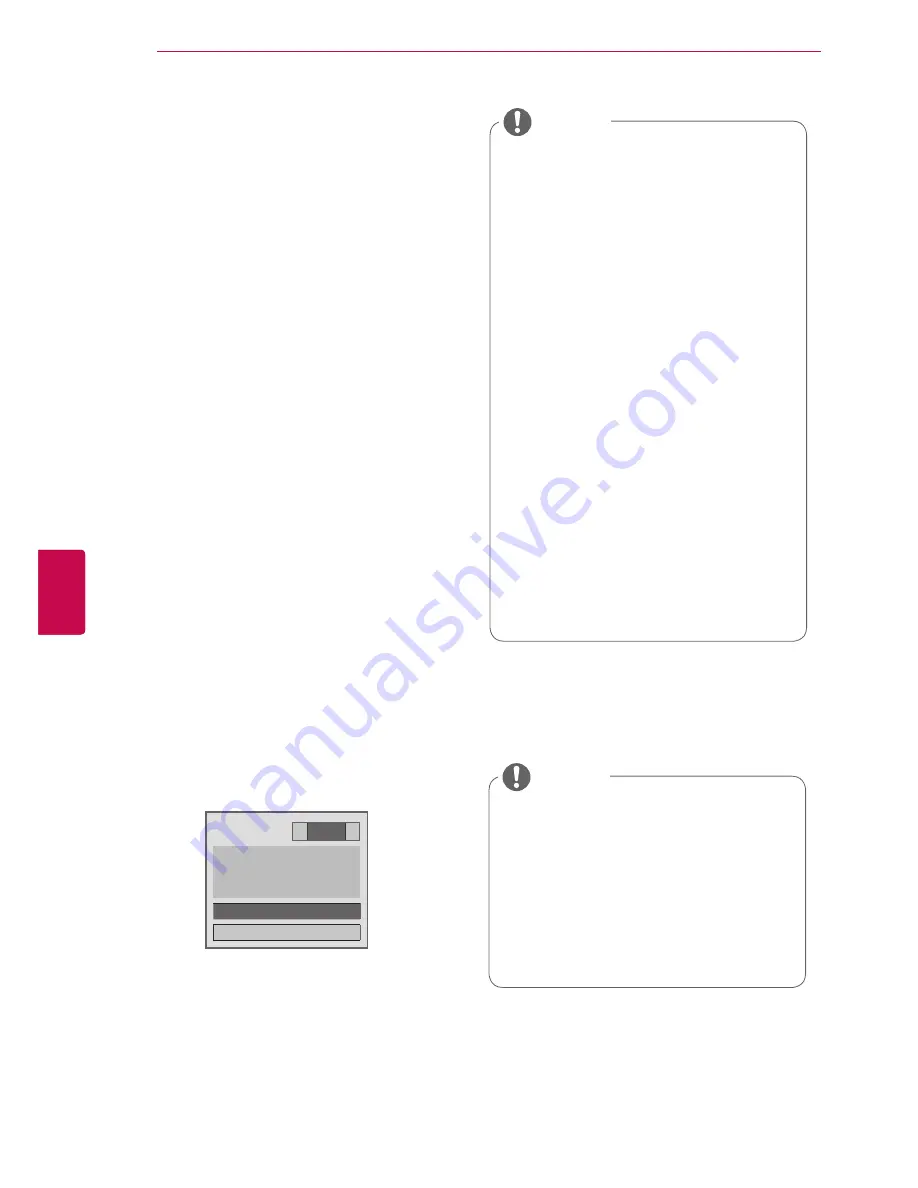
128
ENG
ENGLISH
MAINTENANCE
MAINTENANCE
Update and clean your TV regularly to keep the
best performance and to extend the product
lifespan.
Updating the TV Firmware
Download and install the latest firmware by con-
necting to the firmware update server or broad-
casting OTA service to enhance or change the
product function, or add new features.
The firmware update may not work properly de-
pending on the Internet environment or DTV signal
strength. If so, you may obtain the latest firmware
update from the authorized LG Electronics service
center.
To check the current firmware version or update
the firmware,
1
Press
Home
to access the Home menu.
2
Press the Navigation buttons to scroll to
SETUP
and press
OK
.
3
Press the Navigation buttons to scroll to
SUP-
PORT
and press
OK
.
4
Press the Navigation buttons to scroll to
Soft-
ware Update
and press
OK
.
The current firmware version displays.
5
Select
Check Update Version
to check a new
firmware version manually.
Software Update
◀
On
▶
• Current Version
01.00.09
Check Update Version
Close
If selecting
Software Update
-
On
, the TV
finds a new firmware through the NSU*/OTA*
and the update pop-up window will appear on
the screen.
* NSU (Network Software Update): If the TV is
connected to the internet, the TV finds a new
firmware uploaded on the LG server.
* OTA(Over The Air): If watching the digital
broadcasting system, the TV is transmitted
new firmware thorugh DTV signal.
y
While updating the firmware, do not dis-
connect the LAN cable, turn the TV off, or
unplug the power cord.
y
If you change the channel during the
firmware update via OTA, the update
stops. The process resumes when you
go back to the original programme. The
update continues even when the power
is switched off using the remote control.
In this case, it is normal that the colour
of the power indicator may change and a
dim light may be displayed on the screen.
The system operates normally once the
update is complete.
y
Premium service is disabled while the
software is being updated through NSU.
y
You can check the software update status
in the Software Update menu or from the
update information displayed under the
channel banner.
y
Linkage update service (Only Nordic
models) : You can check whether LG OTA
service is available in the DTV channel by
pressing this button on the Magic Motion
remote control or the red button as you
see the "Update is detected." message
under the channel banner.
NOTE
y
You cannot downgrade back to an older
firmware version.
y
The period of time for the firmware up-
date may be different depending on the
firmware size, network condition or DTV
signal strength.
y
If the firmware update download fails
when using wireless, temporarily connect
a cable directly to your router. If it still
does not download, contact customer
service.
NOTE
6
When the update is complete, the TV will auto-
matically restart in 5 seconds.
You may need to reset some
SETUP
,
PIC-
TURE
, or
AUDIO
menus.
Summary of Contents for 32LW5500-ZE
Page 3: ...3 ENG ENGLISH LICENSES ...