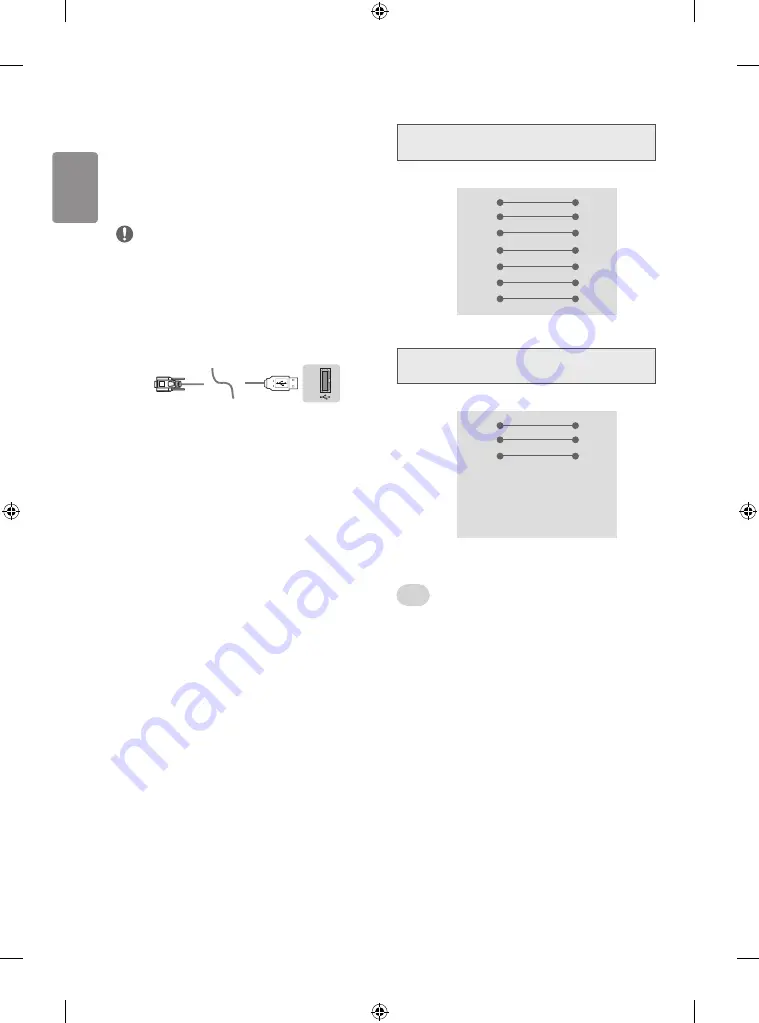
ENGLISH
USB to Serial converter with USB
Cable
(Depending on model)
Connect the USB to Serial converter/RS-232C input jack to an external
control device (such as a computer or an A/V control system) to control
the product’s functions externally.
NOTE
The type of control port on the TV can be different between model
series.
• Please be advised that not all models support this type of
connectivity.
• Cable is not provided.
USB Type
USB IN
(TV)
(PC)
(PC)
RS-232C IN
(CONTROL & SERVICE)
(TV)
(TV)
(PC)
(TV)
SERVICE ONLY
RS-232C IN
(CONTROL & SERVICE)
RS-232C IN
(CONTROL & SERVICE)
1
3
2
4
1
3
2
4
(PC)
• LGTV supports PL2303 chip-based (Vendor ID : 0x0557, Product ID
: 0x2008) USB to serial converter which is not made nor provided
by LG.
• It can be purchased from computer stores that carry accessories for
IT support professionals.
RS-232C Configurations
7-Wire Configurations
(Standard RS-232C cable)
PC
TV
2
3
3
2
5
5
4
6
6
4
7
8
8
7
D-Sub 9
D-Sub 9
RXD
TXD
GND
DTR
DSR
RTS
CTS
TXD
RXD
GND
DSR
DTR
CTS
RTS
3-Wire Configurations
(Not standard)
PC
TV
2
3
3
2
5
5
4
6
6
4
7
7
8
8
D-Sub 9
D-Sub 9
RXD
TXD
GND
DTR
DSR
RTS
CTS
TXD
RXD
GND
DTR
DSR
RTS
CTS
Set ID
Set ID number. “
Real Data Mapping
”.
1
Press
SETTINGS
or
SMART
to access the main menus.
2
Press the Navigation buttons to scroll to
General
and press
OK
.
3
Press the Navigation buttons to scroll to
Set ID
and press
OK
.
4
Scroll left or right to select a set ID number and press
OK
. The
adjustment range is 1-99.
5
When you are finished, press
EXIT
.
Communication Parameters
• Baud rate: 9600 bps (UART)
• Data length: 8 bits
• Parity : None
• Stop bit: 1 bit
• Communication code: ASCII code
• Use a crossed (reverse) cable.
25








































