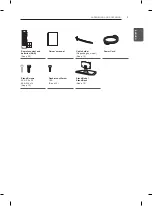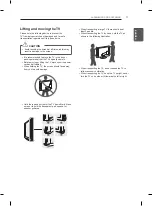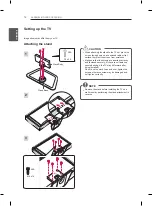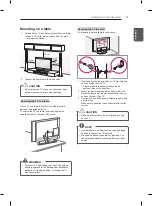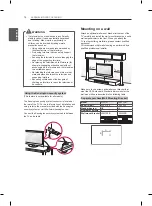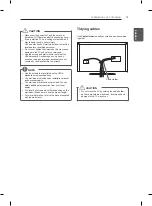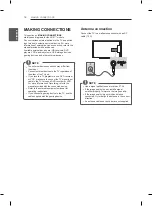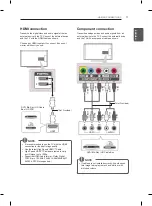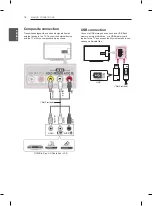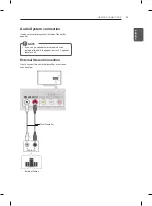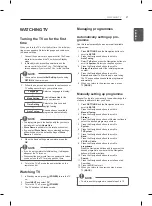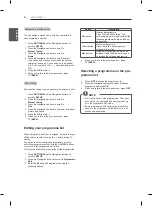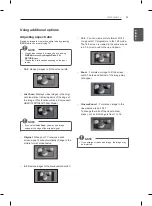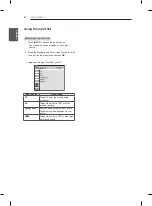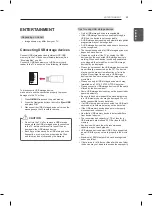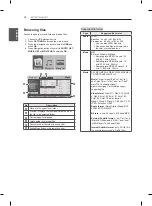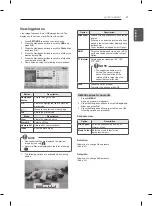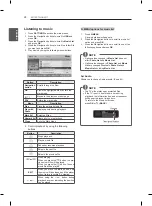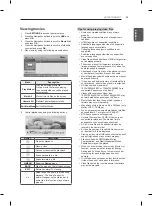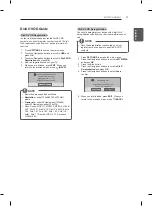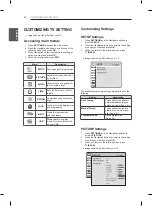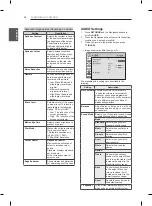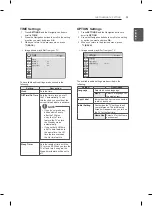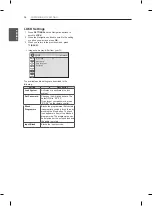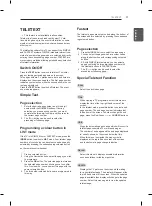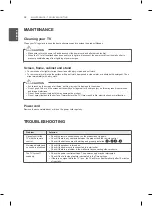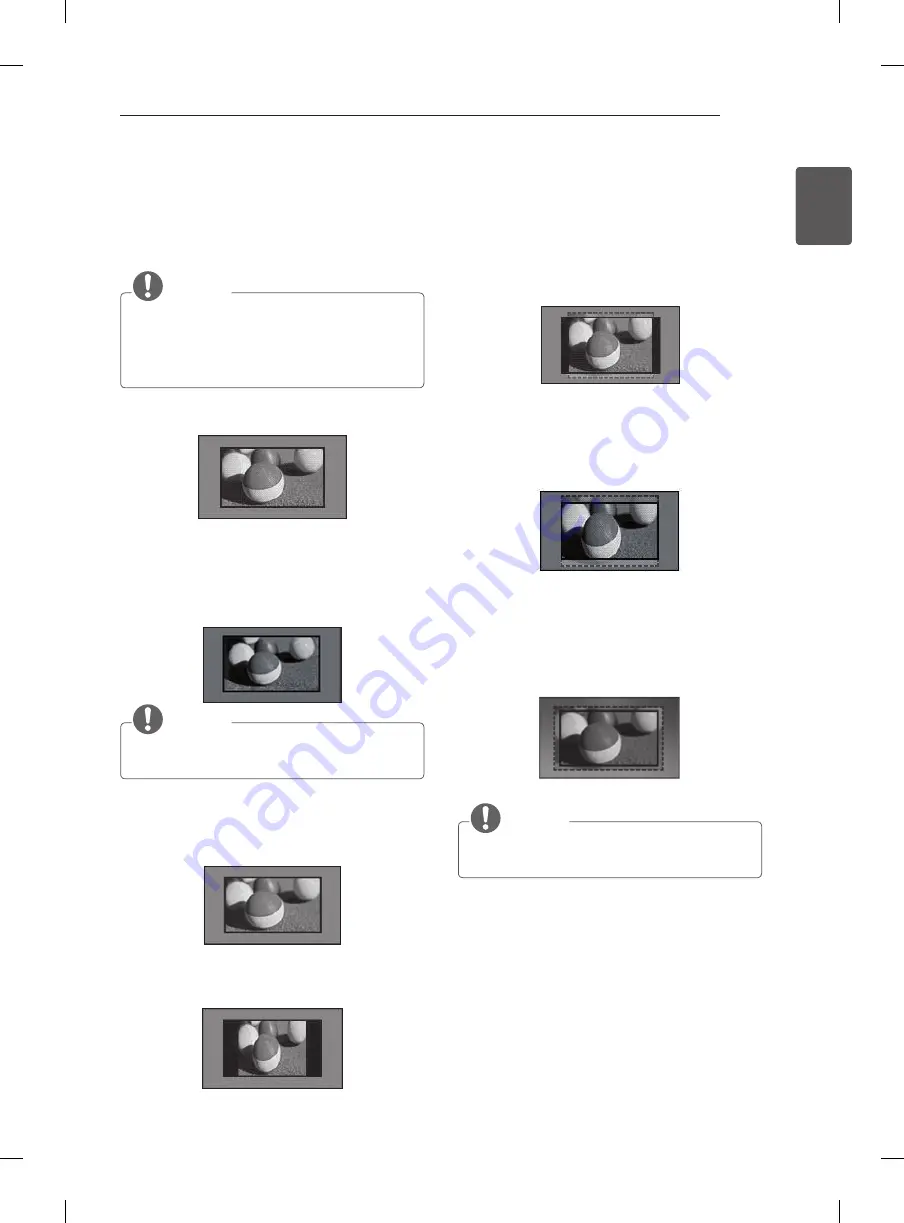
23
ENG
ENGLISH
WATCHING TV
Using additional options
Adjusting aspect ratio
Resize an image to view at its optimal size by pressing
RATIO
while you are watching TV.
NOTE
y
You can also change the image size by pressing
Q.MENU
or accessing
Aspect Ratio
in the
PICTURE
menu.
y
The available ratio varies depending on the input
source.
-
16:9
: Resizes images to fit the screen width.
-
Just Scan
: Displays video images in the origi-
nal size without
removing
parts
of
the edge of
the image. (This function works in Component/
HDMI (720P/1080i/1080p) Mode.)
NOTE
y
If you select
Just Scan
, you may see image
noises at the edge of the original signal.
-
Original
: When your TV receives a wide
screen signal it will automatically change to the
picture format broadcasted.
-
4:3
: Resizes images to the previous standard 4:3.
-
14:9
: You can view a picture format of 14:9
or a general TV programme in the 14:9 mode.
The 14:9 screen is viewed in the same way as
in 4:3, but is moved to the up and down.
-
Zoom
: Formats an image to fit the screen
width. The top and bottom of the image may
not appear.
-
Cinema Zoom 1
: Formats an image to the
cinemascope ratio, 2.35:1.
To change the ratio of the cinema zoom,
press
<
or
>
and its range is from 1 to 16.
NOTE
y
If you enlarge or reduce an image, the image may
be distorted.
Summary of Contents for 32LN5100-TA
Page 43: ......