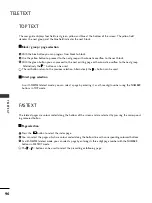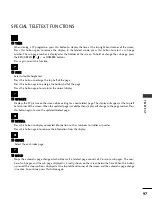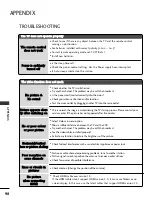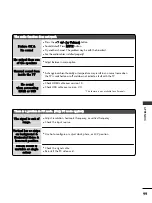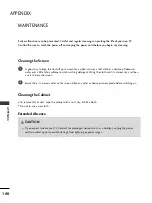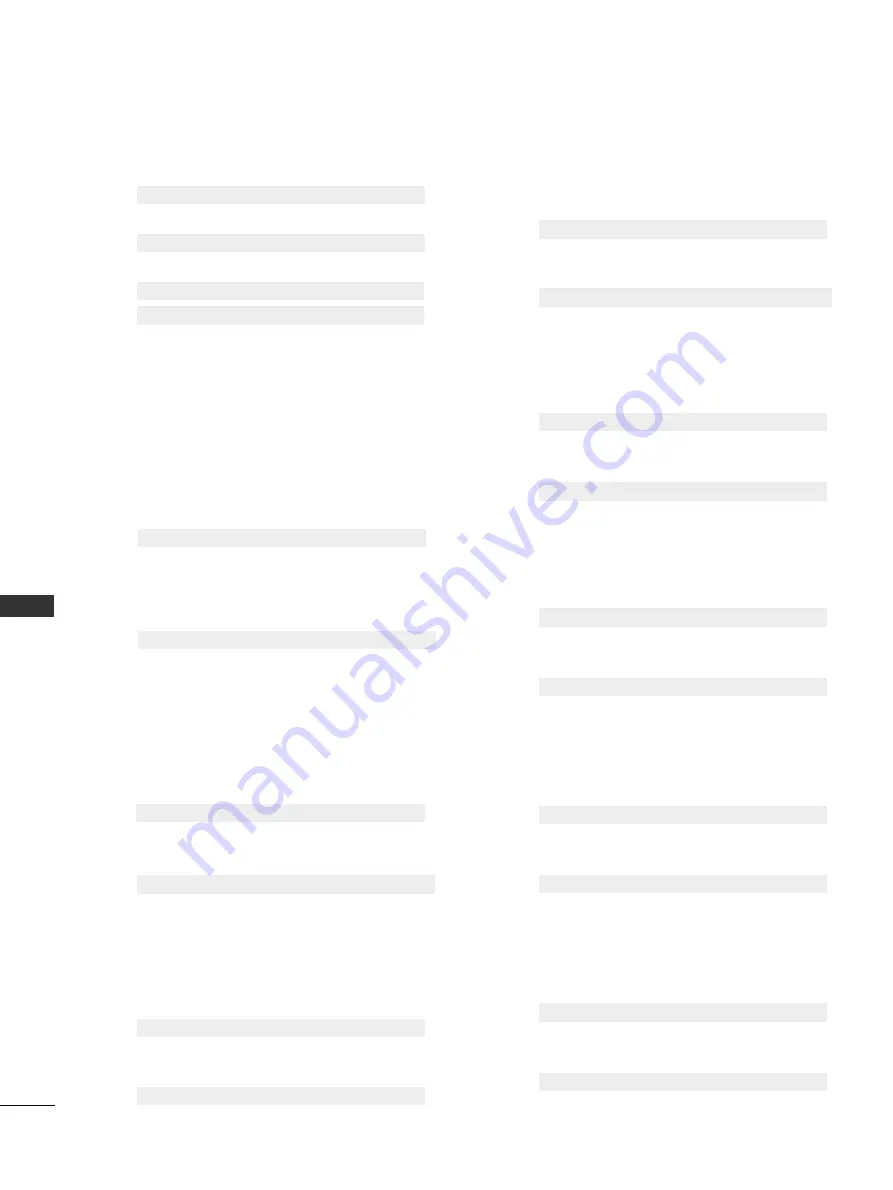
110
APPENDIX
APPENDIX
0
01
1.. P
Po
ow
weerr ((C
Co
om
mm
maan
nd
d:: kk aa))
To control Power On/Off of the TV.
Data 00 : Power Off
Data 01 : Power On
Transmission
[k][a][ ][Set ID][ ][Data][Cr]
Acknowledgement
[a][ ][Set ID][ ][
OK/NG
][Data][x]
To show Power On/Off.
Transmission
[k][a][ ][Set ID][ ][FF][Cr]
* If there is the time delay between command and
ack message during power on sequence, It should
be described like “Note: In this model, TV will send
the Acknowledge after power on processing com-
pletion. There might be a time delay between com-
mand and acknowledge.”
Acknowledgement
[a][ ][Set ID][ ][
OK/NG
][Data][x]
0
02
2.. A
Assp
peecctt R
Raattiio
o ((C
Co
om
mm
maannd
d:: kk cc)) ((M
Maaiinn p
piiccttuurree ssiizzee))
To adjust the screen format. (Main picture format)
You can adjust the screen format using the Aspect
Ratio in the Picture menu.
Data 01: Normal screen (4:3)
Data 02: Wide screen (16:9)
Data 04: Zoom1
Data 05: Zoom2
Data 06: Original
Data 07: 14:9
Data 09: Just Scan
Transmission
[k][c][ ][Set ID][ ][Data][Cr]
Acknowledgement [c][ ][Set ID][ ][
OK/NG
][Data][x]
* Using the RGB-PC, Component or HDMI input, you
select either 16:9 or 4:3 screen aspect ratio.
*
In HDMI/Component (over 720p) mode, JJ u
u ss tt
S
S cc aa n
n is available.
0
03
3.. SSccrreeeenn M
Muuttee ((C
Co
om
mm
maannd
d:: kk d
d))
To select screen mute on/off.
Data 00 : Screen mute off (Picture on)
Data 01 : Screen mute on (Picture off)
Transmission
[k][d][ ][Set ID][ ][Data][Cr]
Acknowledgement [d][ ][Set ID][ ][
OK/NG
][Data][x]
0
04
4.. V
Vo
olluum
mee M
Muuttee ((C
Co
om
mm
maannd
d:: kk ee))
To control volume mute on/off.
You can also adjust mute using the MUTE button on
remote control.
Data 00 : Volume mute on (Volume off)
Data 01 : Volume mute off (Volume on)
Transmission
[k][e][ ][Set ID][ ][Data][Cr]
Acknowledgement
[e][ ][Set ID][ ][
OK/NG
][Data][x]
0
05
5.. V
Vo
olluum
mee C
Co
onnttrro
oll ((C
Co
om
mm
maannd
d:: kk ff))
To adjust volume.
You can also adjust volume with the volume buttons
on remote control.
Data Min : 00
~
Max : 64
Refer to ‘Real data mapping 1 ’. See page 112.
Transmission
[k][f][ ][Set ID][ ][Data][Cr]
Acknowledgement
[f][ ][Set ID][ ][
OK/NG
][Data][x]
0
06
6.. C
Co
onnttrraasstt ((C
Co
om
mm
maannd
d:: kk gg))
To adjust screen contrast.
You can also adjust contrast in the Picture menu.
Data Min : 00
~
Max : 64
Refer to ‘Real data mapping 1’. See page 112.
Transmission
[k][g][ ][Set ID][ ][Data][Cr]
Acknowledgement
[g][ ][Set ID][ ][
OK
][Data][x]
0
07
7.. B
Brriigghhttnneessss ((C
Co
om
mm
maannd
d:: kk hh))
To adjust screen brightness.
You can also adjust brightness in the Picture menu.
Data Min : 00
~
Max : 64
Refer to ‘Real data mapping 1’. See page 112.
Transmission
[k][h][ ][Set ID][ ][Data][Cr]
Acknowledgement
[h][ ][Set ID][ ][
OK/NG
][Data][x]
0
08
8.. C
Co
ollo
ouurr ((C
Co
om
mm
maannd
d:: kk ii))
To adjust the screen colour.
You can also adjust colour in the Picture menu.
Data Min : 00
~
Max : 64
Refer to ‘Real data mapping 1’. See page 112.
Transmission
[k][i][ ][Set ID][ ][Data][Cr]
Acknowledgement
[i][ ][Set ID][ ][
OK/NG
][Data][x]
0
09
9.. T
Tiinntt ((C
Co
om
mm
maannd
d:: kk jj))
To adjust the screen tint.
You can also adjust tint in the Picture menu.
Data Red : 00
~
Green : 64
Refer to ‘Real data mapping 1’. See page 112.
Transmission
[k][j][ ][Set ID][ ][Data][Cr]
Acknowledgement
[j][ ][Set ID][ ][
OK/NG
][Data][x]