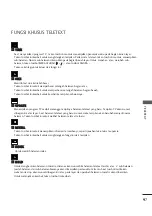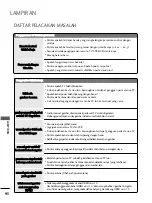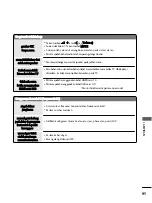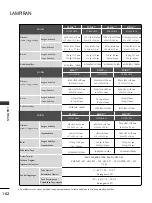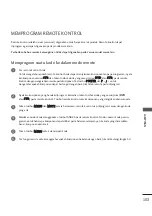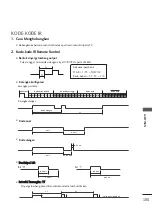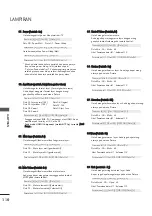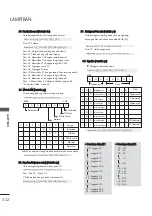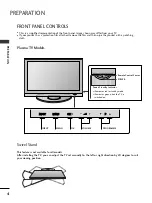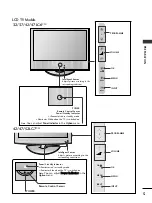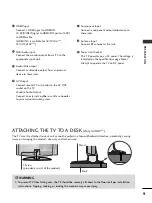1
11
LAMPIRAN
11.
Pemilihan OSD (Perintah : k l)
Untuk memilih OSD (On Screen Display) aktif/mati
ketika mengoperasikan TV dengan remote.
Data 00: OSD
mati
Data 01: OSD
aktif
Transmis
i
[k][l][ ][Set ID][ ][Data][Cr]
Pernyataan
[l][ ][Set ID][ ][
OK
][Data][x]
12.
Mode Penguncian Remote Kontrol (Perintah : k m)
Untuk mengunci remote kontrol dan kontrol
panel depan TV.
Data 00:
kunci tidak aktif
Data 01 :
kunci aktif
Transmis
i
[k][m][ ][Set ID][ ][Data][Cr]
Pernyataan
[m][ ][Set ID][ ][
OK/NG
][Data][x]
13.
PIP / DW (Perintah : k n)
Untuk mengendalikan
PIP (Picture In picture)/DW.
Anda juga dapat mengontrol
PIP/DW
menggunakan
tombol PIP pada remote atau pada menu
PIP/DW
.
Data 00:PIP/DW
mati
Data 01: PIP
Data 02: DW1
Data 03: DW2
Transmis
i
[k][n][ ][Set ID][ ][Data][Cr]
Pernyataan
[n][ ][Set ID][ ][
OK/NG
][Data][x]
14.
Posisi PIP (Perintah : k q)
Untuk memilih posisi sub gambar pada
PIP.
Anda juga
dapat mengaturnya dengan menggunakan tombol PIP
pada remote kontrol atau pada menu
PIP/DW
Data 00:
Kanan bawah layar
Data 01:
Kiri bawah layar
Data 02:
Kiri atas layar
Data 03:
Kanan atas layar
Transmis
i
[k][q][ ][Set ID][ ][Data][Cr]
Pernyataan
[q][ ][Set ID][ ][
OK/NG
][Data][x]
15.
Keseimbangan (Perintah : k t)
Untuk mengatur Keseimbangan
Anda juga dapat mengaturnya pada menu
Audio
.
Data Min: 00
~
Ma
ks
: 64
Lihat ‘Pemetaan data riil 1 ’. halaman
1
12
.
Transmis
i
[k][t][ ][Set ID][ ][Data][Cr]
Pernyataan
[t][ ][Set ID][ ][
OK/NG
][Data][x]
10.
Ketajaman (perintah : k k)
Untuk mengatur ketajaman warna pada layar
.
Anda juga dapat mengaturnya pada menu
Picture
.
Data Min: 00
~
Ma
ks
: 64
Lihat ‘Pemetaan data riil 1 ’. halaman
1
12
.
Transmis
i
[k][k][ ][Set ID][ ][Data][Cr]
Pernyataan
[k][ ][Set ID][ ][
OK/NG
][Data][x]
1
16
6..
Suhu Warna (Perintah : k u)
Untuk mengatur suhu warna. Anda juga dapat
mengatur suhu warna pada menu
Picture
Data 00: Medium 01: Cool 02: Warm 03: User
Transmis
i
[k][u][ ][Set ID][ ][Data][Cr]
Pernyataan
[u][ ][Set ID][ ][
OK/NG
][Data][x]
17.
Pengaturan Warna Merah (Perintah : k v)
Untuk mengatur tingkat kemerahan pada suhu warna.
Data Min: 00
~
Ma
ks
: 3C
Lihat ‘Pemetaan data riil 2 ’. halaman
1
12
.
Transmis
i
[k][v][ ][Set ID][ ][Data][Cr]
Pernyataan
[v][ ][Set ID][ ][
OK/NG
][Data][x]
18.
Pengaturan Warna Hijau (Perintah : k w)
Untuk mengatur tingkat kehijauan pada suhu warna.
Data Min: 00
~
Ma
ks
: 3C
Lihat ‘Pemetaan data riil 2 ’. halaman
1
12
.
Transmis
i
[k][w][ ][Set ID][ ][Data][Cr]
Pernyataan
[w][ ][Set ID][ ][
OK/NG
][Data][x]
19.
Pengaturan Warna Biru (Perintah : k $)
Untuk mengatur tingkat kebiruan pada suhu warna.
Data Min: 00
~
Ma
ks
: 3C
Lihat ‘Pemetaan data riil 2 ’. halaman
1
12
Transmis
i
[k][$][ ][Set ID][ ][Data][Cr]
Pernyataan
[$][ ][Set ID][ ][
OK/NG
][Data][x]