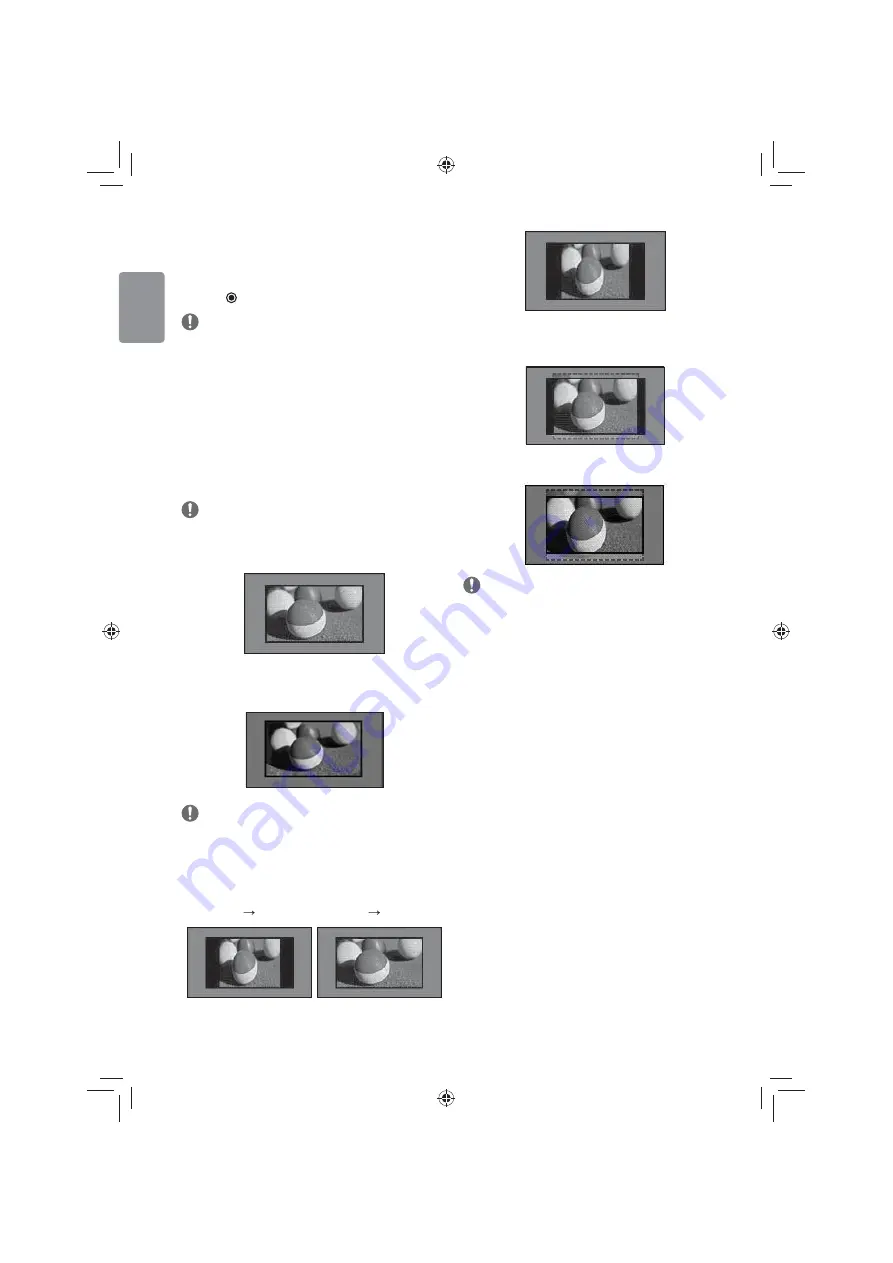
16
ENGLISH
Selecting a programme on the programme
list
1 Press
LIST
to access the programme list.
2 Press the Navigation buttons to select to desired programme and
press
OK
.
NOTE
• You may fi nd some blue programmes. They have been set up to be
skipped by auto programming or in the programme edit mode.
• Some programmes with the programme number shown in the
programme list indicate there is no station name assigned.
Using additional options
Adjusting aspect ratio
Resize an image to view at its optimal size by pressing
Q.MENU
or
accessing Aspect Ratio in the
PICTURE
menu.
NOTE
• The available ratio varies depending on the input source.
-
16:9
: Resizes images to fit the screen width.
-
Just Scan
: Displays video images in the original size without
removing parts of the edge of the image. (This function works in
Component/HDMI (720p / 1080i / 1080p) Mode.)
NOTE
• If you select
Just Scan
, you may see image noises at the edge of
the original signal.
-
Original
: When your TV receives a wide screen signal it will
automatically change to the picture format broadcasted.
(4:3
4:3)
(16:9
16:9)
-
4:3
: Resizes images to the previous standard 4:3.
-
14:9
: You can view a picture format of 14:9 or a general TV
programme in the 14:9 mode. The 14:9 screen is viewed in the
same way as in 4:3, but is moved to the up and down.
-
Zoom
: Formats an image to fit the screen width. The top and
bottom of the image may not appear.
NOTE
• If you enlarge or reduce an image, the image may be distorted.
Summary of Contents for 32LF520 Series
Page 33: ...ENGLISH 33 ...
Page 34: ...34 ENGLISH ...
Page 35: ...ENGLISH 35 ...
Page 69: ... العربية 3 ...
Page 70: ...3 العربية ...
Page 71: ... العربية 3 ...






























