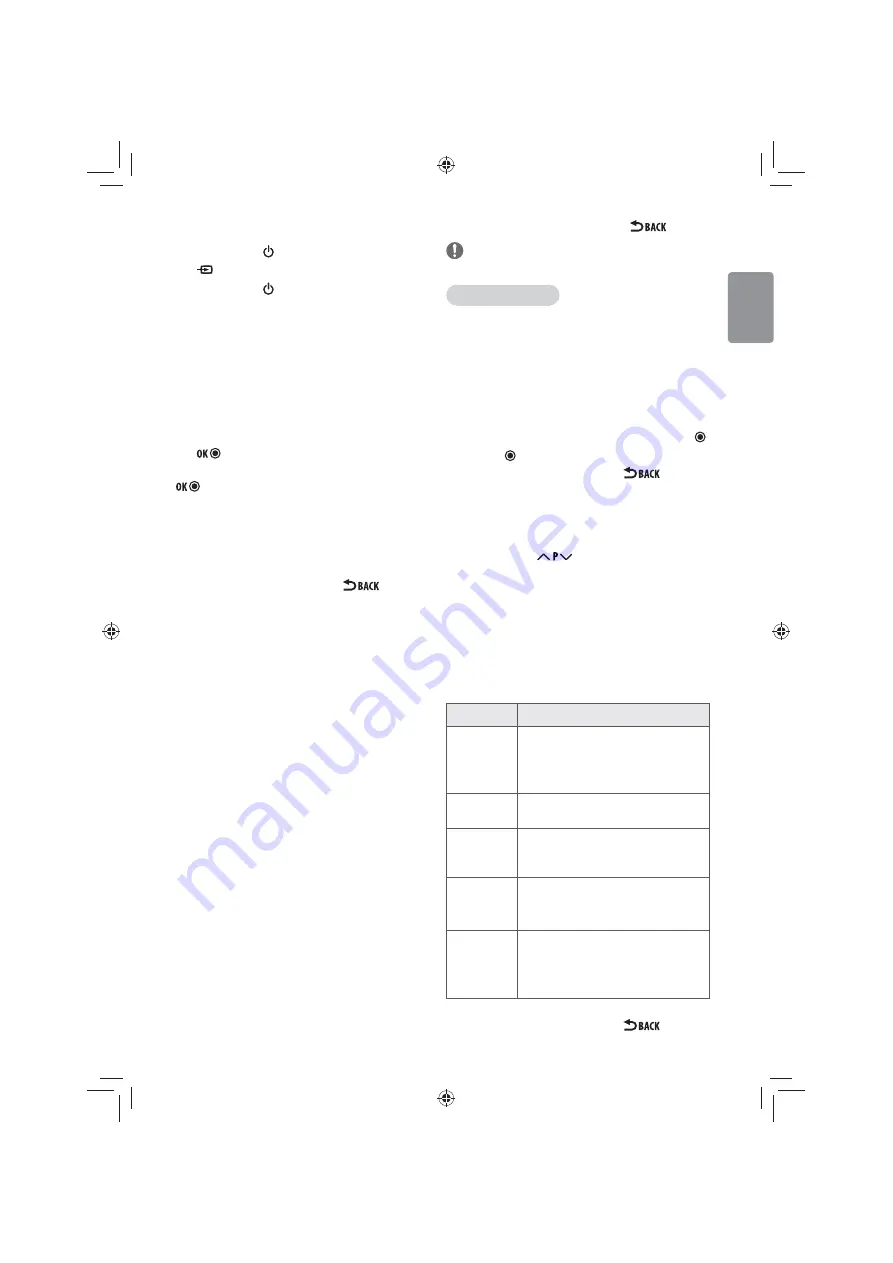
ENGLISH
15
Watching TV
1 In Standby mode, press
(POWER)
to turn the TV on.
2 Press
INPUT
and select
TV
.
3 To turn the TV off , press
(POWER)
. The TV switches to Standby
mode.
Managing programmes
Automatically setting up programme
Use this to automatically fi nd and store all available programmes.
1 Press
SETTINGS
and the Navigation buttons to scroll to
SETUP
and
press
.
2 Press the Navigation buttons to scroll to
Auto Tuning
and press
.
3 Press the Navigation buttons to scroll to To Start and select To Start
to begin auto tuning. The TV scans and saves available programmes
automatically.
4 Press the Navigation buttons and scroll to Next (TV) item, the TV
scanning will skip from DTV to ATV ones.
5 When you return to the previous menu, press
.
Manually setting up programme
Manual Tuning lets you manually tune and arrange the stations in
whatever order you desire.
1 Press
SETTINGS
and the Navigation buttons to scroll to
SETUP
.
2 Press the Navigation buttons to scroll to
Manual Tuning
.
3 Press the Navigation buttons to scroll to TV.
• Press the Navigation buttons and scroll to Storage.
• Press the Navigation buttons or Number buttons to select the
desired programme number.
• Press the Navigation buttons to scroll to
System
.
• Press the Navigation buttons to scroll to TV System. (DK/M/BG/I)
• Press the Navigation buttons to scroll to
Band
.
• Press the Navigation buttons to scroll to
V/UHF
or
Cable
.
• Press the Navigation buttons to scroll to
Programme
.
• Press the Navigation buttons and then select the desired
Programme number with the Navigation buttons or Number
buttons.
• Press the Navigation buttons to scroll to
Search
.
• Select " Store " to save these programs after scanning.
4 Press the Navigation buttons to scroll to DTV.
• VHF CH. : Setting the programme
• Frequency (HHZ) : Setting the Frequency
• Bandwidth (MHz) : Setting the Bandwidth.
• Signal Strength / Quality : The signal strength and quality
• Update :
Update new frequency
• Add : To add new programme to programme list.
5 When you return to the previous menu, press
.
NOTE
• To store another programme, repeat steps 3 to 4.
Assigning a station name
You can assign a station name with fi ve characters to each programme
number.
1 Press
SETTINGS
and the Navigation buttons to scroll to
SETUP
.
2 Press the Navigation buttons to scroll to
Manual Tuning
.
3 Press the Navigation buttons to scroll to
Name
.
4 Press the Navigation buttons to scroll to select the position and make
your choice of the second character, and so on. You can use an the
alphabet A to Z, the number 0 to 9, +/ -, and blank and press
OK
.
5 Press the
OK
to store it.
6 When you return to the previous menu, press
.
Editing your programme list
When a programme number is skipped, it means that you will be
unable to select it using
button during TV viewing.
If you wish to select the skipped programme, directly enter the
programme number with the NUMBER buttons or select it in the
Programme edit menu.
This function enables you to skip the stored programmes.
1 Press
SETTINGS
and the Navigation buttons to scroll to
SETUP
.
2 Press the Navigation buttons to scroll to
Programme Edit
.
3 Edit programmes using the following buttons.
Button
Description
Red button
(TV only)
Deletes a programme.
Press the Red button. The selected programme is
deleted, all the following programmes are shifted
up one position.
Yellow button
Select a programme number to be Block /
unblock.
Green button
Select a programme number to be skipped. Press
the Green button again to release the skipped
programme.
Blue button
(TV only)
Moves a programme.
Press the Blue button again to release this
function.
Blue button
(DTV only)
Selects a programme number to be Programme
Number Edit.
Press the Blue button again to release this
function.
4 When you return to the previous menu, press
.
Summary of Contents for 32LF520 Series
Page 33: ...ENGLISH 33 ...
Page 34: ...34 ENGLISH ...
Page 35: ...ENGLISH 35 ...
Page 69: ... العربية 3 ...
Page 70: ...3 العربية ...
Page 71: ... العربية 3 ...






























