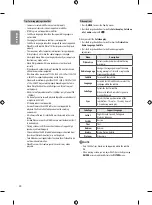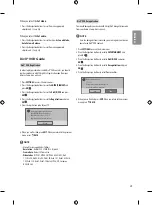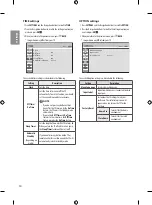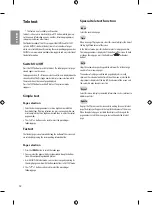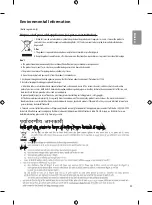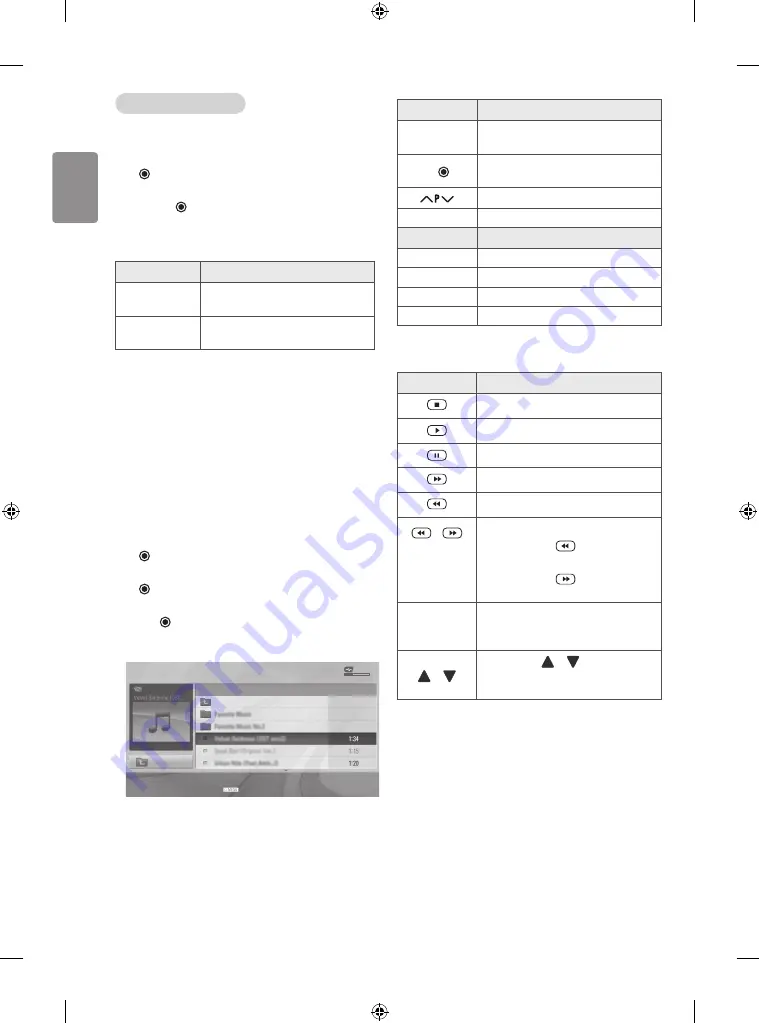
22
ENGLISH
Q.MENU options for photo list
1 Press
Q.MENU
.
A pop-up window will appears.
2 Press the Navigation buttons to scroll to
Set photo
view.
and press
OK
.
3 Press the Navigation buttons to scroll to one of the following options
and press
OK
.
Set photo view.
Option
Description
Slide Speed
Selects a slideshow speed (Fast, Normal,
Slow).
Music Folder
Selects a music folder for the background
music.
Set video.
Allows you to change Video presets. (See p. 26)
Set audio.
Allows you to change Audio presets. (See p. 28)
Listening to music
1 Press
SETTINGS
to access the main menus.
2 Press the Navigation buttons to scroll to
ENTERTAINMENT
and press
OK
.
3 Press the Navigation buttons to scroll to
MUSIC LIST
and press
OK
.
4 Press the Navigation buttons to scroll to a folder/file you want and
press
OK
.
5 Play music by using the following menus/buttons.
DriveA
Title
Duration
ꕗ
00:00 / 01:34
Up Folder
ꔂ
Move
ꔉ
PopUp Menu
ꔵ
Move Page
ꘂ
Mark
Option
Exit
USB Device
Free Space 4 GB
Page 1/1
No Marked
MUSIC LIST
Button
Description
Navigation
button
Scrolls through the files.
OK
Views the highlighted file or enters the mark
mode.
Moves to the previous or next page.
FAV
Enters the mark mode.
Menu
Description
Play
Plays the selected music file.
Play with Photo
Displays photos during playback.
Mark All
Selects all files.
Close
Exits the Mark Mode.
6 Control playback by using the following buttons.
Button
Description
Stops playback.
Plays a music file.
Pauses or resumes playback.
Skips to the next file.
Skips to the previous file.
or
When playing,
When you press the
button, the previous
music file will be played.
When you press the
button, the next
music file will be played.
EXIT
When you press the
EXIT
button, only the
music will be stopped and the player will go to
TV viewing.
or
When using the or button during
playback a cursor indicating the position can
be played.