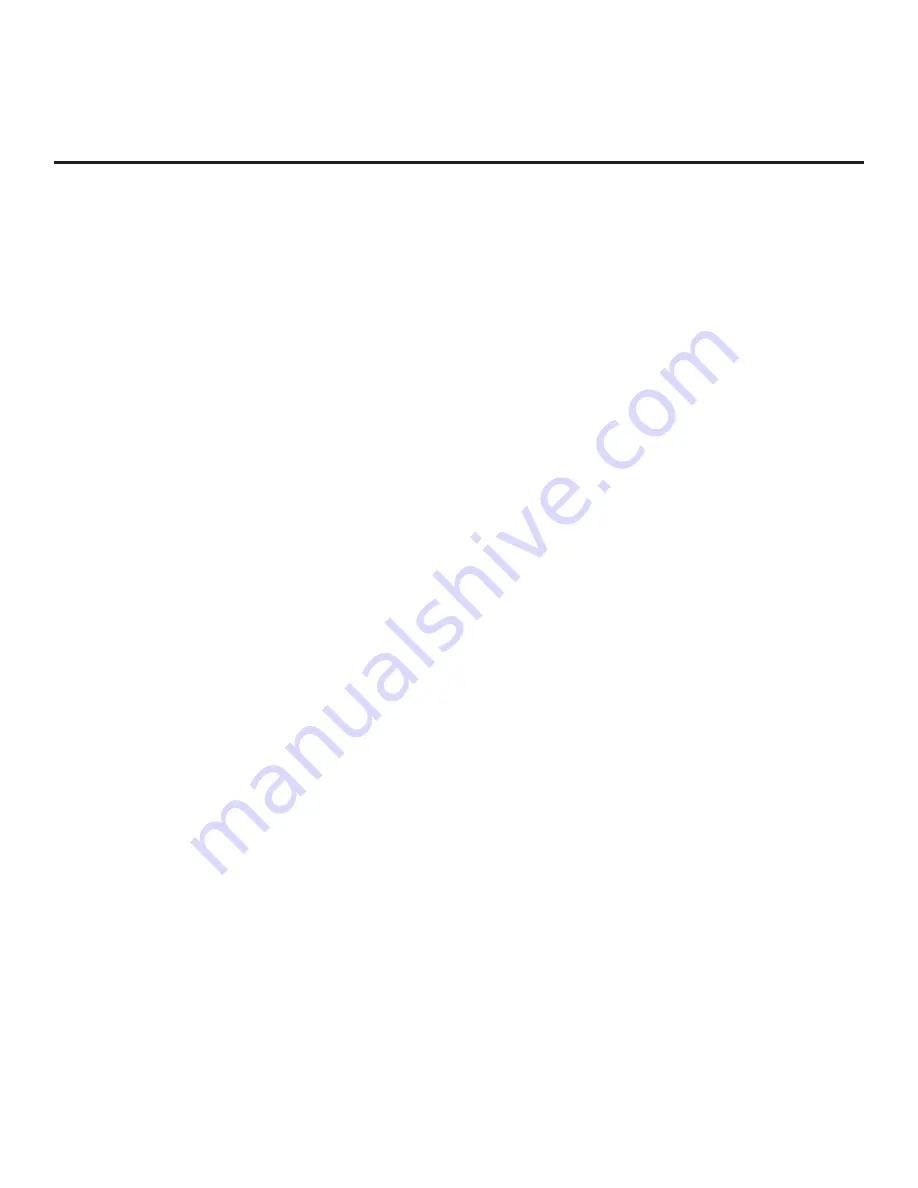
30
206-4185
FTG Mode of Operation (Cont.)
Creating an FMA Configuration File using the FTG Configuration Application
This section describes how to create an FMA Configuration file that can be saved to a USB memory
device. In order to enable Pro:Idiom decryption, it is recommended that you create an FMA Configuration
file using the FTG Configuration Application. However, if you do not know the RF channels at the site,
there is an option to save (Learn) an FMA Configuration file from a TV (see “Learning an FMA
Configuration File from a TV” on page 32).
The procedure below provides an overview of the steps required to create an FMA Configuration (.fma)
file. Refer to the
Free-To-Guest (FTG) Configuration Application
manual for further information. See
also FTG Configuration Application sample screens on pages 34 to 37.
Note:
FTG Configuration Application software is available online at: www.LGcommercial.com/FTGsoftware.
1. Install (if necessary) and launch the FTG Configuration Application (v5.0.0 or higher) on the PC that
will be used to create the FMA Configuration file.
2. Either:
• Open an existing FTG Configuration (.rml) file, if applicable, to use its FTG Channel Map. Otherwise,
create a new FTG Channel Map using the FTG Channel Map Editor in the FTG Channel Map Configu-
ration Utility. Then, continue with step 3.
Note:
Up to 141 logical channels can be defined in the FTG Channel Map.
• To view and/or base a new FMA Configuration file on an existing LD330H/LD333H FMA Configura-
tion file, click
Configure
in the FTG Configuration Application menu bar, and select
FMA
to access
the FMA Configuration Utility. Then, click the
Open
button above the FMA Configuration List, and
double-click the desired (.fma) file. A list of the file’s contents will be displayed in the FMA Configura-
tion List
window, and you can edit the FMA Configuration List as necessary to create a new file. Proceed to
step 4 when you are ready to continue.
3. Click
Configure
in the FTG Configuration Application menu bar, and select
FMA
to access the FMA
Configuration Utility.
4. To add an FTG Channel Map, click
>>
under FTG Channel Map to copy the current FTG Channel
Map to the FMA Configuration List.
Note:
If you make any change(s) in the FTG Channel Map Configuration Utility to the current data to
be included in the FMA Configuration List, you will need to recopy the FTG Channel Map to the FMA
Configuration List.
5. Load default Installer Menu settings for the LD330H/LD333H TV:
• Click the down arrow at the right of the Chassis field under Installer Menu Templates, and select
LD330H/LD333H
from the drop-down list of available models.
• Click the
Load
button.
• Use the FTG Installer Menu Configuration Utility to modify settings, if necessary. Then, return to the
FMA Configuration Utility.
• Click
>>
under FTG Installer Menu Settings to copy the LD330H/LD333H settings to the FMA Con-
figuration List.
6. Click the
Save
button above the FMA Configuration List to save its contents to an FMA Configuration
(.fma) file for later use.
7. Save the FMA Configuration file to a USB memory device, and proceed to “Teaching FMA
Configuration to a TV” on the following page to transfer the FMA Configuration file to an LD330H/
LD333H TV.
















































