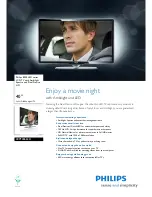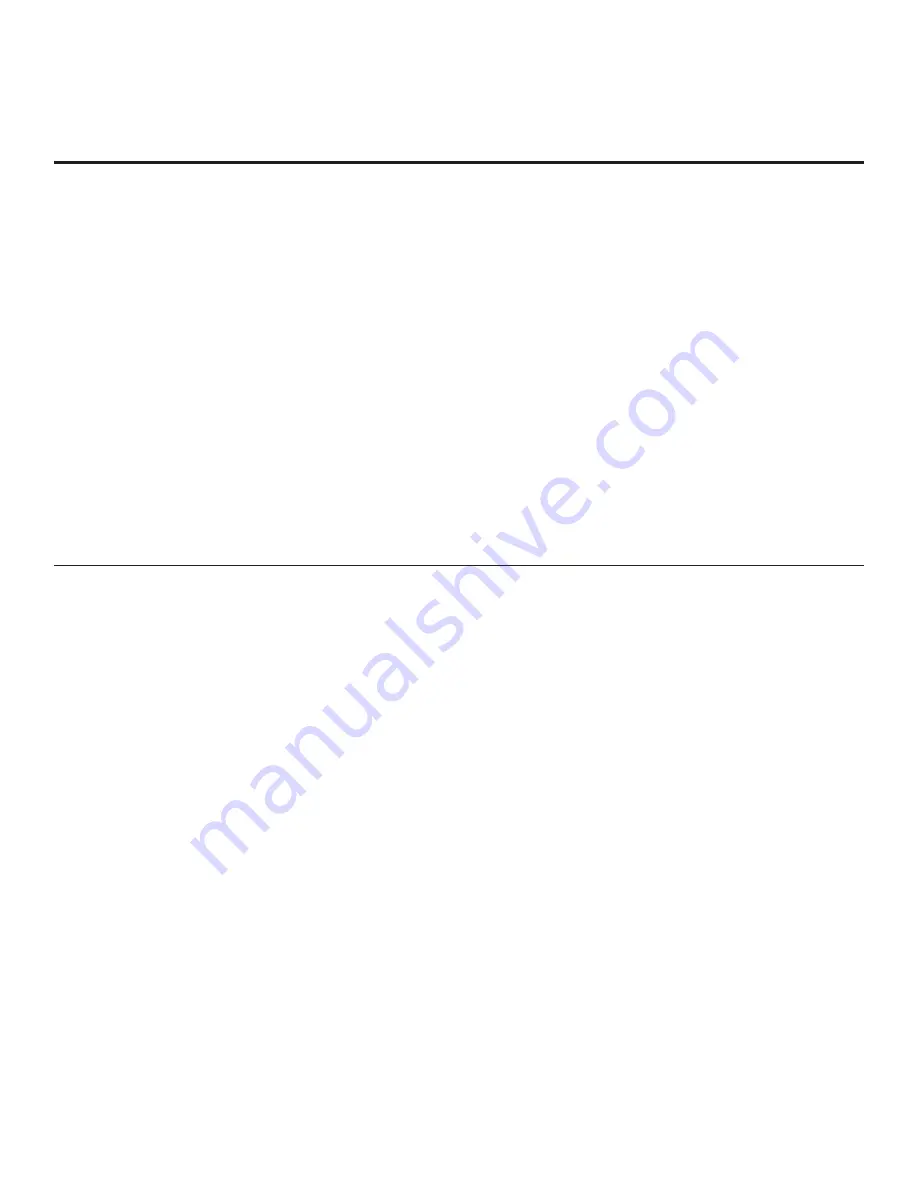
6
206-4177
Installation and Setup Checklist
__ Unpack TV and all accessories.
__ Install batteries in remote control.
__ Install TV on VESA mount or stand.
Note:
It may be advisable to make all cable
connections before installing on VESA mount or
stand, as appropriate.
Hardware Connections
__ Install any additional hardware as
appropriate to your institution, LAN, etc.
Cable Connections
__ Make all connections to rear jack panel and RF
antenna on MPI/PPV card.
__ Make all connections to signal, interactive
resources, and Aux sources, as appropriate.
Commercial Mode Setup
__ Complete Commercial Mode Setup (configure
all relevant Installer Menu items as required of
your institution and configure display features
for the end user).
Software Installation
__ Install or configure any software, as applicable,
for example, PPV, etc.
Setup Checklist / Commercial Mode Setup Overview
Setup Checklist
Commercial Mode Setup Overview
This document describes how to set up LD310H Pro:Centric™ TVs for Commercial Mode either while in
Pass-through Mode or Free-To-Guest (FTG) Mode.
Pass-through Mode
This mode allows you to configure a Master TV Setup for cloning purposes as well as external VOD/PPV
control. Use the Installer Remote to con gure Installer Menu items as required for TV operation and set up
TV features (Channel, Picture, Audio, etc.). See pages 12 to 13 for detailed information.
FTG Mode
This mode enables Pro:Idiom
®
decryption and also allows logical channel mapping of physical channels
to remove the need for dash tuning. FTG Con guration Application software is used to con gure and/or
edit FTG Channel Map and FTG Installer Menu settings. See pages 29 to 36 for basic information on FTG
Mode and using a PC with the FTG Con guration Application to create an FMA Con guration le. Refer to
the
Free-To-Guest (FTG) Confi guration Application
manual for further details.