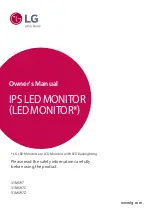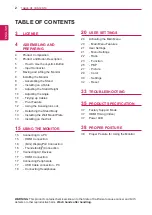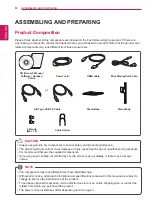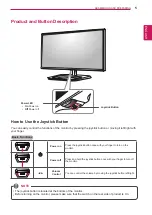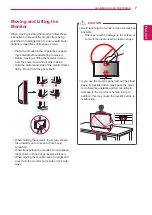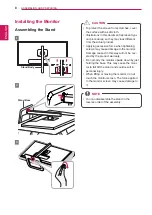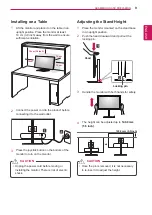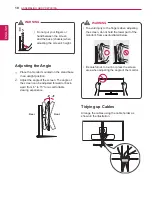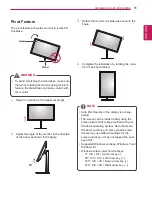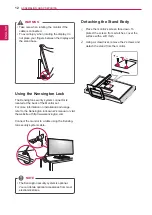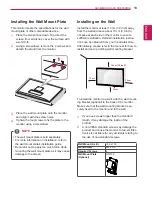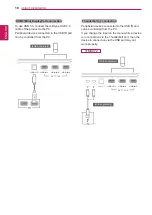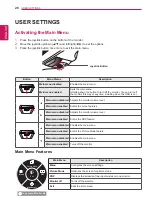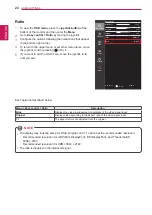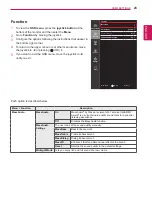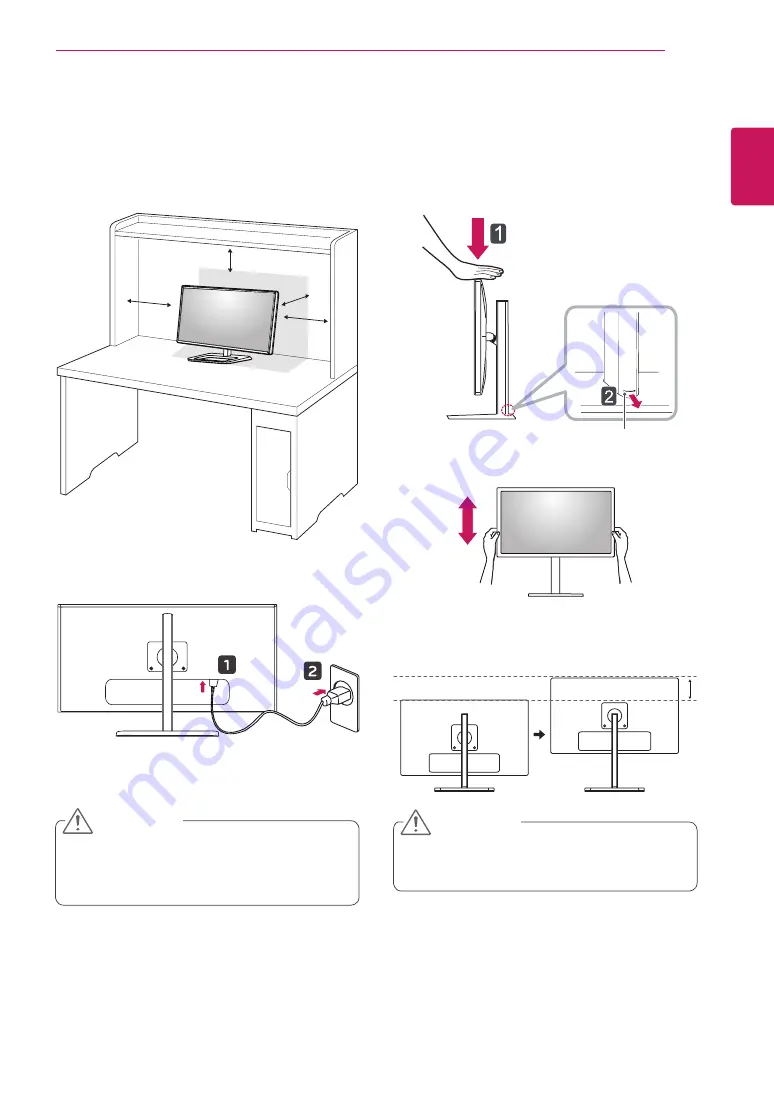
ENGLISH
9
asseMblInG anD PRePaRInG
Installing on a Table
1
Lift the monitor and place it on the table in an
upright position. Place the monitor at least
10 cm (3.9 inch) away from the wall to ensure
sufficient ventilation.
10 cm
10 cm (3.9 inch)
10 cm
10 cm
2
Connect the power cord to the product before
connecting it to the wall outlet.
3
Press the joystick button on the bottom of the
monitor to turn on the monitor.
y
Unplug the power cord before moving or
installing the monitor. There is risk of electric
shock.
CaUTIon
adjusting the stand Height
1
Place the monitor mounted on the stand base
in an upright position.
2
Push the head downward and pull out the
locking pin.
Head
locking pin
3
Handle the monitor with both hands for safety.
4
The height can be adjusted up to
140.0 mm
(5.5 inch)
.
140.0 mm (5.5inch)
y
Once the pin is removed, it is not necessary
to re-insert it to adjust the height.
CaUTIon
Summary of Contents for 31mu97
Page 39: ......