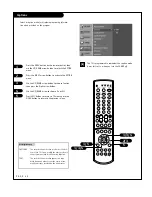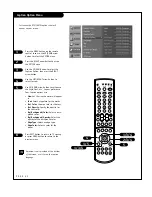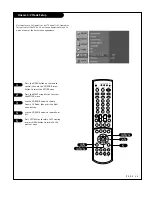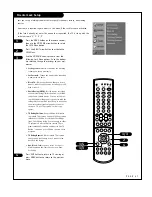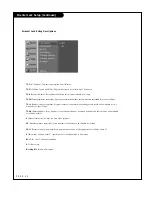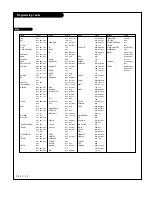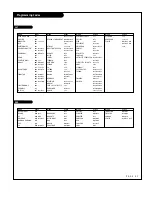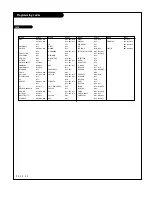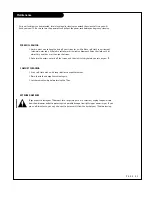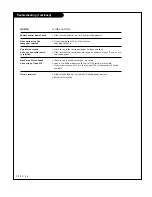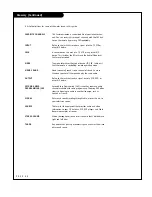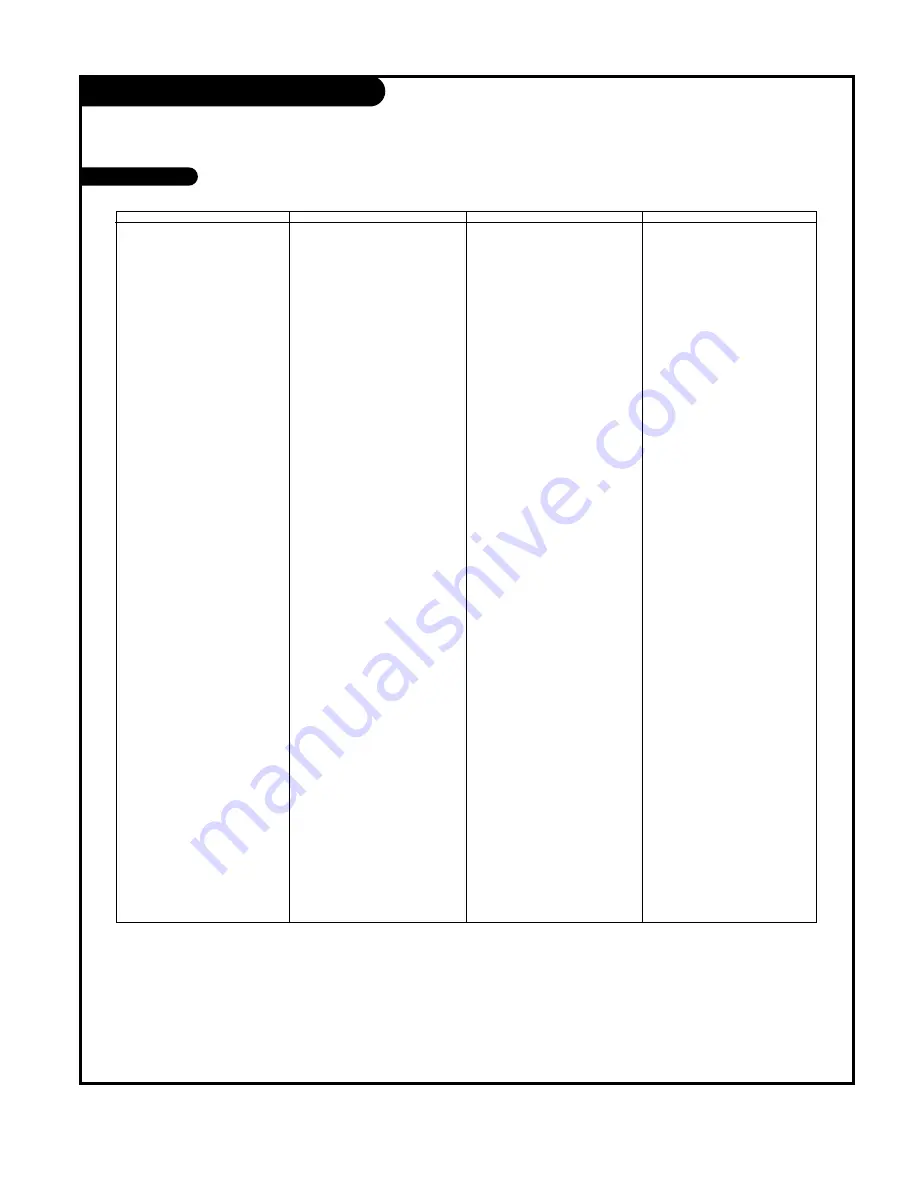
P A G E 5 0
Programming Codes
VCRs
Brand
Codes
AIWA
034
AKAI
016 043 046
124 125 146
AMPRO
072
ANAM
031 033 103
AUDIO DYNAMICS
012 023 039
043
BROKSONIC
035 037 129
CANON
028 031 033
CAPEHART
108
CRAIG
003 040 135
CURTIS MATHES
031 033 041
DAEWOO
005 007 010
064 065 108
110 111 112
116 117 119
DAYTRON
108
DBX
012 023 039
043
DYNATECH
034 053
ELECTROHOME
059
EMERSON
006 017 025
027 029 031
034 035 036
037 046 101
129 131 138
153
FISHER
003 008 009
010
FUNAI
034
GE
031 033 063
072 107 109
144 147
GO VIDEO
132 136
GOLDSTAR
012 013 020
101 106 114
123
HARMAN KARDON
012 045
HITACHI
004 018 026
034 043 063
137 150
INSTANTREPLAY
031 033
JCL
031 033
JCPENNY
012 013 015
033 040 066
101
JENSEN
043
JVC
012 031 033
043 048 050
Brand
Codes
055 060 130
150 152
KENWOOD
014 034 039
043 047 048
LG
255
LLOYD
034
LXI
003 009 013
014 017 034
101 106
MAGIN
040
MAGNAVOX
031 033 034
041 067 068
MARANTZ
012 031 033
067 069
MARTA
101
MATSUI
027 030
MEI
031 033
MEMOREX
003 010 014
031 033 034
053 072 101
102 134 139
MGA
045 046 059
MINOLTA
013 020
MITSUBISHI
013 020 045
046 049 051
059 061 151
MTC
034 040
MULTITECH
024 034
NEC
012 023 039
043 048
NORDMENDE
043
OPTONICA
053 054
PANASONIC
066 070 074
083 133 140
145
PENTAX
013 020 031
033 063
PHILCO
031 034 067
PHILIPS
031 033 034
054 067 071
101
PILOT
101
PIONEER
013 021 048
PORTLAND
108
PULSAR
072
QUARTZ
011 014
QUASAR
033 066 075
145
RCA
013 020 033
Brand Codes
034 040 041
062 063 107
109 140 144
145 147
REALISTIC
003 008 010
014 031 033
034 040 053
054 101
RICO
058
RUNCO
148
SALORA
014
SAMSUNG
032 040 102
104 105 107
109 112 113
115 120 122
125
SANSUI
022 043 048
135
SANYO
003 007 010
014 102 134
SCOTT
017 037 112
129 131
SEARS
003 008 009
010 013 014
017 020 031
042 073 081
101
SHARP
031 054 149
SHINTOM
024
SONY
003 009 031
052 056 057
058 076 077
078 149
SOUNDESIGN
034
STS
013
SYLVANIA
031 033 034
059 067
SYMPHONIC
034
TANDY
010 034
TATUNG
039 043
TEAC
034 039 043
TECHNICS
031 033 070
TEKNIKA
019 031 033
034 101
THOMAS
034
TMK
006
TOSHIBA
008 013 042
047 059 082
112 131
Brands
Codes
TOTEVISION
040 101
UNITECH
040
VECTOR RESEARCH
012
VICTOR
048
VIDEO CONCEPTS
012 034 046
VIDEOSONIC
040
WARDS
003 013 017
024 031 033
034 040 053
054 131
YAMAHA
012 034 039
043
ZENITH
001 034 048
056 058 072
080 101