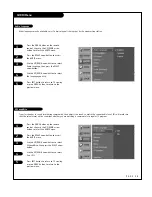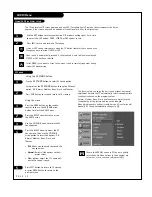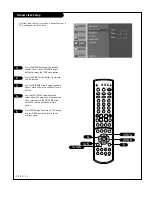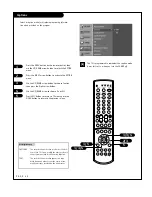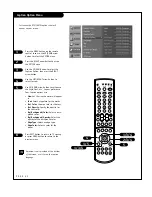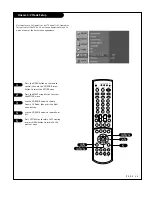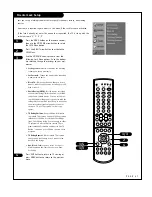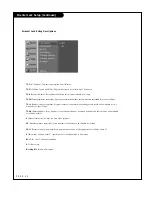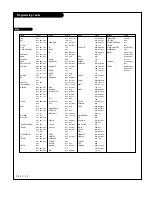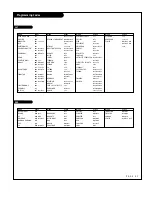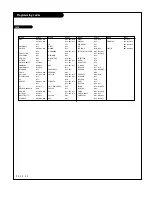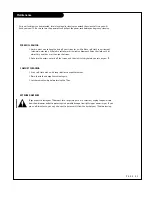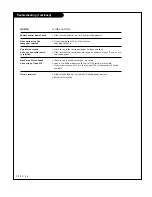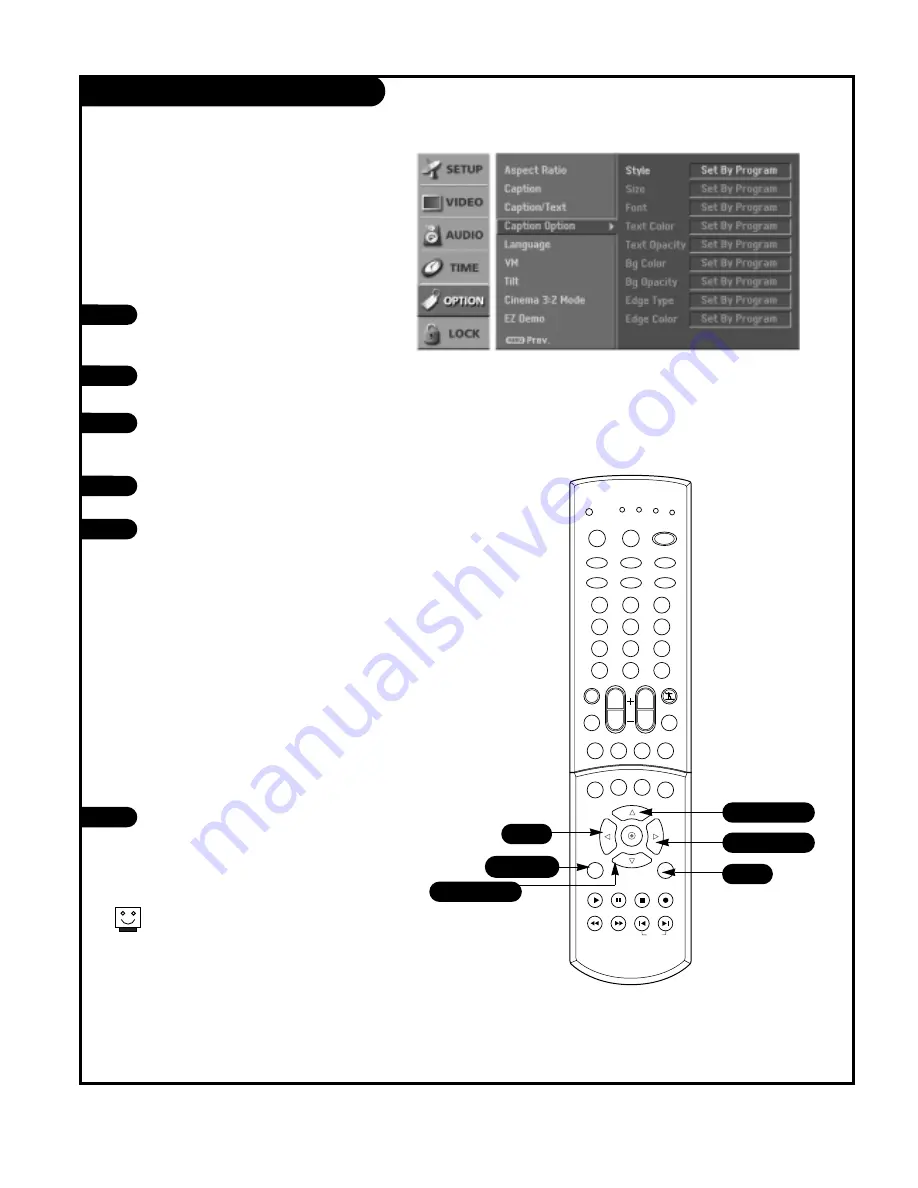
P A G E 4 2
Caption Option Menu
6
Customize the DTV/CADTV captions that will
appear on your screen.
1
2
Press the MENU button on the remote
control, then use the UP/DOWN arrow
button to select the OPTION menu.
Press the RIGHT arrow button to access
the OPTION menu.
Use the UP/DOWN arrow to select the
Caption Option, then press the RIGHT
arrow button.
Use the LEFT/RIGHT arrow button to
select Custom.
Use UP/DOWN arrow button to customize
the Style, Font, etc., to your preference.
Your Caption options are:
• Size:
Set the size the words will appear
in.
• Font:
Select a typeface for the words.
• Text Color:
Choose a color for the text.
• Text Opacity:
Specify the opacity for
the text color.
• Bg (Background) Color:
Select a back-
ground color.
• Bg (Background) Opacity:
Select the
opacity for the background color.
• Edge Type:
Select an edge type.
• Edge Color:
Select a color for the
edges.
Press EXIT button to return to TV viewing
or press MENU button to return to the
previous menu.
3
4
5
1
2
3
4
5
6
7
8
9
0
TV
MODE
INDEX
POWER
TV INPUT
COMP1
FRONT
VCR CABLE DVD SAT
MUTE
SURROUND
FREEZE
SAP
RATIO
INFO
RECORD
STOP
PAUSE
REW
PLAY
FF
MENU
EXIT
TIMER
CC
SIGNAL
VOL
CH
FAV
EZ SOUND
EZ PIC
HDMI
COMP2
TV/VIDEO
SKIP
DASH(-)
FLASHBK
1/5
5
4
1/3/4
2/3/4
1/3/4
A preview icon is provided at the bottom
of the screen, use it to see the caption
language.