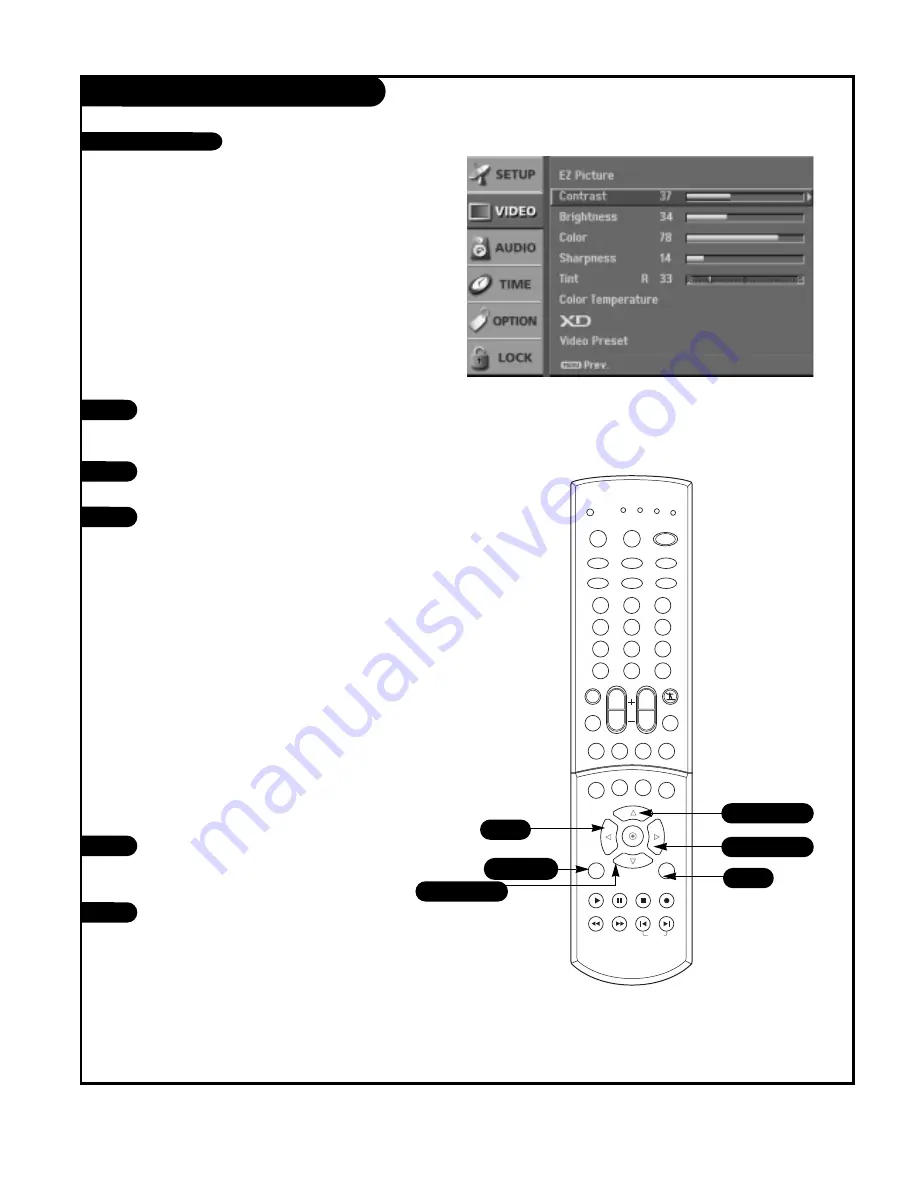
P A G E 2 5
VIDEO Menu
Press the MENU button on the remote
control, then use the UP/DOWN arrow
button to select the VIDEO menu.
Press the RIGHT arrow button to access
the VIDEO menu.
Use the UP/DOWN arrow button to select
one of the following options: Contrast,
Brightness, Color, Sharpness, or Tint, then
press the RIGHT arrow button.
• Contrast:
Adjusts the difference
between the light and dark levels of
the picture.
• Brightness:
Adjusts the white or light
level of the overall picture.
• Color:
Adjusts the intensity of all col-
ors.
• Sharpness:
Adjusts the level of crisp-
ness in the edges between the light
and dark areas of the picture. The lower
the level, the softer the image.
• Tint:
Adjusts the balance between the
red and green levels.
Use the LEFT/RIGHT arrow button to
adjust the option to your preference. Use
the UP/DOWN arrow button to select
another option.
Press EXIT button to return to TV viewing
or press MENU button to return to the
previous menu.
1
2
3
You can manually adjust the levels of picture quality settings,
such as Contrast, Brightness, Sharpness, etc.
Adjust the picture appearance to suit your preference and
viewing situations.
4
5
1
2
3
4
5
6
7
8
9
0
TV
MODE
TV/VIDEO
POWER
VIDEO1
FRONT
HDMI
VCR CABLE DVD SAT
MUTE
SURROUND
FREEZE
SAP
RATIO
INFO
RECORD
STOP
PAUSE
REW
PLAY
FF
MENU
EXIT
TIMER
CC
SIGNAL
VOL
CH
FAV
EZ SOUND
EZ PIC
COMP2
COMP1
VIDEO2
SKIP
DASH(-)
FLASHBK
1/5
4
5
2/3/4
1/3/4
1/3/4
Manual Video Control
Summary of Contents for 30FZ1DC
Page 58: ...P A G E 5 8 Notes ...
Page 59: ...P A G E 5 9 Notes ...






























