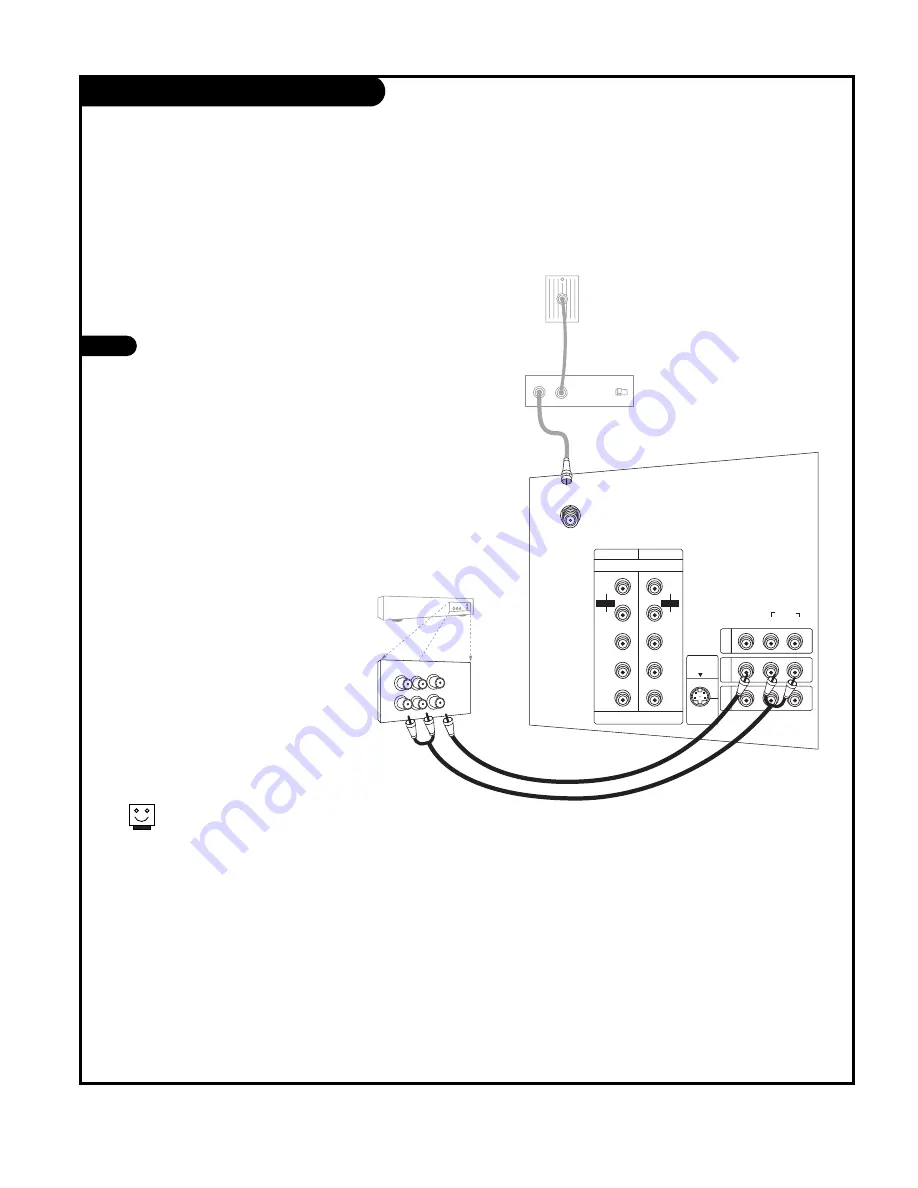
P A G E 1 0
Cable Box Connections
If you’re using a cable box, leave the TV on
channel 3 or 4 and use your cable box to
change channels.
Locate the output jack on the back of
your cable box. Connect this to the Cable
jack on the back of your TV.
Or find the composite video and audio
jacks on the back of your cable box, and
connect them following the instructions
provided with your equipment.
This can be combined with any other
equipment you may want to hook up.
1
DVD/DTV INPUT
VIDEO
AUDIO
L(MONO)
R
ANTENNA
P
R
COMPONENT1
(480i/480p/720p/1080i)
COMPONENT2
P
B
Y
L
R
IN1
IN2
AUDIO
P
R
P
B
Y
L
R
AUDIO
+
75
Ω
In
Output
Switch
Out
Audio
TV
VCR
L
R
Video
3 4
S-VIDEO
INPUT
IN3
RF coaxial wire
(75 ohm)
Cable box
Cable TV Wall
jack panel
Summary of Contents for 30FZ1DC
Page 58: ...P A G E 5 8 Notes ...
Page 59: ...P A G E 5 9 Notes ...

























