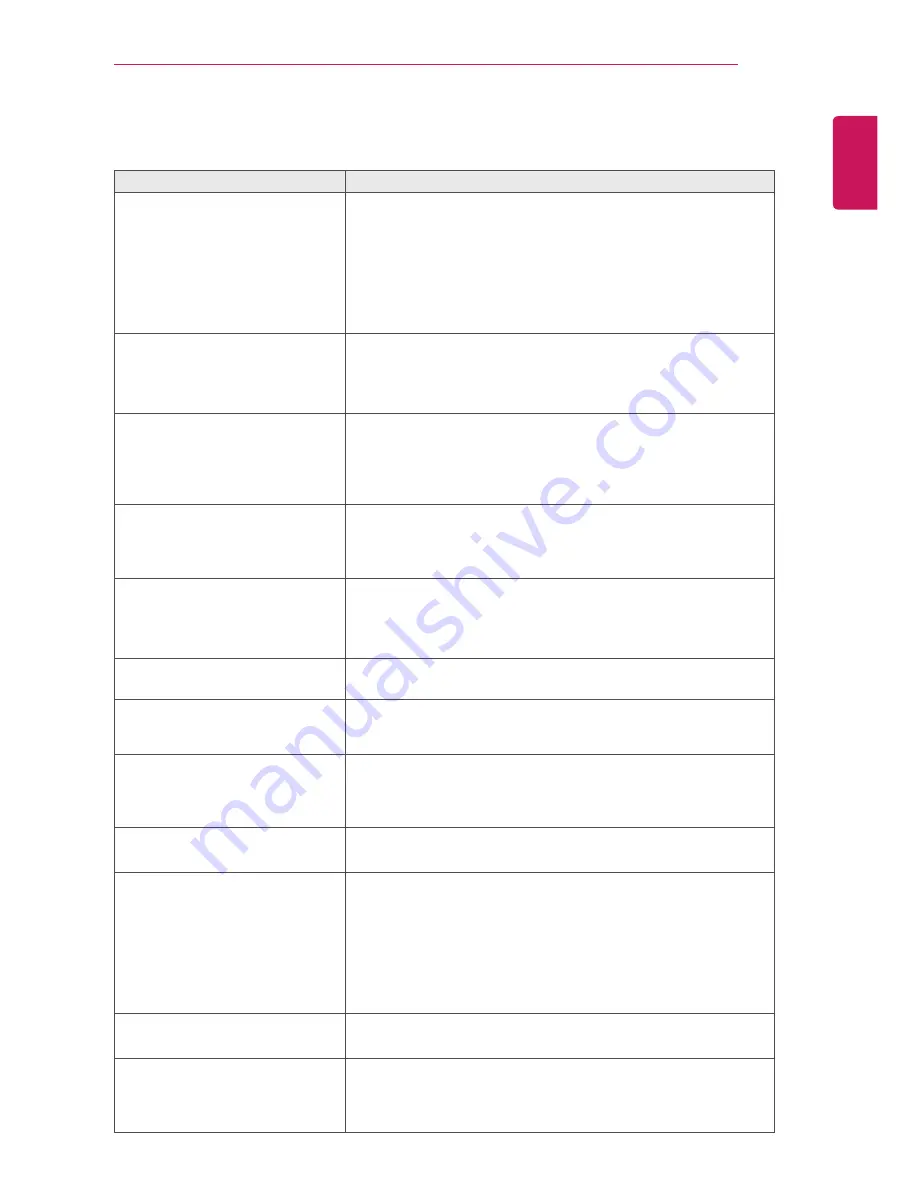
ENGLISH
TROUBLESHOOTING 63
TROUBLESHOOTING
Symptom
Troubleshooting
No image is displayed.
y
Check whether there is a power cut or whether the power
cord is properly connected to the power outlet.
y
Check if the standby indicator is turned off.
y
If the screen is turned off due to use of the Energy Saving
mode, press any button on the remote control to disable the
Energy Saving mode and display the image.
y
Move the mouse or press any key, then the screen will ap-
pear.
The 'Out of Range' message is
displayed on the screen.
y
This symptom occurs when signals from the PC (video card)
are out of the horizontal or vertical frequency range of the
product. Please see the Product Specification section of this
manual and configure your display again.
The 'No Signal' message is
displayed on the screen.
y
This symptom occurs when the signal cable between the PC
and the product is not connected. Check the signal cable and
connect it again.
y
Check if the input setting is correct when the PC and the prod-
uct are connected.
The screen position is incorrect
when using a PC.
y
Check whether the resolution or frequency of the video card
is set within the appropriate range for the product and go to
Control Panel > Display > Settings to set it to the recommend-
ed resolution.
There are still images sticking after
power off.
y
Displaying a still image for a prolonged time may cause dam-
age to the screen, resulting in the retention of the image.
y
Use a screen saver to protect the screen when using the
product for a prolonged period of time.
The display is discoloured (16
Colour).
y
Set the Colour to 24 bit (true Colour) or higher. In Windows,
go to Control Panel > Display > Settings > Colour Quality.
The screen Colour is unstable or
the images are displayed in only
one Colour.
y
Check if the signal cable is connected properly. Reconnect
the cable or reinsert the PC's video card.
Spots appear on the screen.
y
When using the Product, pixilated spots (red, green, blue,
white or black) may appear on the screen. This is normal for
the LCD screen. It is not an error nor is it related to the Prod-
uct's performance.
The 'Key Locked' message
displays on the screen.
y
The key lock is enabled. Go to Menu > Settings (Lock) and
set 'Key Lock' to Off.
The remote control is not working.
y
Make sure that there are no obstacles between the remote
control and the Product.
y
Check whether the batteries are correctly inserted with the
correct polarity.
y
If the batteries are weak, replace both of the batteries with
new ones.
y
The product may malfunction in a place where a lamp with an
electronic stabilizer (3-wavelength lamp) is installed.
Nothing is displayed on the TV
screen.
y
Use the TV/PC switch key to select TV.
When playing games, the picture
is cut off.
y
The picture may not fill the entire screen when playing
games with a resolution that is not supported. If the problem
persists even after changing the resolution, contact the game
manufacturer.





































