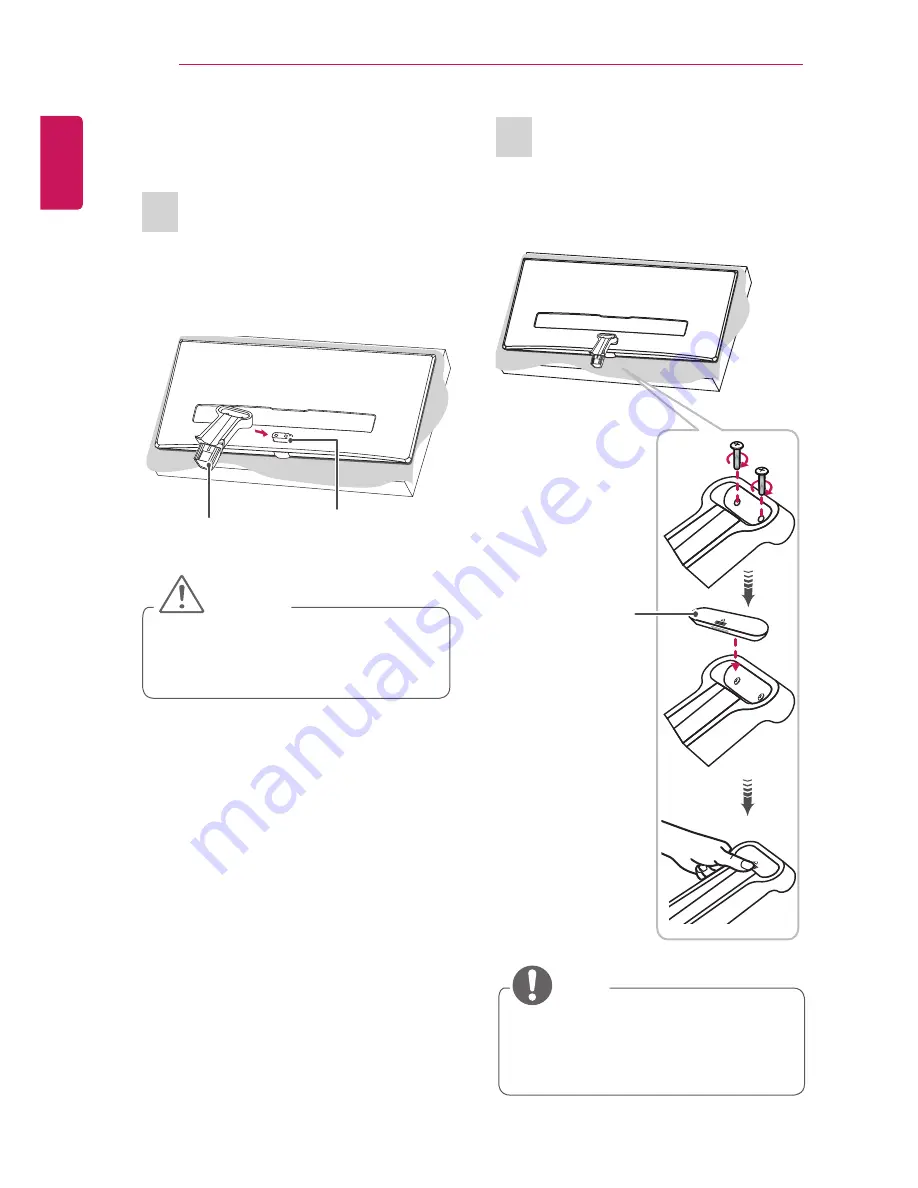
10
ENGLISH
ASSEMBLING AND PREPARING
Setting up the TV
Attaching the Stand
1
Check the orientation (front and rear) of the stand
base and mount the
Stand Body
to the
Stand
Hinge
as shown in the figure.
Stand Body
Stand Hinge
CAUTION
y
When attaching the stand to the TV set,
place the screen facing down on a cush-
ioned table or flat surface to protect the
screen from scratches.
2
Turn the screw to the right into the back of the
stand body and close the
Stand Screw Cover
.
Stand Screw
Cover
NOTE
y
If you don`t fasten the screw tightly, TV will
fall down and get damaged.
y
Tighten the screws firmly to prevent the TV
from tilting forward. Do not over tighten.











































