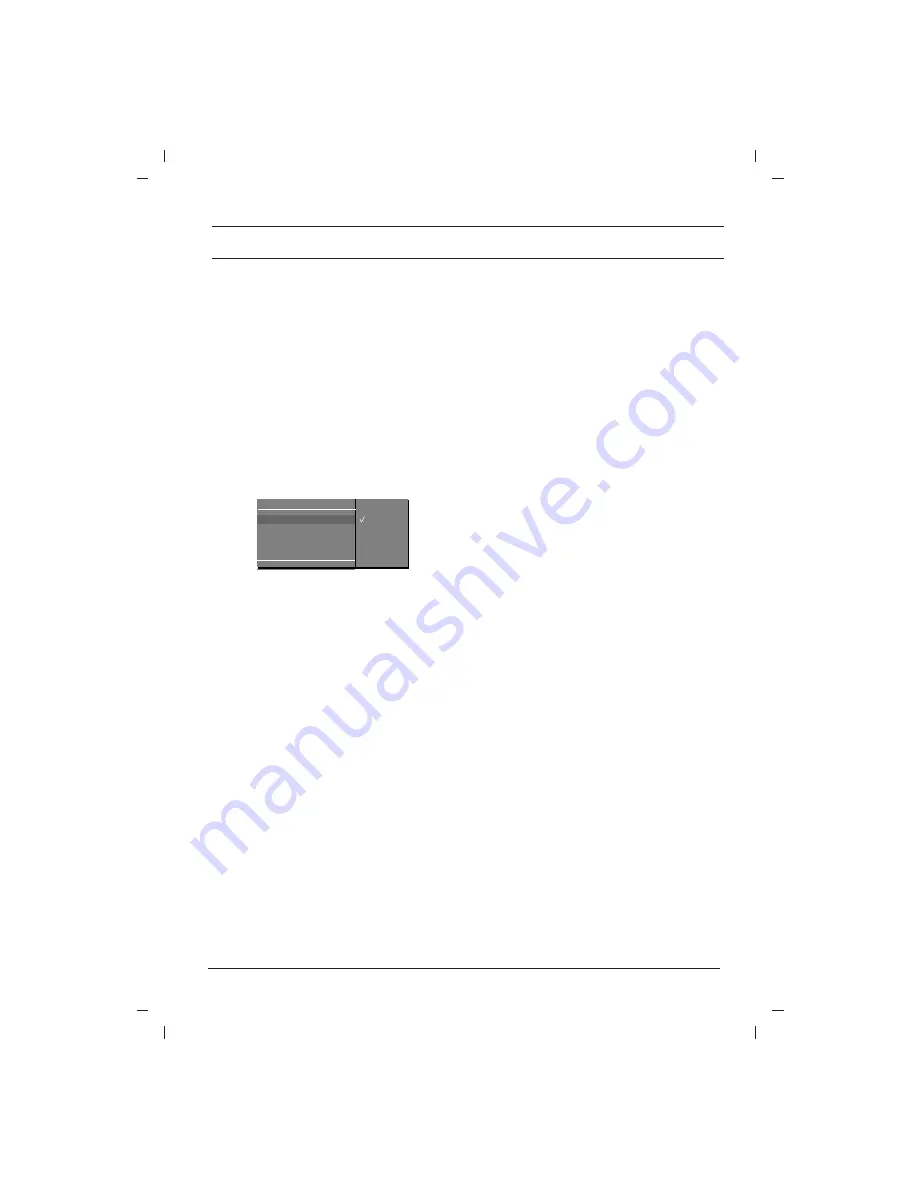
9
Setting up TV stations
Up to 100 TV stations can be stored by programme
numbers (0 to 99). Once you have preset the sta-
tions, you will be able to use the
D
D
/
E
E
or NUMBER
buttons to scan the stations you programmed.
Stations can be tuned using automatic or manual
modes.
Note :
In some models up to 200 TV stations can
be stored.
Auto programme tuning
All stations that can be received are stored by this
method. It is recommended that you use auto pro-
gramme during installation of this set.
1. Press
the
MENU
button to select the Set up
menu.
2. Press
the
G
G
button and then
D
D
/
E
E
button to
select
Auto Tuning.
3. Press the
G
G
button to display the
Auto
Tuning
menu.
4. Press the
G
G
button. Select a TV system with
the
D
D
/
E
E
button on the
System
pull-down
menu;
BG
: (Asia/NewZealand/M.East/Africa/Australia)
I
: (Hong Kong/South Africa)
DK
: (East Europe/China/Africa/CIS)
M
: (USA/Korea/Philippines) (option)
5. Press the
F
F
button.
6. Press the
D
D
/
E
E
button to select
Storage
from
.
7. Press the
G
G
button. Select the beginning pro-
gramme number with the
F
F
/
G
G
button or
NUMBER buttons on the
Storage from
pull-
down menu. Any number under 10 is entered
with a numeric
‘
0
’
(
or
‘
0
00
0
’)
in front of it, i.e.
‘
05
’
(
or
‘‘0
00
05
5’’
)
for 5.
8. Press
the
OK
button.
9. Press
the
D
D
/
E
E
button to select
search.
Option:
In some models, you can only select
To Start
.
Note :
If the programmed station has poor quality and
sound, select the system again in the
Manual Tuning
menu.
10. Press the
G
G
button to begin auto tunning.
All receivable stations are stored. The station
name is stored for stations which broadcast
VPS (Video Programme Service), PDC
(Programme Delivery Control) or TELETEXT
data. If no station name can be assigned to a
station, the channel number is assigned and
stored as
C
(VHF/UHF 01-69) or
S
(Cable 01-
47), followed by a number.
To stop auto tuning, press the
MENU
button.
When auto tuning is completed, the
Programme
edit
menu appears on the screen. See the
‘Programme edit’ section to edit the stored
programme.
11. Repeatedly press the
MENU
button to return to
normal TV viewing.
Manual tuning
Manual Tuning lets you manually tune and
arrange the stations in whatever order you desire.
Also you can assign a station name with five char-
acters to each programme number.
1. Press the
MENU
button to select the Set up
menu.
2. Press the
G
G
button and then
D
D
/
E
E
button to
select
Manual Tuning
.
3. Press the
G
G
button to display the
Manual
Tuning
menu.
4. Press the
D
D
/
E
E
button to select
Storage .
5. Press the
G
G
button to select the programme
number. Select the desired programme num-
ber (0 to 99) with the
F
F
/
G
G
button or NUM-
BER buttons on the
Storage
pull-down
menu. Any number under 10 is entered with a
numeric
‘
0
’(
or
‘00’
)
in front of it, i.e.
‘
05
’(
or
005
)
for 5.
6. Press the
OK
button.
7. Press the
D
D
/
E
E
button to select
System
.
8. Press the
G
G
button. Select a TV system with
the
D
D
/
E
E
button on the
System
pull-down
menu;
BG
: (Asia/New Zealand/M.East/Africa/Australia)
I
: (Hong Kong/South Africa)
DK
: (East Europe/China/Africa/CIS)
M
: (USA/Korea/Philippines) (option)
9. Press the
OK
or
F
F
button.
10. Press the
D
D
/
E
E
button to select
Band
.
11. Press the
G
G
button. Press the
D
D
/
E
E
button to
select
VHF/UHF
or
Cable
on the
Band
pull-
down menu.
12 Press the
D
D
/
E
E
button to select
Channel
.
If possible, select the channel number direct-
ly with the number buttons. Any number under
10 is entered with a numeric
‘
0
’
(or
‘
00
’
)
in
front of it, i.e.
‘
05
’
(or
‘
005
’
)
for 5.
13. Press the
OK
or
F
F
button.
14. Press the
D
D
/
E
E
button to select
Search
.
15. Press the
G
G
button. Press the
F
F
/
G
G
button to
commence searching on the
Search
pull-
down menu. If a station is found the search
will stop.
16. Press the
OK
button to store it. The display
Stored
will appear.
17. To store another station, repeat steps 4 to 15.
18. Repeatedly press the
MENU
button to return
to normal TV viewing.
Set up
System
{
Storage
O
From
Search
()
O
}{
O
OK
O
MENU
System
{
BG
I
DK
M
Summary of Contents for 29FA5 series
Page 20: ......




















