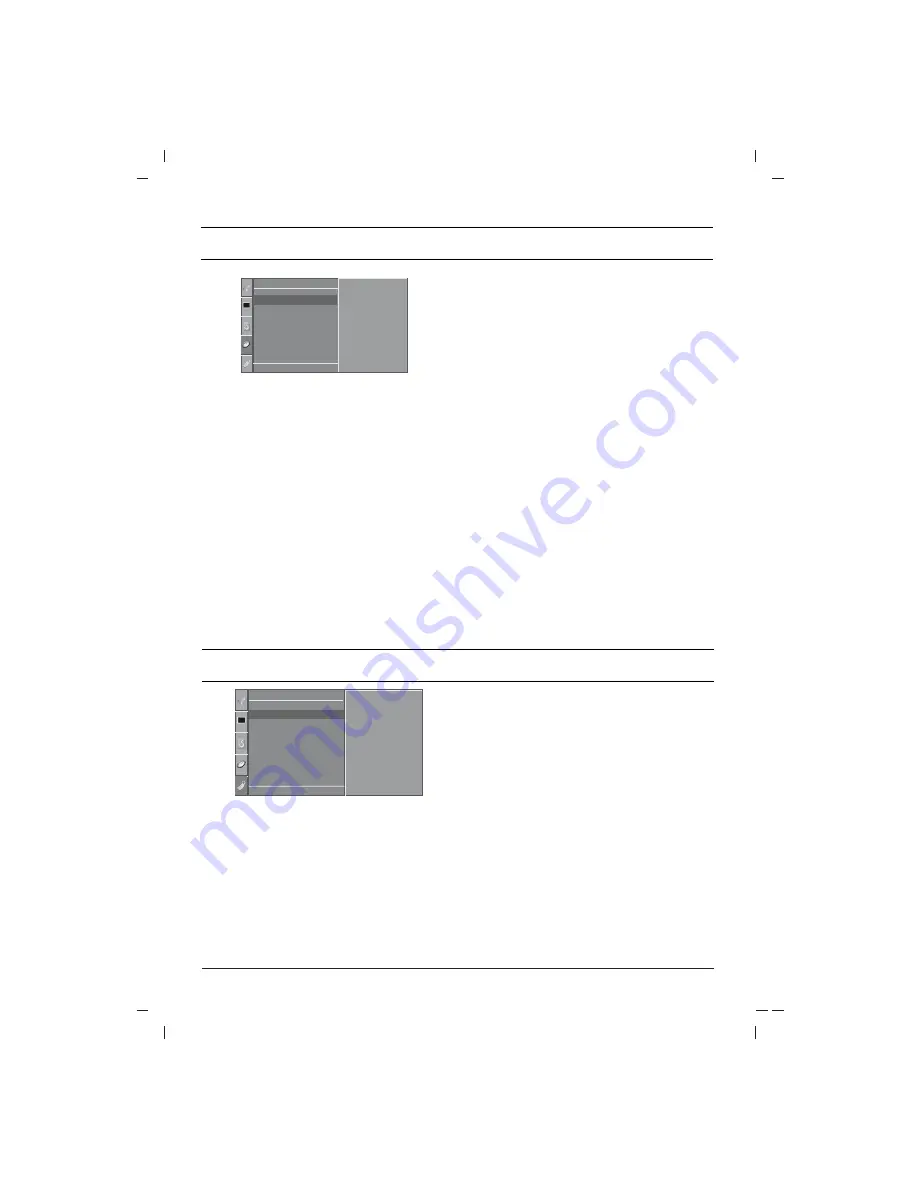
Setting the clock
1. Press
the
MENU
button and then
D
D
/
E
E
but-
ton to select the Time menu.
2. Press
the
G
G
button to select
Clock
.
3. Press
the
G
G
button and then
D
D
/
E
E
button to
adjust the hour.
4. Press
the
G
G
button and then
D
D
/
E
E
button to
adjust the minute.
5. Press the
OK
button.
6. Repeatedly press the
MENU
button to return to
normal TV viewing.
Setting the On/Off time
By using this function, the set automatically
switches on or off at a preset time. You must set
the time correctly before using the on/off time
function.
1. Press the
MENU
button and then
D
D
/
E
E
but-
ton to select the Time menu.
2. Press the
G
G
button and then
D
D
/
E
E
button to
select
Off time
/
On time
.
3. Press the
G
G
button and then
D
D
/
E
E
button to
adjust the hour.
4. Press the
G
G
button and then
D
D
/
E
E
button to
adjust the minute.
5.
Only
On time
function
press the
G
G
button
and then
D
D
/
E
E
button to adjust programme
number and volume level.
6.
Press the
OK
.
7. Repeatedly press the
MENU
button to return to
normal TV viewing.
Note :
a.
On time
works only in standby mode.
b. To view the remaining on/off time, select the
Time menu.
c.
When you switch the main power off, the
Clock
is reset .
Auto sleep
If you select
On
on the
Auto sleep
pull-down
menu, the set will automatically switch itself to
standby mode approximately ten minutes after a
TV station stops broadcasting.
1. Press
the
MENU
button and then
D
D
/
E
E
but-
ton to select the Time menu.
2. Press the
G
G
button and then
D
D
/
E
E
button to
select
Auto sleep
.
3.
Press the
G
G
button and then
D
D
/
E
E
button to
select
On
or
Off
on the
Auto sleep
pull-down
menu.
4.
Press the
OK
or
F
F
button.
5. Repeatedly press the
MENU
button to return to
normal TV viewing.
TV and AV modes
Inputs can be set for TV or AV mode. AV mode is
used when a video cassette recorder (VCR), or
other equipment is connected to the set.
Note :
When a VCR is connected via the aerial
socket the set is used in TV mode. See the
‘Connection of external equipment’ section.
1. Press
the
MENU
button and then
D
D
/
E
E
but-
ton to select the Option menu.
2. Press the
G
G
button and then
D
D
/
E
E
button to
select
Input
.
3. Press the
G
G
button and then
D
D
/
E
E
button to
select
TV
,
AV1
,
AV2
,
,
AV3
(option),
Component
(option),
HDMI
(option) on the
Input
pull-down menu.
AV1 : VCR connected to the Euro scart sock-
et or
AV IN 1
sockets on the set
AV2 : VCR connected to the
AV IN 2
sockets
on the set.
AV3 : VCR connected to the
AV IN 3
sockets
on the set (option)
COMPONENT : DVD or SET-TOP Box con-
nected to the
Component
sockets on the
set (option).
HDMI : DVD or SET-TOP Box connected to
the
HDMI
sockets on the set (option).
4. Repeatedly press the
MENU
button to return
to normal TV viewing.
Alternatively you can select the TV or AV mode by
pressing the
TV/AV
button.
15
Time Setting
Clock
Off
o
Time
On
o
Time
Auto
o
Sleep
-
i
-
o
:
o
-
i
-
Clock
oooooooooo
{
()
O
}{
O
OK
O
MENU
T i m e
Option functions
()
O
}{
O
OK
O
MENU
O p t i o n
Input
{
Language
Country
Key
o
Lock
Degauss
Tilt
XD
o
Demo
TV
AV1
AV2
AV3
Component
HDMI
Input
{
Summary of Contents for 29FA5 series
Page 20: ......




















