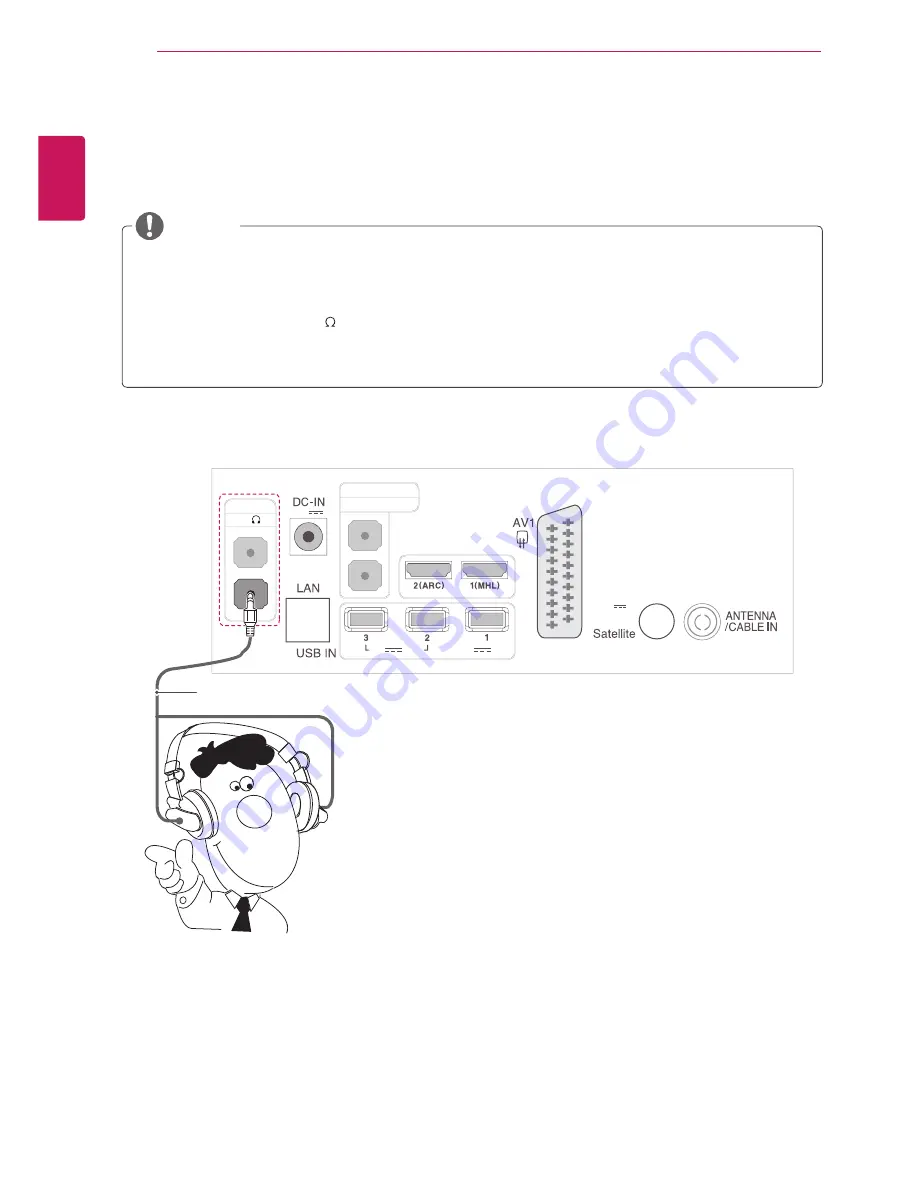
ENGLISH
24
MAKING CONNECTIONS
Headphone connection
Transmits the headphone signal from the TV to an external device. Connect the TV with the headphone as
shown on the following illustration.
COMPONENT IN
AUDIO IN(PC)
HP
AV2 IN / AUDIO L R
HDMI IN
(19 V )
5 V
5 V
0.5 A
1.0 A
13/18 V
700 mA Max
LND IN
Headphone
(Not Provided)
y
y
AUDIO menu items are disabled when connecting a headphone.
y
y
When changing AV MODE with a headphone connected, the change is applied to video but not to
audio.
y
y
Headphone impedance: 16
y
y
Max audio output of headphone: 10 mW to 15 mW
y
y
Headphone jack size: 0.35 cm
NOTE
















































