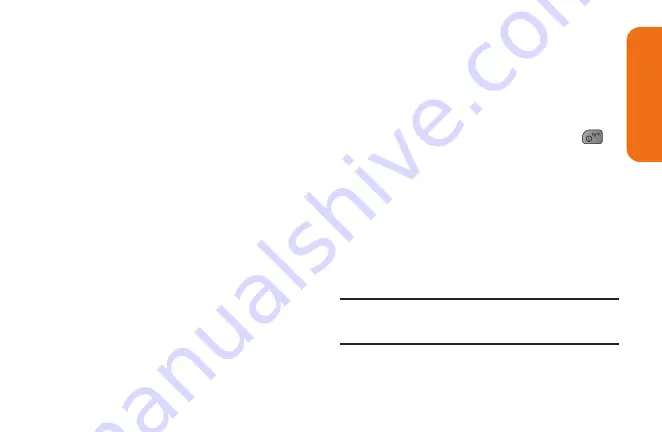
Section 3A: Service Features: The Basics
75
n
New Addr
to use the keypad to enter a
wireless phone number or email address
of the recipient directly.
n
Go to Contacts
to select a recipient from
your Contacts. Qualifying Contacts entries
must contain a wireless phone number or
an email address.
3.
Touch
Done
when you have finished
entering recipients. You may include up to
40 recipients per message.
4.
Enter a message or use the preset
messages, symbols, smileys, or emoticons
n
To type a message, use your keyboard or
touch keypad to enter your message.
n
To use a preset message, touch
Preset
Msgs
in the upper right corner and then
touch a message to enter.
n
To enter a symbol, an emoticon, or a
smiley:
• On the touch keypad: Touch Abc and
select Symbols, Emoticons, or Smileys.
Touch a desired symbol, emoticon, or
smiley and Done.
– or –
• On the QWERTY keyboard: Press
,
and touch a desired symbol or emoticon.
5.
To attach attachments, touch
Add
Attachment
.
6.
Review your message and touch
Send
. You
may select additional messaging options by
touching
More
to add a subject, set the
message priority urgent, set the callback
number, or save it as draft.
Note:
If an attachment is added to a text message, it will be
automatically convert to a Picture Message and you will be
charged accordingly.
S
e
rv
ic
e
F
e
a
tu
re
s
Summary of Contents for 272
Page 1: ...P N MFL67378001 1 0 MW RUMOR Reflex Printed in Mexico RUMOR Reflex ...
Page 3: ...U Us se er r G Gu ui id de e ...
Page 13: ...Section 1 Get Started ...
Page 17: ...Section 2 Your Phone ...
Page 81: ...Section 3 Service Features ...
Page 99: ...Section 4 Safety and Warranty Information ...
Page 115: ...MEMO ...
Page 116: ...MEMO ...
Page 117: ...G Gu uí ía a d de el l u us su ua ar ri io o ...
Page 127: ...Sección 1 Para empezar ...
Page 131: ...Sección 2 Su teléfono ...
Page 203: ...Sección 3 Características del servicio ...
Page 225: ...Sección 4 Información de seguridad y garantía ...
Page 241: ...MEMO ...
Page 242: ...MEMO ...
Page 243: ...MEMO ...
















































