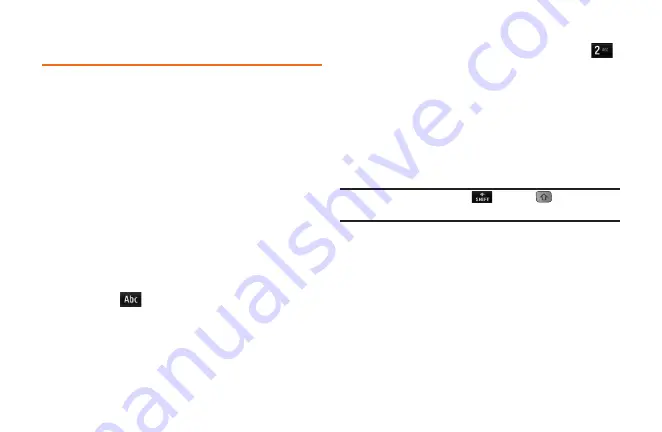
30
Section 2A: Your Phone: The Basics
Entering Text
Your phone provides convenient ways to enter
letters, numbers, and symbols whenever you are
prompted to enter text (for example, when adding
a Contacts entry or when using email and text
messaging).
Select a Text Input Mode
You can use the touch keypad or the QWERTY
keyboard. While you are using the touch keypad,
you can switch to and from the QWERTY
keyboard.
To change the character input mode:
1.
From a screen where you can enter text,
touch
to change the text input mode.
2.
Select one of the following options:
n
Predictive
to enter text using a predictive
text entry system that reduces the number
of keystrokes required to enter a word.
n
Abc
to use multi-touch entry – touch
once for “a,” twice for “b”, three times for
“c.”
n
123
to enter numbers by touching the
numbers on the keypad.
n
Symbols
to enter symbols.
n
Emoticon
to enter “emoticons.”
n
Smiley
to enter smileys.
Tip: When entering text, touch
or press
to change
letter capitalization (
Abc
>
ABC
>
abc
).
Predictive Text Input
Predictive Text Input lets you enter text using a few
keystrokes per word.
Predictive Text Input uses an intuitive word
database to analyze the letters you enter and
create a suitable word. The word may change as
you type.
Summary of Contents for 272
Page 1: ...P N MFL67378001 1 0 MW RUMOR Reflex Printed in Mexico RUMOR Reflex ...
Page 3: ...U Us se er r G Gu ui id de e ...
Page 13: ...Section 1 Get Started ...
Page 17: ...Section 2 Your Phone ...
Page 81: ...Section 3 Service Features ...
Page 99: ...Section 4 Safety and Warranty Information ...
Page 115: ...MEMO ...
Page 116: ...MEMO ...
Page 117: ...G Gu uí ía a d de el l u us su ua ar ri io o ...
Page 127: ...Sección 1 Para empezar ...
Page 131: ...Sección 2 Su teléfono ...
Page 203: ...Sección 3 Características del servicio ...
Page 225: ...Sección 4 Información de seguridad y garantía ...
Page 241: ...MEMO ...
Page 242: ...MEMO ...
Page 243: ...MEMO ...






























