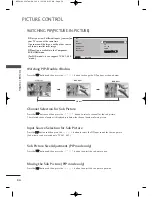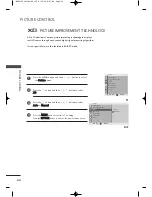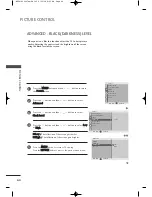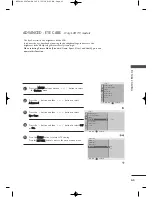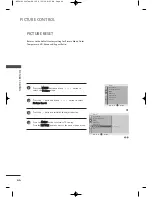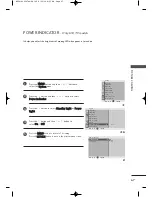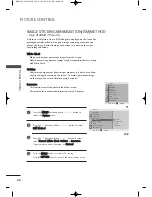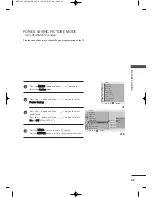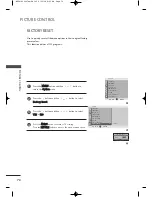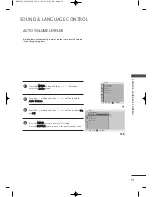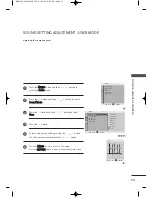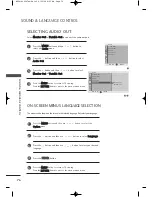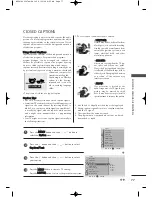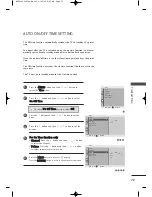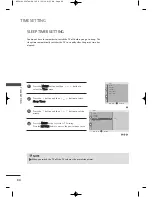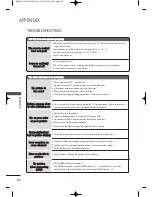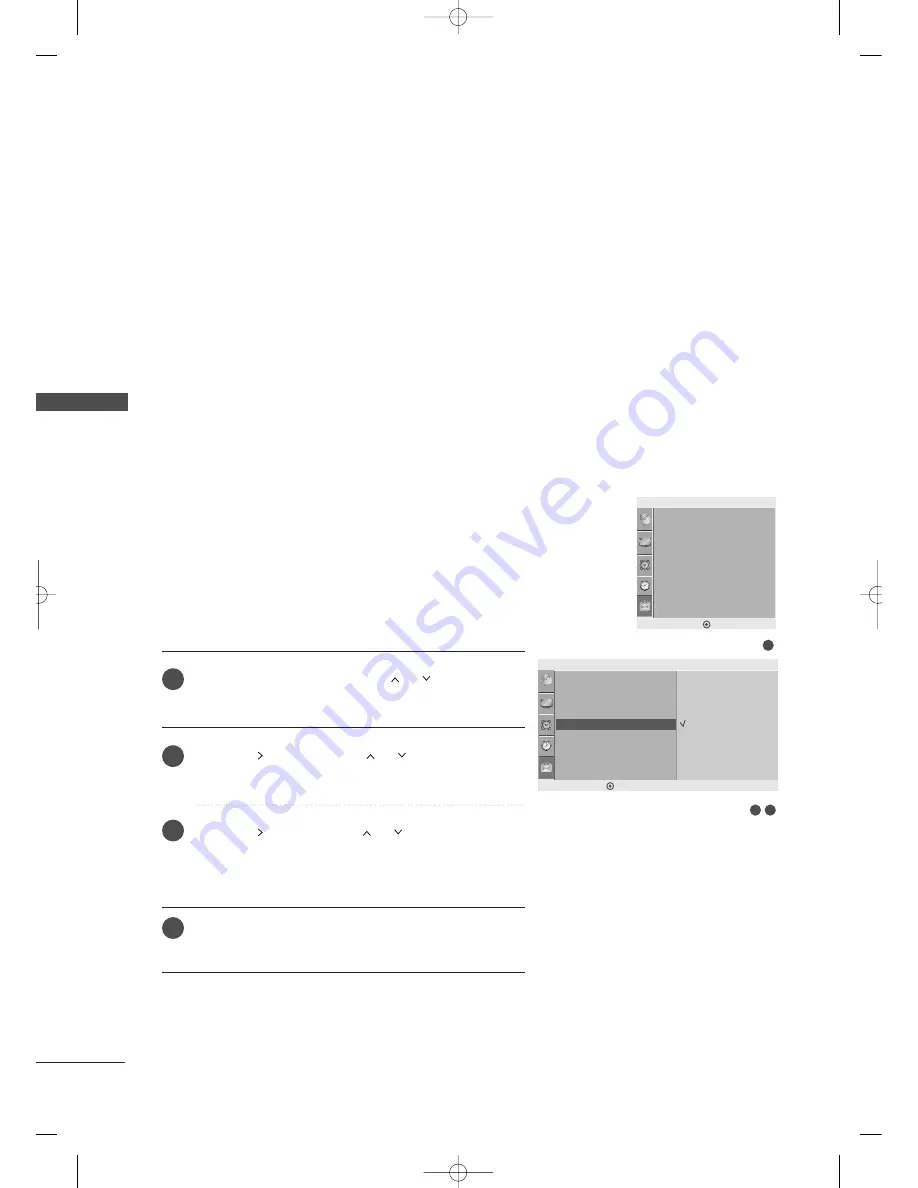
PICTURE CONTR
OL
68
PICTURE CONTROL
IMAGE STICKING MINIMIZATION(ISM)METHOD
- Only PLASMA TV models
Press the M
M E
E N
N U
U button and then
or
button to
select the
O
Op
pttiio
on
n
menu.
Press the
button and then
or
button to select
IIS
SM
M M
Me
etth
ho
od
d
.
Press the
button and then
or
button to select
either
N
No
orrm
maall
,
W
Wh
hiitte
e W
Waassh
h
,
O
Orrb
biitte
err
or
IIn
nvve
errssiio
on
n
.
If you do not need this function, set
N
No
orrm
maall
.
Press the M
ME
EN
NU
U button to return to TV viewing.
Press the R
RE
ET
TU
UR
RN
N button to move to the previous menu screen.
A frozen or still picture from a PC/Video game displayed on the screen for
prolonged periods will result in a ghost image remaining even when you
change the image. Avoid allowing a fixed image to remain on the screen
for prolonged periods.
W
Wh
hiitte
e W
Wa
assh
h
White wash removes permanent images from the screen.
Note: An excessive permanent image may be impossible to clear entirely
with White Wash.
O
Orrb
biitte
err
Orbiter may help prevent ghost images. However, it is best not to allow
any fixed image to remain on the screen. To avoid a permanent image
on the screen, the screen will move every 2 minutes.
IIn
nvve
errssiio
on
n
This function inverts the panel color of the screen.
The panel color is automatically inverted every 30 minutes.
1
2
3
4
1
3
2
Option
Language
SIMPLINK
Key Lock
Caption/Text
ISM Method
Power Saving
Set ID
Power Indicator
Factory Reset
ISM Method
G
DE F G
RETURN
Normal
White Wash
Orbiter
Inversion
Language
SIMPLINK
Key Lock
Caption/Text
ISM Method
Power Saving
Set ID
Power Indicator
Factory Reset
Option
DE F G
RETURN
MFL41469207en-Edit2 8/22/08 8:55 AM Page 68