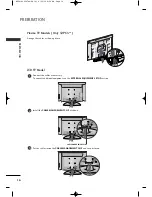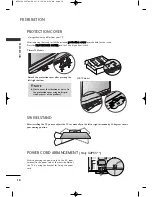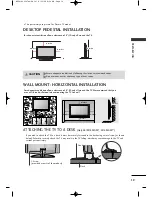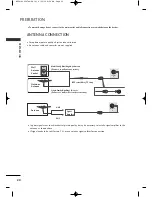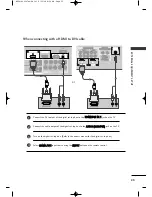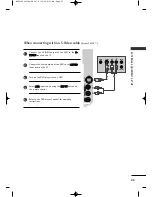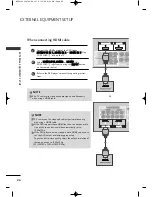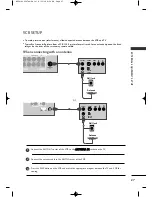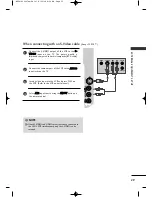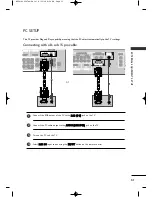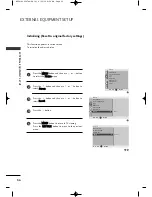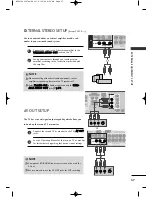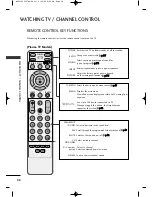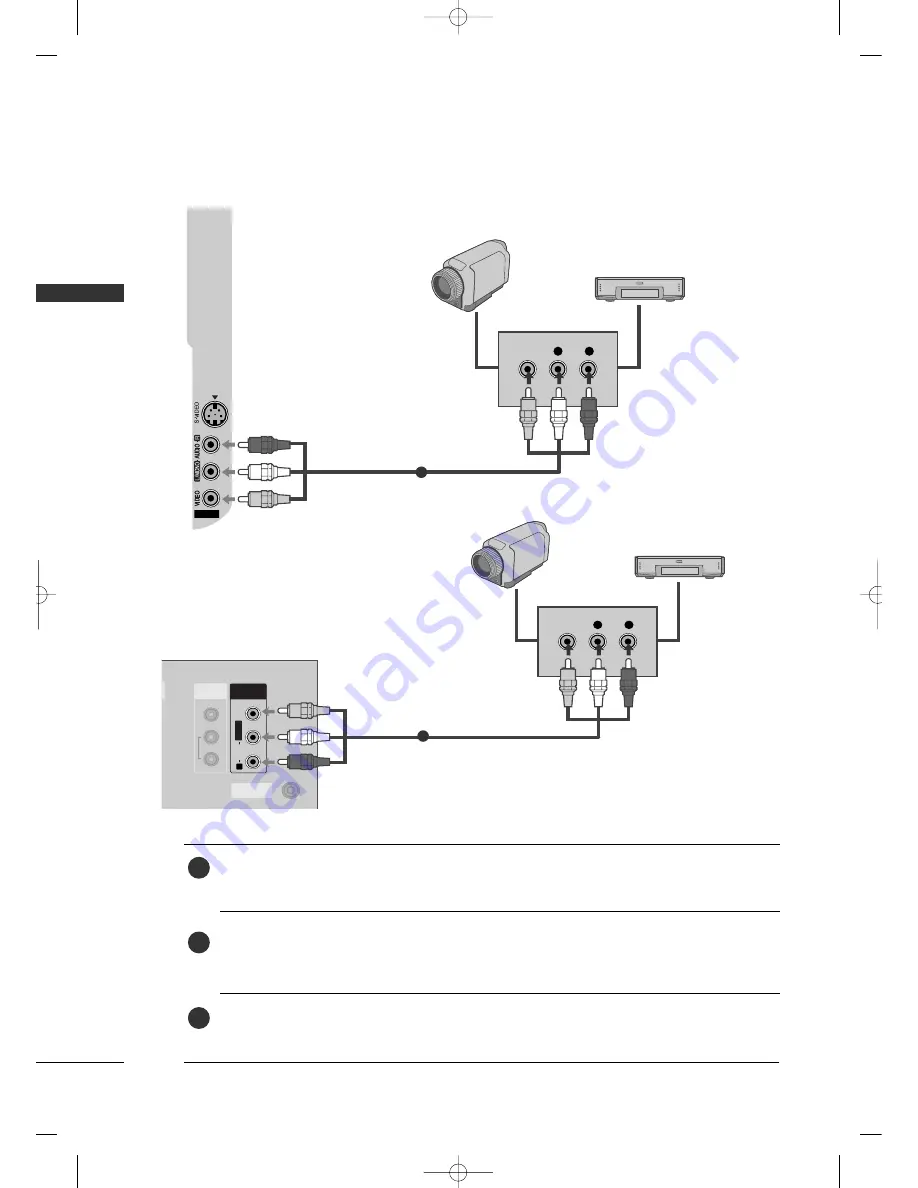
EXTERNAL EQ
UIPMENT SETUP
30
EXTERNAL EQUIPMENT SETUP
AV IN 2
V IN 2
L
R
VIDEO
Camcorder
Video Game Set
1
OTHER A/V SOURCE SETUP
Connect the A
AU
UD
DIIO
O/V
VIID
DE
EO
O jacks between TV and external equipment. Match the jack colors.
(Video = yellow, Audio Left = white, and Audio Right = red)
Select
A
A V
V 2
2
input source using the IIN
NP
PU
UT
T button on the remote control.
If connected to A
AV
V IIN
N1
1, select
A
A V
V 1
1
input source.
Operate the corresponding external equipment.
Refer to external equipment operating guide.
1
2
3
or
L
R
VIDEO
ANTENNA
IN
AV IN
L/
MONOMONO
R
AUDIOAUDIO
VIDEOVIDEO
VIDEO
AUDIO
COMPONENT IN
1
2
1
2
HDMI IN
HDMI/DVI IN
RGB IN (PC)
AUDIO IN
(RGB/DVI)
AV OUT
V OUT
RS-232C IN
(CONTROL & SERVICE)
VARIABLE ARIABLE
AUDIO OUTAUDIO OUT
1
Camcorder
Video Game Set
MFL41469207en-Edit1 8/22/08 8:54 AM Page 30