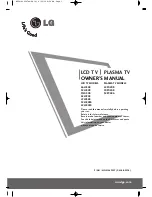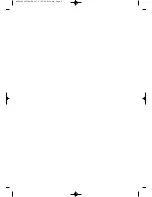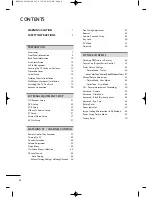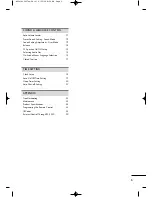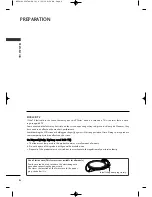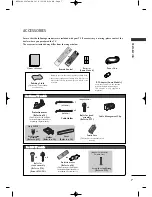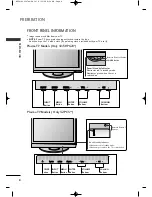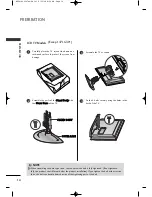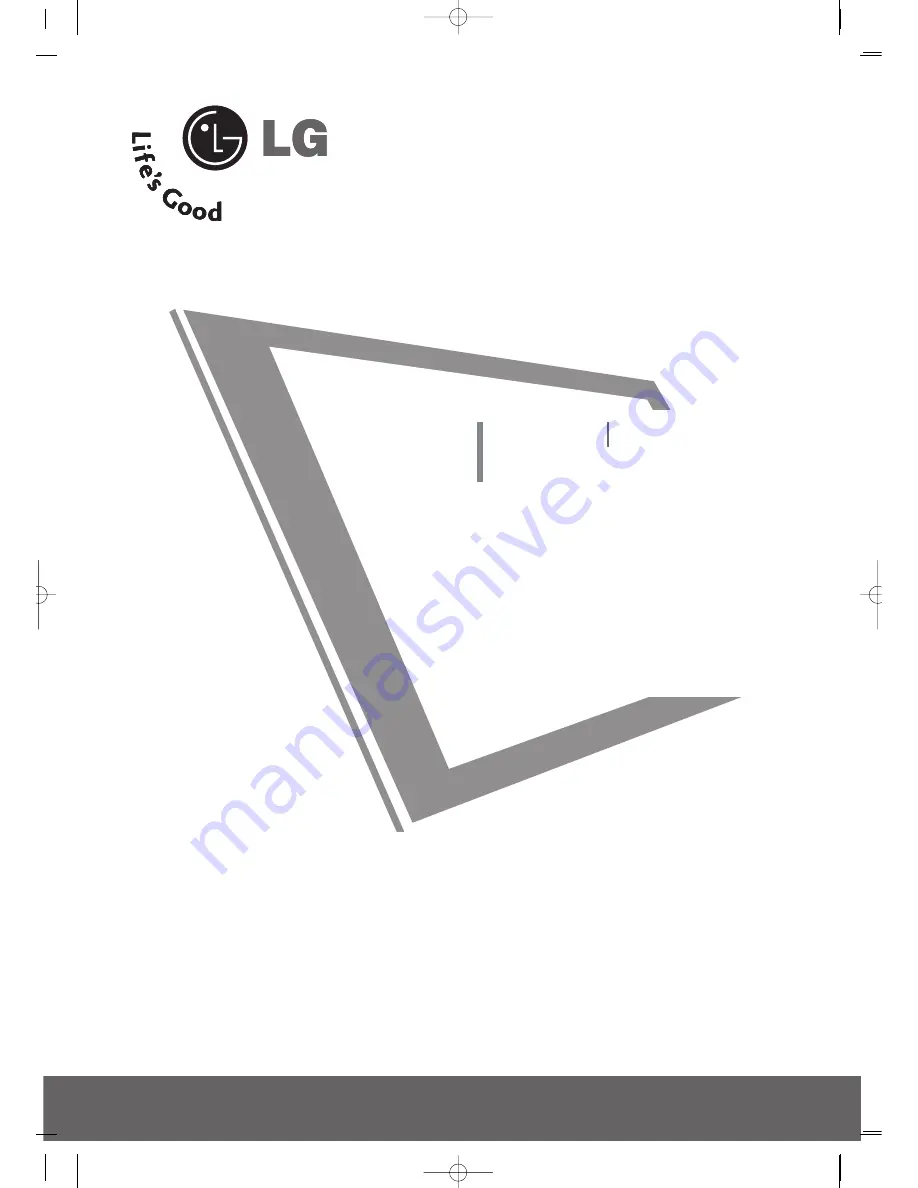
Please read this manual carefully before operating
your set.
Retain it for future reference.
Record model number and serial number of the set.
See the label attached on the back cover and quote
this information to your dealer
when you require service.
LCD TV
PLASMA TV
OWNER’S MANUAL
LCD TV MODELS
26LG30R
32LG30R
37LG30R
42LG30R
47LG30R
32LG50FR
42LG50FR
PLASMA TV MODELS
42PG20R
50PG20R
32PC5RA
P/NO : MFL41469207 (0808-REV08)
www.lge.com
MFL41469207en-Edit1 8/22/08 8:54 AM Page 1