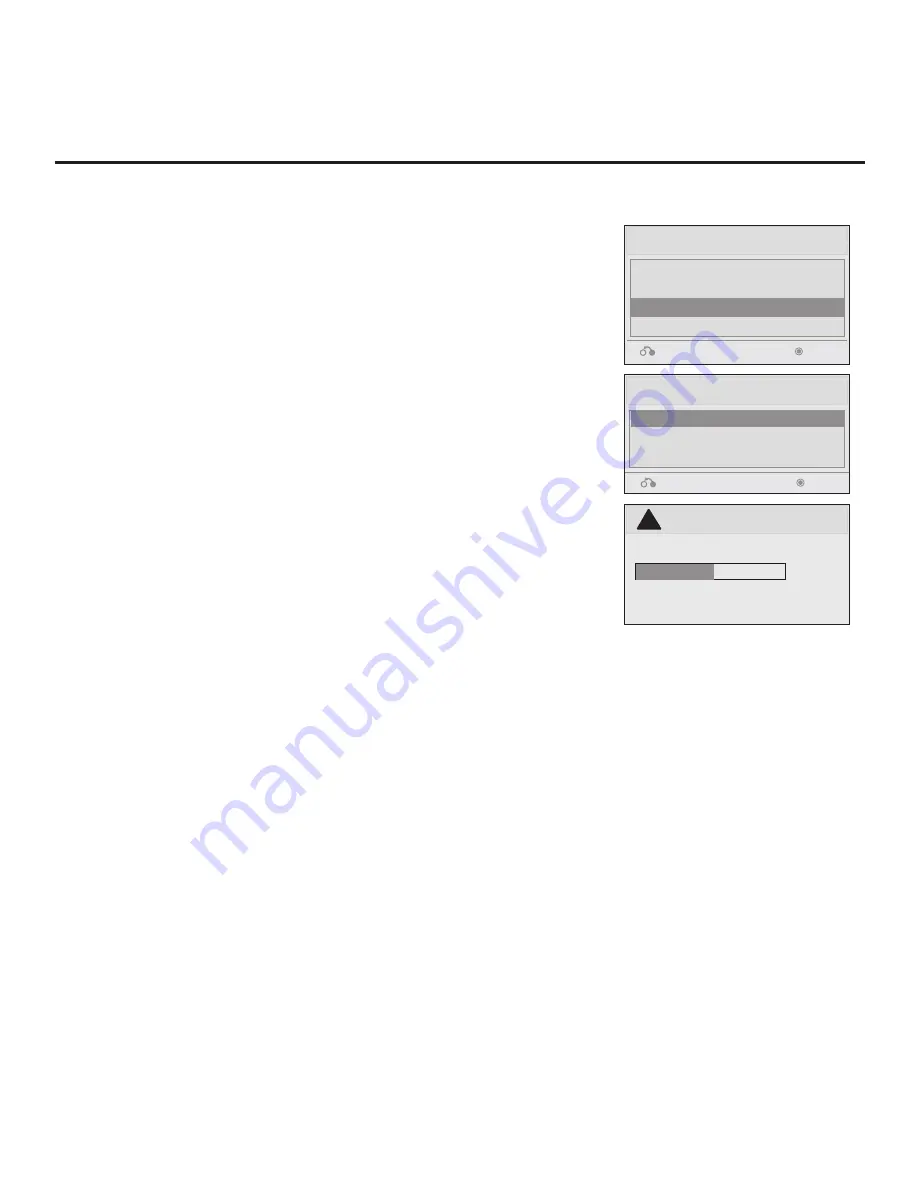
25
206-4186
Teach To TV (TLL)
xxLD340H-UA00001.TLL
Return
Enter
USB Download Menu
Upgrade TV Software
Upgrade PTC Software
Teach To TV (TLL)
Teach To TV (FMA)
Return
Enter
Teach To TV
UPDATING...
Do not remove the USB from the port!
Do not unplug!
!
50%
Teach Master TV Setup to Target TV
1. Ensure the Target TV is in Pass-through Mode, and then use the
Installer Remote to enter the Target TV Installer Menu: Press
MENU
repeatedly until the on-screen display of the TV setup
menus no longer toggles, and then press
9
-
8
-
7
-
6
+
ENTER
.
2. Set Installer Menu item
117 FACT DEFAULT
to
001
, and press
ENTER
. When the value changes back to 0, press
ENTER
again to
exit the Installer Menu.
3. Tune/set the TV to an analog or digital channel or Aux input, (ideally
the same source tuned for 2-5-5 + MENU Mode during the Master
TV Setup procedure).
4. Plug the USB memory device with the .tll file into the Target TV
USB IN port.
5. Press
MENU
on the Installer Remote to display the TV setup
menus. Use the arrow navigation keys to select/highlight the
Option
menu icon, and then press the number “
7
” key a total of
seven times to display the USB Download Menu.
6. Use the Up/Down arrow keys to select
Teach To TV
(TLL)
, and
then press
ENTER
.
7. Use the Up/Down arrow keys to select the Master TV Setup you
want to install, and then press
ENTER
. Note: Filenames identify
the TV and the TLL version (see example at right).
Teaching status will be shown on the progress bar. When the
Teaching process is complete, the USB Download menu will
reappear on screen.
8. When Teaching is done, remove the USB memory device from
the Target TV, turn OFF the TV, and unplug the TV power cord for
15 seconds.
9. Reconnect the TV power cord, and turn ON the TV. The Master
TV Setup should be resident on the Target TV.
USB Cloning Procedure (Cont.)
Learning / Teaching a Master TV Setup using a USB Memory Device (Cont.)
















































