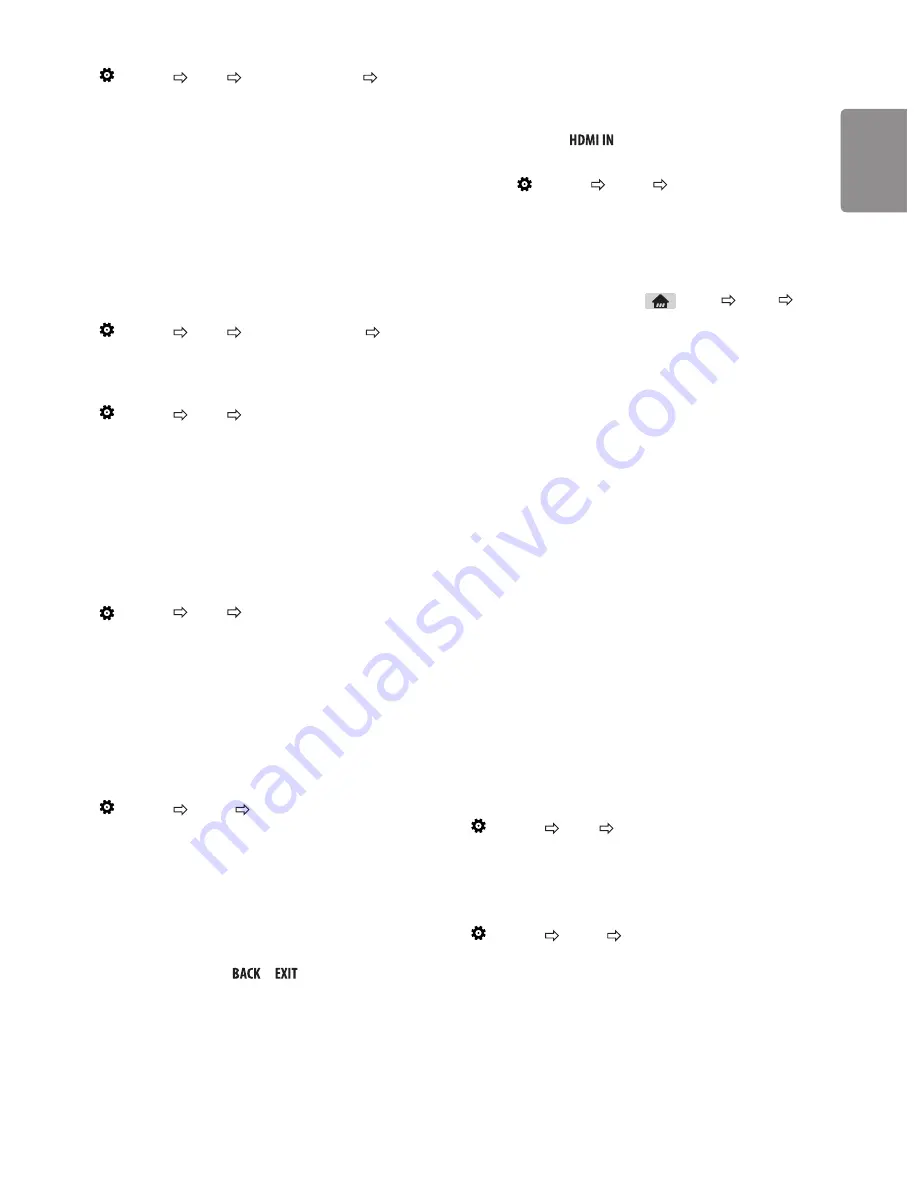
ENGLISH
13
Select Sound Mode
(Settings)
Sound
Sound Mode Settings
Sound
Mode
Adjusts TV audio to an optimal level based on a selected sound mode.
y
Standard
: Optimizes the sound for all types of content.
y
Clear Voice
: Boosts voice clarity from the TV.
y
Music
/
Bollywood
: [Depending on model] Optimizes the sound
for music.
y
Cinema
: Optimizes the sound for cinemas.
y
Soccer
/
Cricket
: [Depending on model] Optimizes the sound for
sports.
y
Game
: Optimizes the sound for gameplay.
Adjusting audio balance
(Settings)
Sound
Sound Mode Settings
Balance
Adjust the volume of the left and right speakers.
Using the Sound Effect function
(Settings)
Sound
Sound Mode Settings
The user can select various sound effects.
y
Virtual Surround
: Enjoy an immersive soundscape with the
virtual multi-channel surround sound effect.
y
Equalizer
: Set the desired so und by adjusting the equalizer
directly.
y
Reset
: Reset the sound effect settings.
y
This is only available if
Sound Mode
is set to
Standard
.
To synchronize audio and video
(Settings)
Sound
AV Sync Adjustment
[Depending on model] Synchronizes video and audio directly when
they do not match. If you set
AV Sync Adjustment
to On, you can
adjust the sound output (TV speakers) to the screen image.
y
If you select the
Bypass
, Outputs the broadcast signals or the
sound from external devices without any audio delay. The audio
may be output before the video because of the time the TV takes to
process the video input.
Setting USB AutoRun
(Settings)
General
USB AutoRun
Play photos or videos of USB automatically when TV is turned on or
USB is connected.
y
Off
: Turn off the
USB AutoRun
.
y
Videos
: Play videos of USB automatically.
y
Photos
: Play photos of USB automatically.
y
Only plays the files in the top level folder of the USB device in
sequence.
y
While playing, press the
or
button on the remote control
to end this function.
y
If the files are invalid or corrupted, the following message appears
before returning to the previous input status: “This file is invalid.”
y
When the USB device is reconnected after being disconnected
during video playback, Continue watching starts automatically and
resumes the video from the last viewed scene (only applies to the
first video)
To use SIMPLINK
[Depending on model] SIMPLINK is a feature that enables you to
control and manage various multimedia devices conveniently via the
SIMPLINK menu.
1 Connect the TV’s
terminal and the SIMPLINK device’s
HDMI output terminal using an HDMI cable.
2 Select
(Settings)
General
SIMPLINK
. SIMPLINK menu
window appears.
3 In SIMPLINK Setting window, set SIMPLINK function to
On
.
4 Configure the
Auto Power Sync
settings to On or Off.
5 In SIMPLINK menu window, selects the device you want to control.
y
You can also set the SIMPLINK in
(Home)
Inputs
SIMPLINK
.
y
This function is only compatible with devices with the SIMPLINK
logo.
y
To use the SIMPLINK function, you need to use a high-speed HDMI®
cable (with CEC (Consumer Electronics Control) feature added).
High-speed HDMI® cables have the No. 13 pin connected for
information exchange between devices.
y
If you switch to another input, the SIMPLINK device will stop.
y
If a third-party device with the HDMI-CEC function is also used, the
SIMPLINK device may not work normally.
y
If you select or play media from a the device with a home theatre
function, the
HT Speaker
is automatically connected.
SIMPLINK function description
y
Direct Play
: Plays the multimedia device on the TV instantly.
y
Controlling devices with the TV remote control
: Manages the
multimedia device with the TV remote control.
y
Main Power Off
: If
Auto Power Sync
is set to On in the SIMPLINK
settings and turn off your TV, the devices connected to your TV via
SIMPLINK will also be turned off.
y
Main Power On
: If
Auto Power Sync
is set to On in the SIMPLINK
settings, turning on a SIMPLINK-linked device will turn the TV on.
(Behavior may vary depending on connected device.)
y
Speaker
: [Depending on model] Select speaker either on the home
theatre unit or the TV.
To set password
(Settings)
Safety
Set Password
Sets or changes the TV password.
The initial password is set to ‘0000’.
To return Reset to Initial Settings
(Settings)
General
Reset to Initial Settings
All stored information is deleted and TV settings are reset.
The TV turns itself off and back on, and all settings are reset.
y
When
Lock System
is in place, a pop-up window appears and asks
for password
y
Do not turn off the power during initialization.
Summary of Contents for 24TK410V
Page 2: ...1 2 ...








































