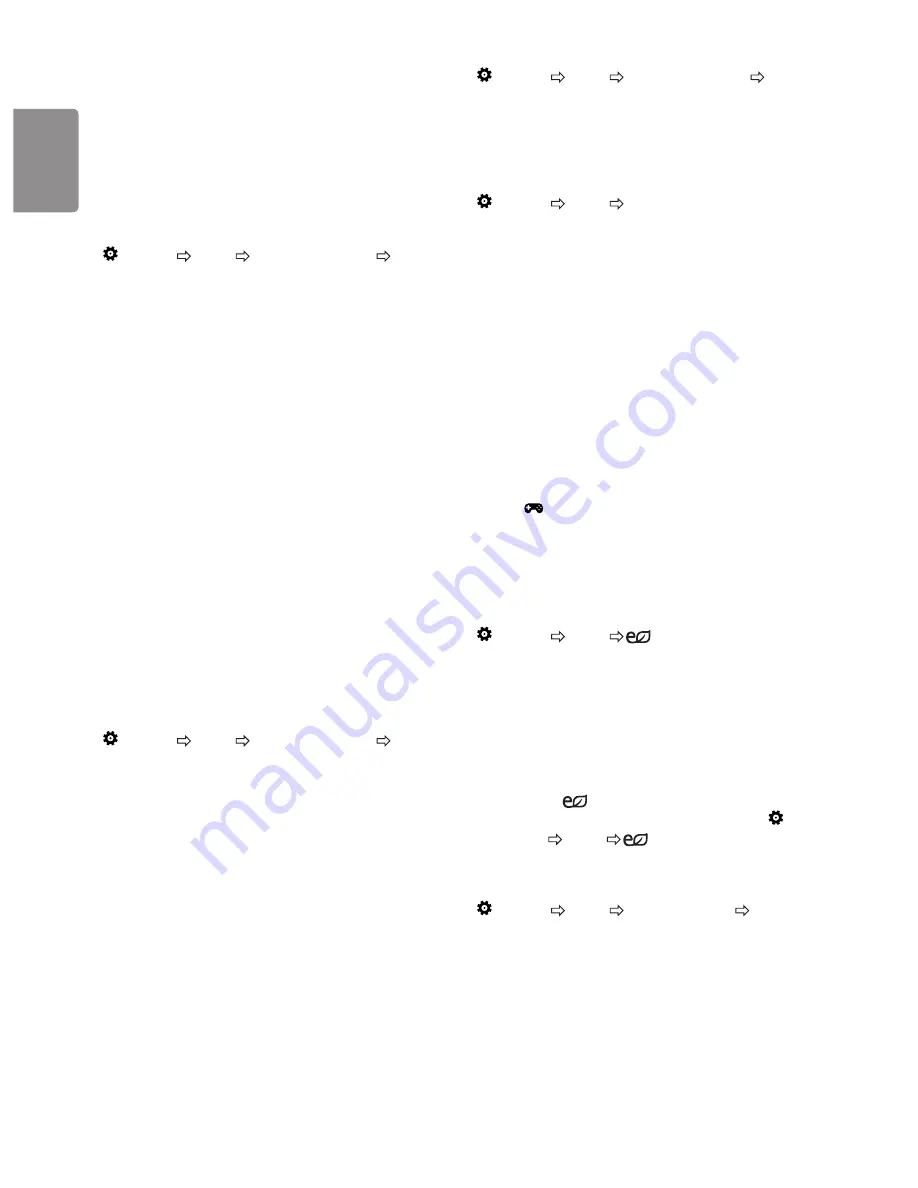
ENGLISH
12
y
Colour
: Tones down or up the colours displayed on the screen. The
closer to 100, the deeper the colour.
y
Tint
: Adjusts the colour balance between red and green displayed
on the screen. The closer to Red 50, the more red the colour will be.
The closer to Green 50, the more green the colour will be.
y
Colour Temperature
: Adjusts the colour temperature from cold
to warm.
y
Depending on input signal or other picture settings, the range of
detailed items for adjustment may differ.
To set advanced controls
(Settings)
Picture
Picture Mode Settings
Advanced
Controls
/
Expert Controls
Calibrates the screen for each picture mode; or adjusts picture settings
for a special screen.
y
Dynamic Contrast
: Adjusts the contrast to the optimal level
according to the brightness of the image.
y
Dynamic Colour
: Adjusts colours to make the image appear in
more natural colours.
y
Preferred Colour
: Adjust the colours of skin, grass and sky to your
personal preferences.
y
Gamma
: Sets the gradation curve according to the output of
picture signal in relation to the input signal.
y
Colour Gamut
: Selects the range of colours that can be expressed.
y
Colour Filter
: Filters a specific colour spectrum in RGB colours to
fine-tune colour saturation and hue accurately.
y
White Balance
: Adjusts the overall tone of the screen as desired.
y
Colour Management System
: This is a system that experts use
when they adjust colour with a test pattern. They can select from six
colour areas (Red / Green / Blue / Cyan / Magenta / Yellow) without
affecting other colours. For normal images, adjustments may not
result in noticeable colour changes.
y
Depending on input signal or other picture settings, the range of
detailed items for adjustment may differ.
To set additional picture options
(Settings)
Picture
Picture Mode Settings
Picture
Options
Adjusts detailed setting for images.
y
Noise Reduction
: Eliminates noise in the picture.
y
MPEG Noise Reduction
: Eliminates noise generated while
creating digital picture signals.
y
Black Level
: Adjusts the brightness and contrast of the screen to
suit the black level of the input picture by using the blackness (black
level) of the screen.
y
Real Cinema
: Optimizes the screen for movie viewing.
y
Motion Eye Care
: Saves power consumption by adjusting the
brightness corresponding to the movement of the image on the
screen.
y
Depending on input signal or other picture settings, the range of
detailed items for adjustment may differ.
Resetting picture settings
(Settings)
Picture
Picture Mode Settings
Picture
Reset
Resets picture settings that the user customizes.
Each picture mode is reset. Select the picture mode you wish to reset.
To use Gaming Mode
(Settings)
Picture
Gaming Mode
[Available only for RGB/HDMI-PC]
This mode allows you to optimize the picture quality for games.
y
DAS Mode
: [Depending on model] This mode minimizes the time
taken to display the video signal received from the input device to
ensure faster gameplay. (The screen will flicker when turning
DAS
Mode On
or
Off
.)
-
DAS: Dynamic Action Sync
y
Black Stabilizer
: Objects can be seen more clearly on a dark screen
by adjusting the black levels. Increasing the
Black Stabilizer
value brightens the low gray levels on the screen. (You can easily
distinguish objects on a dark game screen.) Reducing the
Black
Stabilizer
value darkens the low gray levels and increases the
dynamic contrast on the screen.
-
You can configure the detailed settings for
Gaming Mode
using
the
key on the remote control.
-
You can set
DAS Mode
only when the frequency for vertical
input is 50 Hz/60 Hz.
-
When
PIP
is turned on, the
DAS Mode
is unavailable.
(Depending on model)
To use Energy Saving feature
(Settings)
Picture
Energy Saving
Reduces power consumption by adjusting screen brightness.
y
Off
: Turns off the Energy Saving mode.
y
Minimum
/
Medium
/
Maximum
: Applies the pre-set Energy
Saving mode.
y
Screen Off
: Screen is turned off and only sound is played. Press
any button except Power button on the remote control to turn the
screen back on.
y
Depending on
Energy Saving
-
Maximum
, you may not
be able to adjust the
Backlight
. In this case, navigate to
(Settings)
Picture
Energy Saving
and set to
Off
or
Minimum
.
To use Eye Comfort Mode feature
(Settings)
Picture
Additional Settings
Eye Comfort
Mode
If you turn this option on, colour temperature will be automatically
adjusted to reduce eye strain.
y
On: Automatically adjusts the screen colour temperature.
y
Off: Turns off the
Eye Comfort Mode
.
Summary of Contents for 24TK410V
Page 2: ...1 2 ...









































