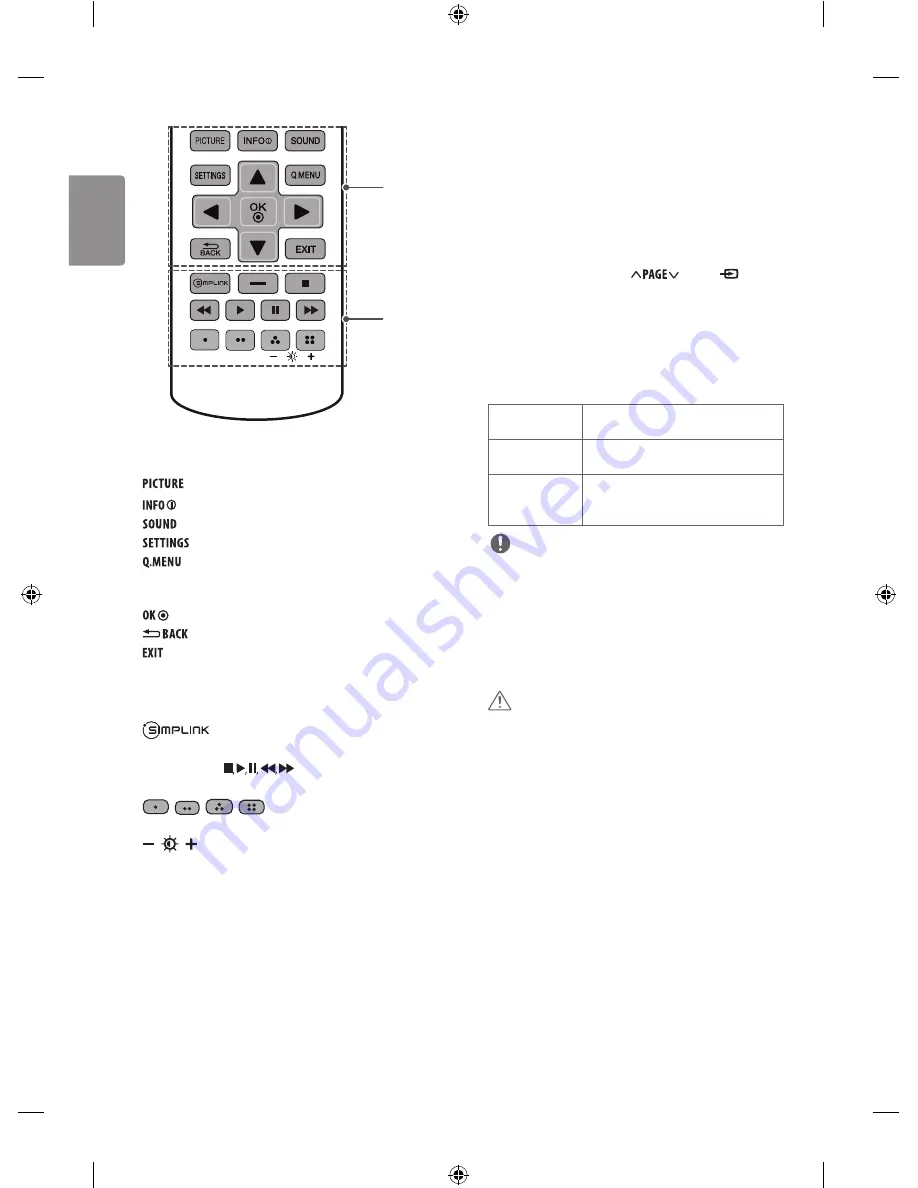
10
ENG
ENGLISH
C
Changes the image mode.
Check the current input information.
Changes the sound mode.
Accesses the main menu.
Accesses the quick menus.
Navigation buttons (up/down/left/right)
Scrolls through menus
or options.
Selects menus or options and confirms your input.
Returns to the previous screen.
Clears all on-screen displays and returns to monitor viewing.
D
Accesses the AV devices connected with the HDMI
cable through HDMI-CEC. Opens the SIMPLINK menu.
Control buttons
(
) Controls the MY MEDIA menus,
or the SIMPLINK compatible devices (USB, SIMPLINK).
,
,
,
These access special functions in some
menus.
(Backlight)
Adjusts the brightness of the screen by
controlling the screen backlight.
Setting the monitor
Turning the monitor on for the first time
When you access the monitor for the first time, the initial setting
screen appears. Select a language and customize the basic settings.
1
Connect the power cord to a power outlet.
2
Standby Light is turned on. Set the joystick buttons on the
monitor or press the
Power,
, INPUT
,
Number buttons
on the remote control to turn the monitor on.
The Standby Light is turned off.
3
The initial setting screen appears if you access the monitor for
the first time.
4
Follow the on-screen instructions to customize your monitor
according to your preferences.
Language
Selects a language for the display.
Mode Setting
Selects
Home Use
for the home
environment.
Standby Light
Selects the
Standby Light
. If you select
On
,
the monitor turns on the standby light in the
front panel when the monitor is off.
NOTE
•
You can also access
Factory Reset
by accessing option in the
main menus.
•
If you do not operate the monitor within 40 seconds when the
setting menu screen appears, the setting menus will disappear.
•
To display images in the best quality for your home environment,
select
Home Use
(or
Standard
) mode.
•
Store Demo
mode is suitable for the retail environment.
CAUTION
•
Disconnect the power cord from the power outlet when you do not
use the monitor for a long period of time.
C
D






















