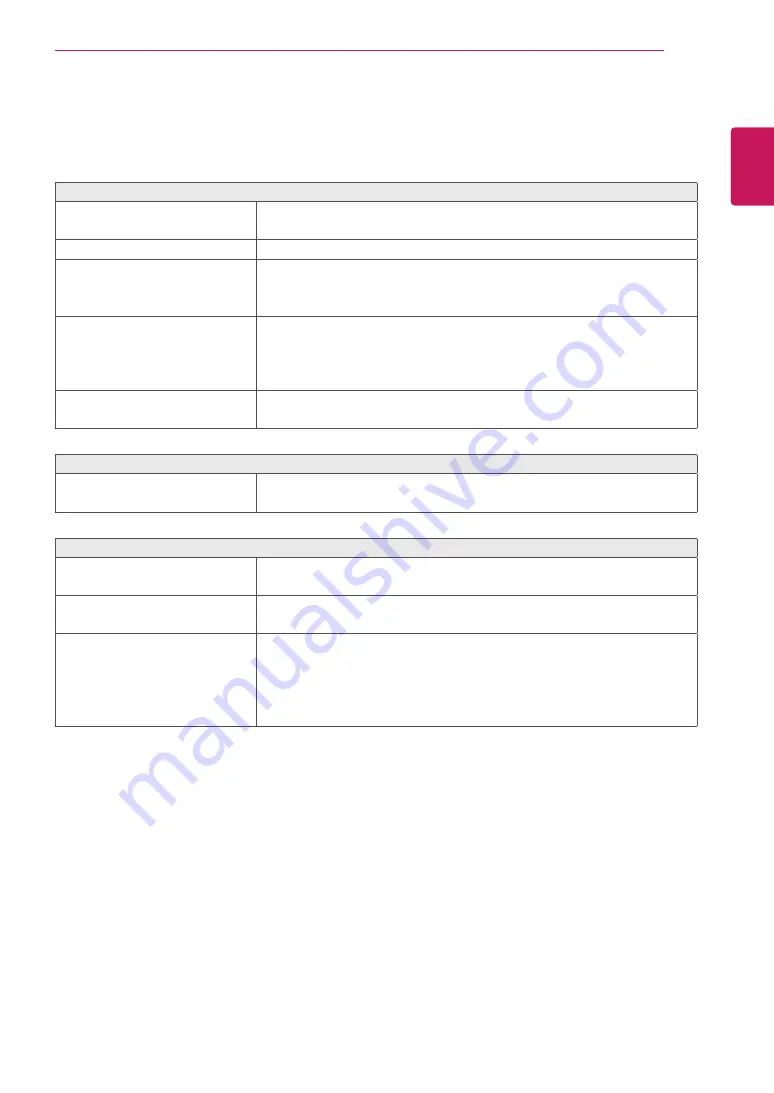
21
ENG
ENGLISH
TROUBLESHOOTING
TROUBLESHOOTING
Check the following before calling for service.
No image appears
Is the power cord of the display
connected?
y
Check and see if the power cord is connected properly to the power
outlet.
Is the power indicator light on?
y
Press the Power button.
Is the power indicator flickering?
y
If the display is in power saving mode, try moving the mouse or
pressing any key on the keyboard to bring up the screen.
y
Try to turn on the PC.
Do you see an "OUT OF RANGE"
message on the screen?
y
This message appears when the signal from the PC (video card) is
out of horizontal or vertical frequency range of the display. See the
'Specifications' section of this manual and configure your display
again.
Do you see a "NO SIGNAL"
message on the screen?
y
This is displayed when the signal cable between the PC and the
monitor is missing or disconnected. Check the cable and reconnect it.
Can 't you control some functions in OSD?
Can't you select some menu in
OSD?
y
You can unlock the OSD controls at any time by entering the OSD
lock menu and changing items to off.
Display image is incorrect
Display Position is incorrect.
y
Enter the Auto Configuration function and select the "Yes" item to
automatically adjust your display image to the ideal setting.
On the screen background, vertical
bars or stripes are visible.
y
Enter the Auto Configuration function and select the "Yes" item to
automatically adjust your display image to the ideal setting.
Any horizontal noise appearing in
any image or characters are not
clearly portrayed.
y
Enter the Auto Configuration function and select the "Yes" item to
automatically adjust your display image to the ideal setting.
y
Check Control Panel ► Display ► Settings and adjust the display to
the recommended resolution or adjust the display image to the ideal
setting. Set the color setting higher than 24 bits (true color).



















