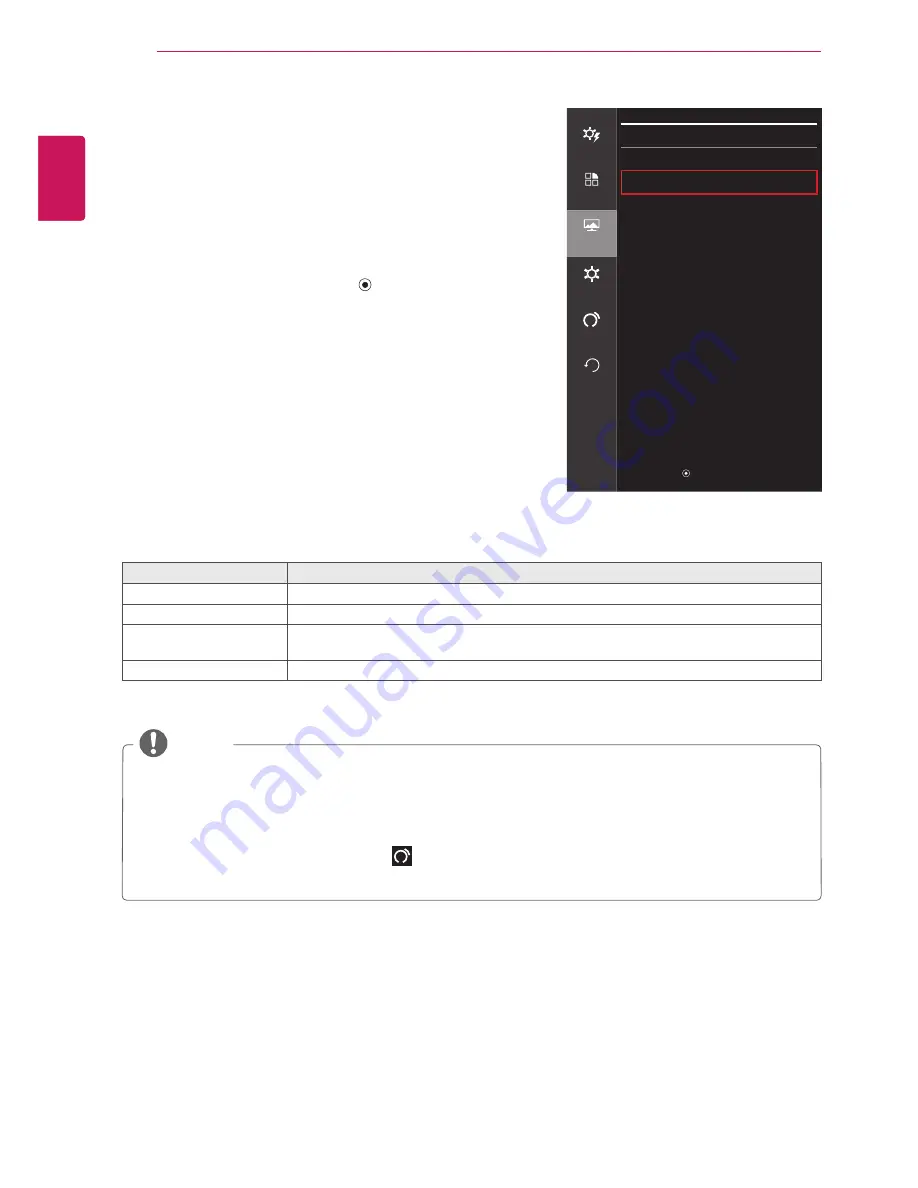
30
ENG
ENGLISH
USER SETTINGS
Display
1
To view the
oSD menu
, press the
Joystick button
on the
bottom of the monitor and then enter the
Menu
.
2
Go to
Screen > Display
by moving the joystick.
3
Configure the options following the instructions that appear in
the bottom right corner.
4
If you want to configure an upper menu, or another option,
move the joystick ◄ or press it (
/ OK).
5
If you want to exit the OSD menu, move the joystick
◄
until
you exit.
Each option is described below.
Menu > Screen
> Display
Description
Horizontal
Used to adjust the horizontal position of the screen.
Vertical
Used to adjust the vertical position of the screen.
clock
To obtain the correct width of the input signal by adjusting the frequency. Used to minimize
the vertical bars that appear because of an incorrect width.
Phase
Used to optimize screen performance by adjusting the phase.
Screen
Easy control
Picture
>
color
>
function
Display
>
Screen
Settings
auto
configuration
Reset
▲ / ▼ : Move
/ ► : OK
◄ : Back
NoTE
y
This function is activated only when using D-Sub analog input.
(When using analog signals, this function is required because the position and focus of the video
varies slightly according to graphic cards, cables, resolution settings, etc. This function is not re-
quired when using digital signals.)
y
Use the Menu > Auto Configuration (
) function to automatically obtain the optimal position and
focus.
Summary of Contents for 24GM77
Page 39: ......











































