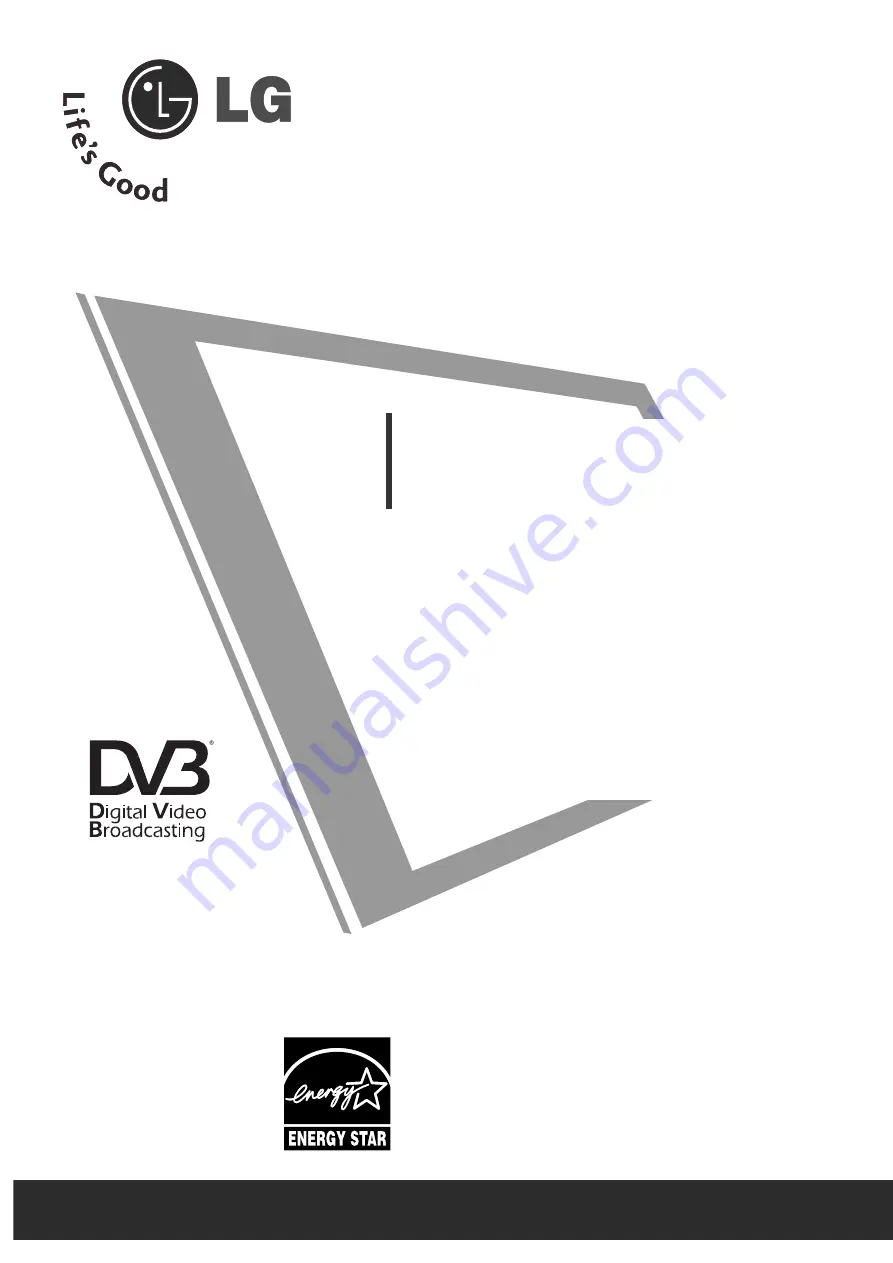
OWNER’S MANUAL
LCD TV MODELS
2
26
6LLG
G3
3******
3
32
2LLG
G3
3******
3
37
7LLG
G3
3******
4
42
2LLG
G3
3******
3
32
2LLG
G5
5******
4
42
2LLG
G5
5******
4
47
7LLG
G5
5******
LCD TV
Please read this manual carefully before operating
your TV.
Retain it for future reference.
Record model number and serial number of the TV.
Refer to the label on the back cover and quote this
information.
To your dealer when requiring service.
IID
D N
Nu
um
mb
beerr((ss)):: 5281: 26LG30D-AA
5282: 32LG30D-AA
5283: 37LG30D-AA
5284: 42LG30D-AA
5583: 32LG50FD-AD
5524: 47LG50FD-AD
5525: 42LG50FD-AD
5463: 47LG50FD-AA
5464: 42LG50FD-AA
5285: 32LG60UD-AA
5461: 47LG60FD-AA
5462: 42LG60FD-AA
5459: 42LG61YD-AC
5582: 47LG61YD-AC
5457: 52LG65YD-AC
5458: 47LG65YD-AC
5454: 52LG70YD-AA
5455: 47LG70YD-AA
5456: 42LG70YD-AA
DVB is a registered trademark
of the DVB Project
3
32
2LLG
G6
6******
4
42
2LLG
G6
6******
4
47
7LLG
G6
6******
5
52
2LLG
G6
6******
4
42
2LLG
G7
7******
4
47
7LLG
G7
7******
5
52
2LLG
G7
7******
All manuals and user guides at all-guides.com
all-guides.com
















