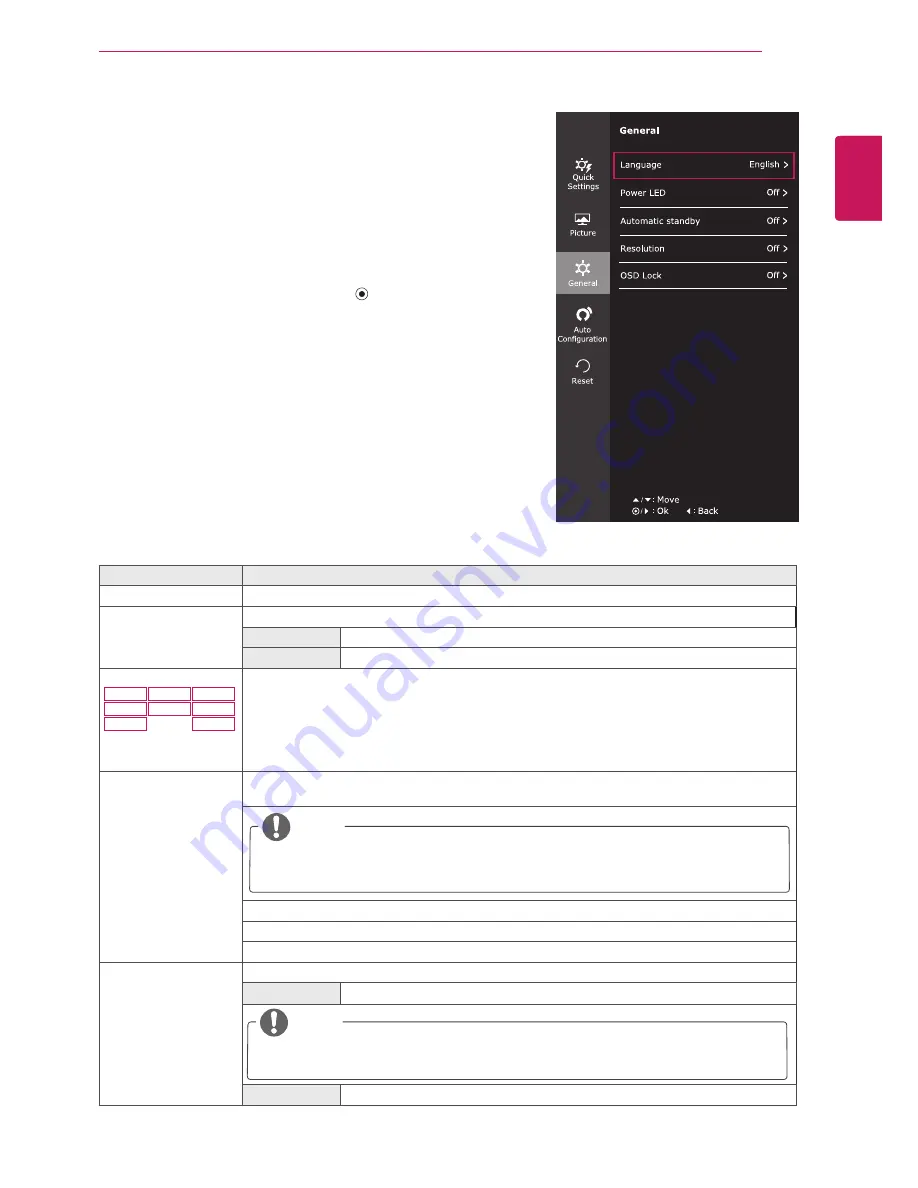
23
ENG
ENGLISH
CUSTOMIZING SETTINGS
Picture
Adjust
Picture
SUPER RESOLU-
TION+
High
Optimized picture quality is displayed when a user wants
crystal clear images. It is effective forhigh quality video or
game.
Middle
The optimized picture quality is displayed when a user
wants images between low and highmodes for comfortable
viewing. It is effective for UCC or SD video.
Low
The optimized picture quality is displayed when a user
wants smooth and natural images. It iseffective for slow-
moving pictures or still images.
Off
Select this option for everyday viewing. SUPER
RES is turned off in this mode.
Sharpness
Adjusts the sharpness of the screen.
Black Level
Sets the offset level (for HDMI only).
y
Offset:
as a reference for a video signal, this is the darkest color
the monitor can display.
High
The picture of the screen gets brighter.
Low
The picture of the screen gets darker.
Response Time
Sets a response time for displayed pictures based on the speed of the
screen. For a normal environment, it is recommended that you use
Normal. For a fast-moving picture, it is recommended that you use
High.
Setting to High may cause image sticking.
High
Sets the response time to High.
Middle
Sets the response time to Middle.
Low
Sets the response time to Low.
Off
Sets the response time to Off.
Over Scan
To select the range of output image for DTV timing in HDMI input.
(only for HDMI input)Recommend overscan function to turn on when
connect AV equipment.
Color
Gamma
Set your own gamma value. : Gamma 0, Gamma 1, Gamma 2, Off on
the monitor, high gamma values display whitish images and low
gamma
values display blackish images.
If user don't want adjusted gamma, user can select Gamma off.
Color Temp
Selects the factory default picture color.
Warm:
Sets the screen color to a reddish tone.
Medium:
Sets the screen color between a red and blue tone.
Cool:
Sets the screen color to a bluish tone.
Custom
Red
Green
Blue
You can customize the picture color using Red, Green,
and Blue colors.
Six Color
Meets the user requirements for colors through adjusting the color and
saturation of the six colors(
Red_Hue, Red_Saturation, Green_Hue,
Green_Saturation, Blue_Hue, Blue_Saturation, Cyan_Hue, Cyan_
Saturation, Magenta_Hue, Magenta_Saturation, Yellow_Hue, Yel-
low_Saturation
) and saving the settings.
*Hue: Adjusts tone of the screen.
*Saturation: Adjusts the saturation of the screen colors. The lower the
value, less saturated and bright the colors become. The higher the
value, the more saturated and dark the colors become.
Reset
Returns the color settings to the default settings.
Display Horizontal
To move image left and right.
Vertical
To move image up and down.
Clock
To minimize any vertical bars or stripes visible on the screen background.The horizontal screen
size will also change.
Phase
To adjust the focus of the display. This item allows you to remove any horizontal noise and clear
or sharpen the image of characters.
Menu > General
Description
Language
To choose the language in which the control names are displayed.
Power LED
Turns the power indicator on the front side of the monitor on/off.
On
The power indicator is automatically turned on.
Off
The power indicator is automatically turned on.
Automatic Standby
22M47VQ
22M47H
22M47HQ
23M47VQ
23M47H
24M47VQ
24M47H
24M47HQ
The monitor will automatically switch to standby mode after a certain period.
Resolution
User can set the desired resolution.This option is enabled only when the screen resolution on
your computer is set to the following.
1024x768, 1280x768, 1360x768, 1366x768,Off
1280x960, 1600x900,Off
1440x900, 1600x900,Off
OSD Lock
Prevents incorrect key input.
On
Key input is disabled.
NOTE
All functions except for the OSD Lock mode and the Exit button for Brightness, Con-
trast, Volume, Input, and General are disabled.
Off
Key input is enabled.
NOTE
The function is enabled only when the screen resolution on your computer is set to the
following, except that the PC output wrong resolution.
-General
1
To view the
OSD menu
, press the
joystick but-
ton
at the bottom of the monitor and then enter the
Menu
.
2
Go to
General
by moving the joystick.
3
Configure the options following the instructions that
appear in the bottom right corner.
4
To return to the upper menu or set other menu items,
move the joystick to ◄ or pressing (
/ OK) it.
5
If you want to exit the OSD menu, move the joystick
to ◄ until you exit.
Each option is described below.















































