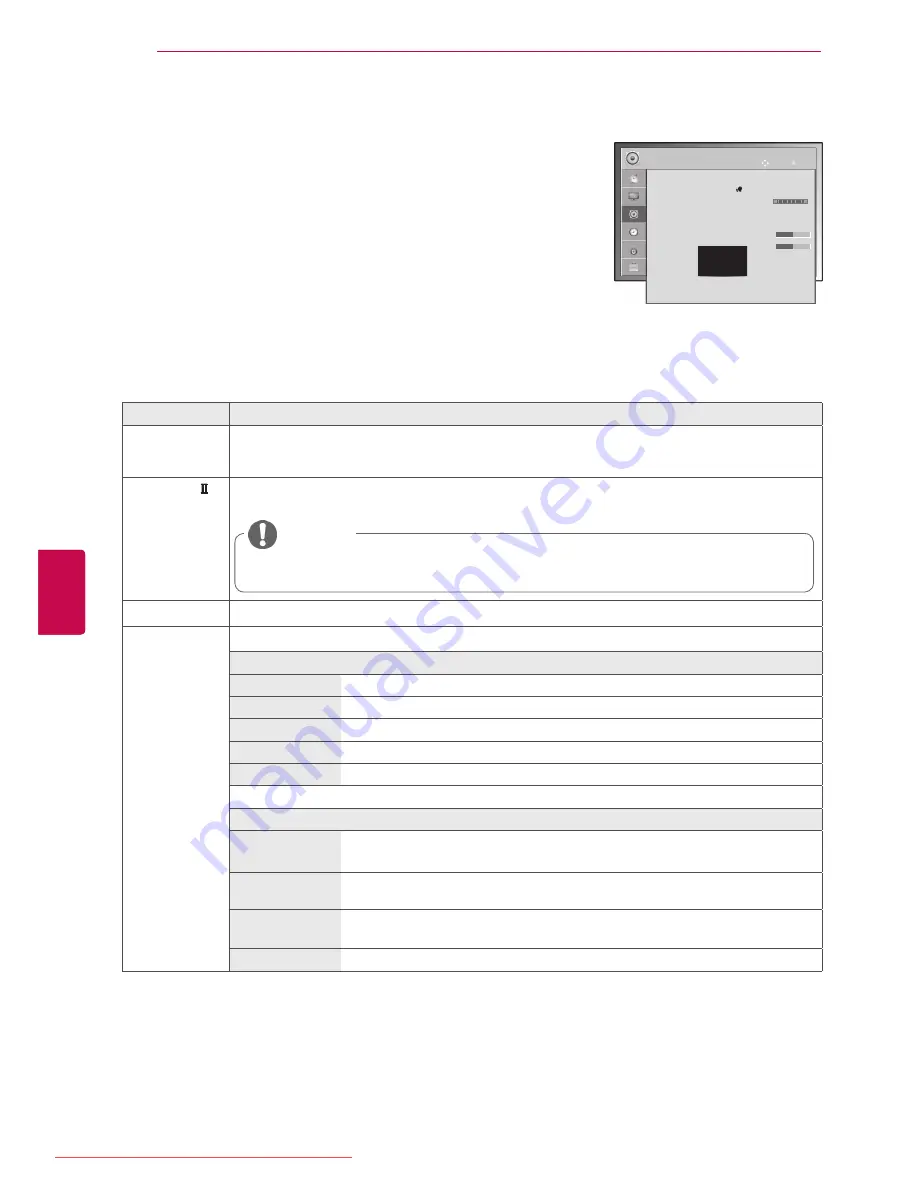
72
ENG
ENGLISH
CUSTOMIZING SETTINGS
Setting
Description
Auto Volume
Activates the Auto Volume feature to keep the volume level consistent whenever you change
channels. The volume level may not be consistent due to different signal conditions of broadcasting
stations.
Clear Voice
Sets whether to enhance human voice clarity. You can adjust the level of clarity when you set this
feature on.
y
If you select “
On
” for
Clear Voice II
,
Infinite Surround
feature will not work.
y
Select levels from ‘-6’ to ’+6’.
NOTE
Balance
Adjust balance between the left and right speakers according to your room environment.
Sound Mode
Selects one of the preset sound modes or customizes options in each mode.
Mode
Standard
Select when you want standard-quality sound.
Music
Select when you listen to music.
Cinema
Select when you watch movies.
Sport
Select when you watch sports events.
Game
Select when you play games.
Option
Infinite Surround
Infinite Surround
is a patented LG proprietary sound processing technology that
strives immersive 5.1 surround sound impression with front two loudspeakers.
Treble
Controls the dominant sounds in the output. When you turn up the treble, it will
increase the output to the higher frequency range.
Bass
Controls the softer sounds in the output. When you turn up the bass, it will
increase the output to the lower frequency range.
Reset
Resets the sound mode to the default setting.
AUDIO settings
1
Press
Home
to access the main menus.
2
Press the Navigation buttons to scroll to
AUDIO
and press
OK
.
3
Press the Navigation buttons to scroll to the setting or option you want
and press
OK
.
- To return to the previous level, press
BACK
.
4
When you are finished, press
EXIT
.
AUDIO
OK
Move
●
Auto Volume : Off
●
Clear Voice II : Off
3
●
Balance
0
●
Sound Mode : Standard
• Infinite Surround : Off
• Treble 50
• Bass 50
●
Digital Audio Out : PCM
●
TV Speaker : On
●
DTV Audio Setting : Auto
L
R
The available audio settings are described in the following.
y
Image shown may differ from your TV.
Downloaded From TV-Manual.com Manuals
















































