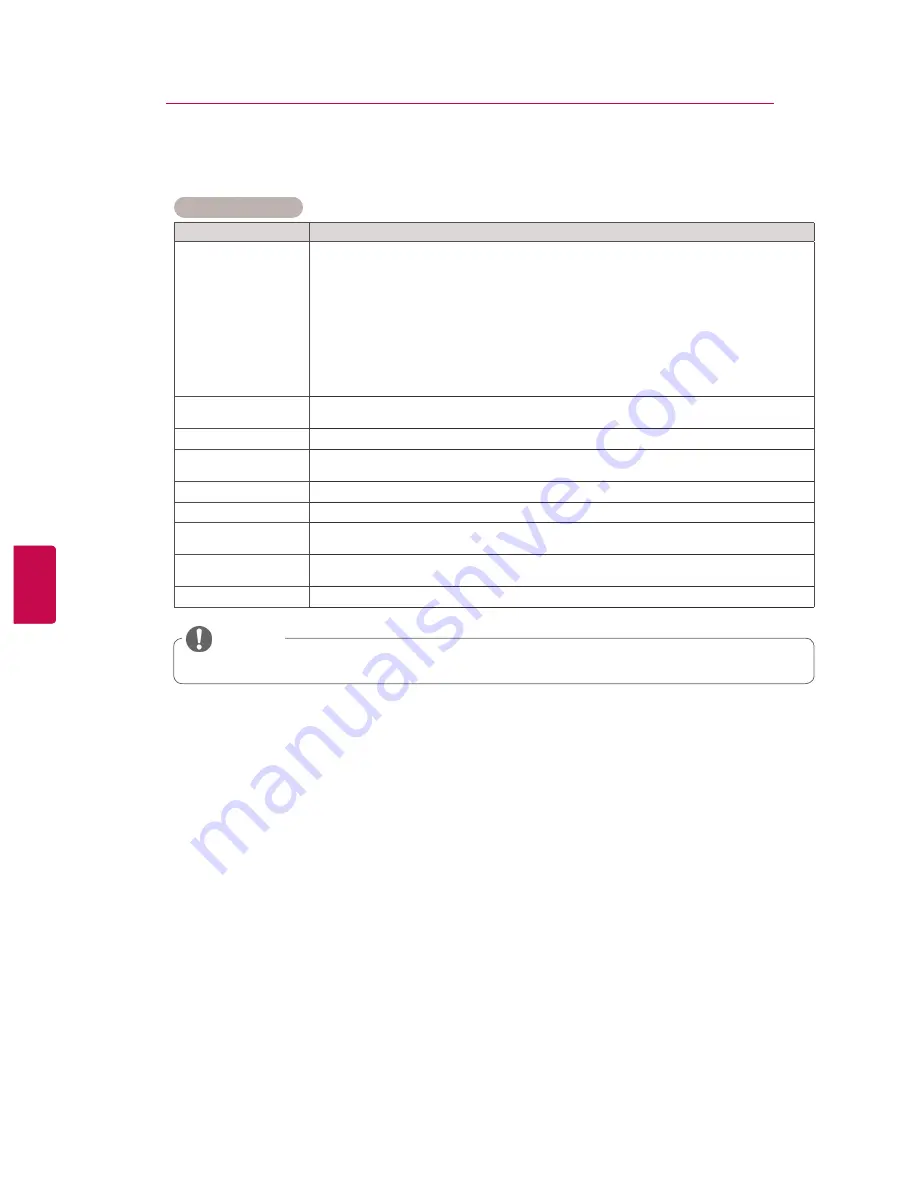
ENG
ENGLISH
ENG
ENGLISH
4
7
USTOMIZING SETTINGS
Basic image options
Setting
Description
Backlight
Adjusts the brightness of the screen by controlling the LCD backlight. If you decrease the
brightness level, the screen becomes darker and the power consumption will be reduced with-
out any video signal loss.
y
If you use the “
Energy saving - Auto, Minimum, Medium, Maximum
”,
Backlight
will
not be available.
y
Benefits of using
Backlight
- The electricity consumption is reduced by up to 60 %.
- The black brightness is reduced. (As the black has greater depth, you can enjoy a
better quality definition.)
- You can adjust brightness with maintaining original signal resolution.
Contrast
Increases or decreases the gradient of the video signal. You may use
Contrast
when the
bright part of the picture is saturated.
Brightness
Adjusts the base level of the signal in the picture.
Sharpness
Adjusts the level of crispness in the edges between the light and dark areas of the picture.
The lower the level, the softer the image.
Colour
Adjusts intensity of all colours.
Tint
Adjusts the balance between red and green levels.
Colour Temp.
Set to warm to enhance hotter colours such as red, or set to cool to enhance cooler colours
such as blue.
Advanced Control or
Expert Control
Customizes the advanced options
Picture Reset
Restores the options of each mode to the factory default
y
You cannot adjust colour, sharpness and tint in the RGB-PC/HDMI-PC mode.
NOTE
















































