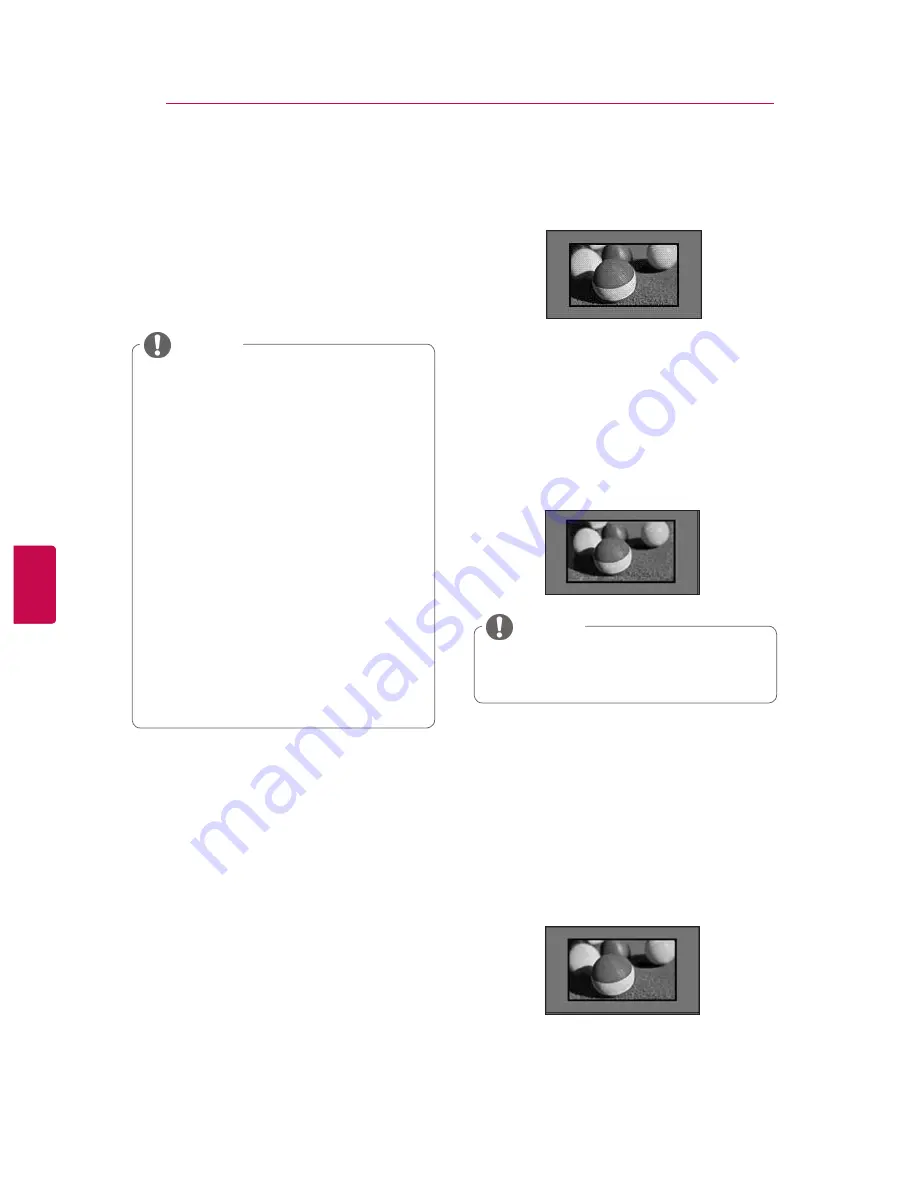
ENG
ENGLISH
ENG
ENGLISH
Using additional options
Adjusting aspect ratio
Resize an image to view at its optimal size by
pressing
RATIO
while you are watching TV.
-
16:9
: Resizes images to fit the screen width.
y
You can also change the image size by
pressing
Q. MENU
or accessing
Aspect
Ratio
in the Picture menus.
y
For Zoom Setting, select
14:9
,
Zoom
and
Cinema Zoom
in Ratio Menu. After com-
pleting Zoom Setting, the display goes
back to Q.Menu.
y
You can only select
4:3
,
16:9
(Wide),
14:9
,
Zoom/Cinema Zoom
in Compo-
nent mode.
y
You can only select
4:3
, Original,
16:9
(Wide),
14:9
,
Zoom/Cinema Zoom
in
HDMI mode.
y
You can only select
4:3
,
16:9
(Wide) in
RGB-PC, HDMI-PC mode only.
y
In DTV/HDMI/Component (over 720p)
mode,
Just Scan
is available.
y
In Analogue/DTV/AV/Scart mode,
Full
Wide
is available.
NOTE
-
Just Scan
: Displays video images in the origi-
nal size without removing parts at the edge of
the image.
y
If you select
Just Scan
, you may see
image noises at the edge of the original
signal.
NOTE
-
Original
: When your TV receives a wide
screen signal it will automatically change to the
picture format broadcasted.
Just Scan
Original
26
WATCHING TV
















































