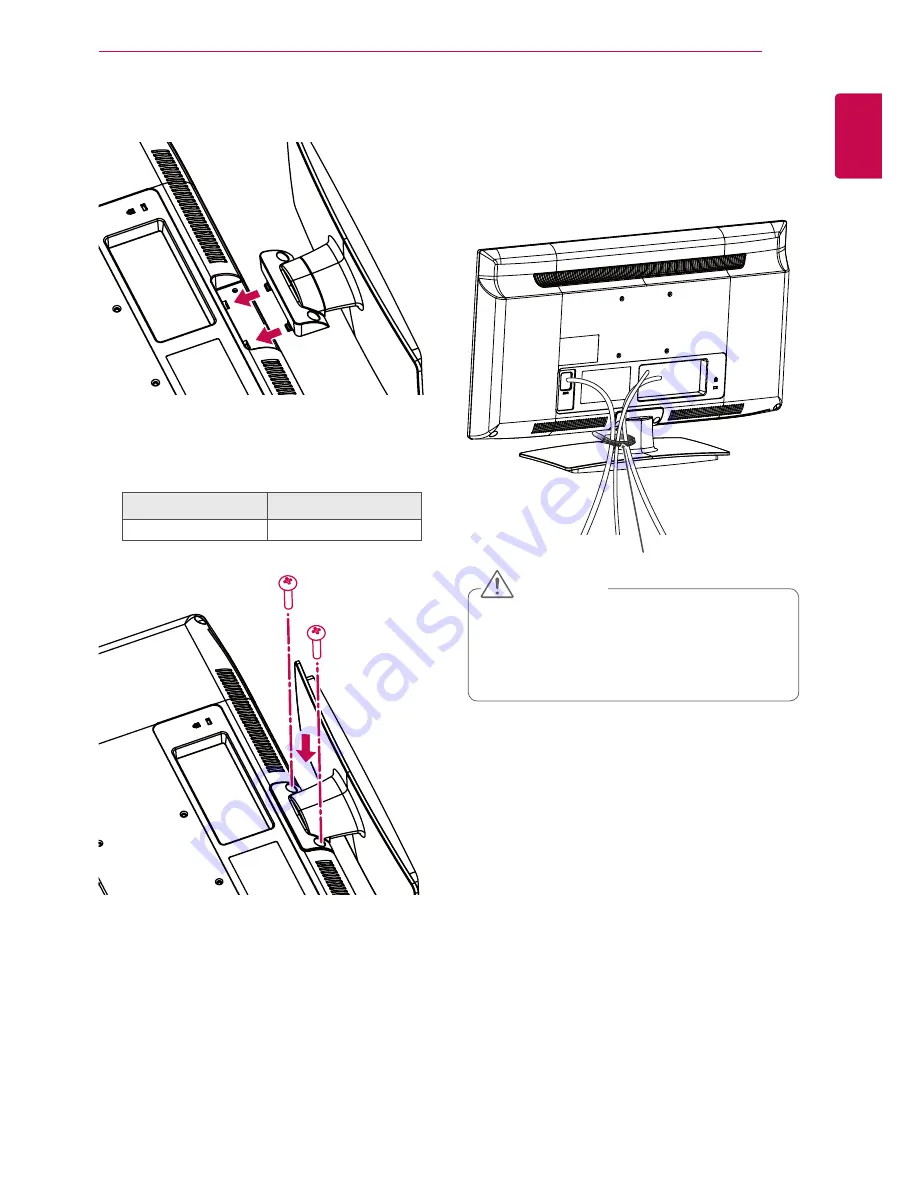
7
ENG
ENGLISH
ASSEMBLING AND PREPARING
3
Assemble the TV as shown.
4
Secure the TV and the stand with the 2 screws.
Screw for assembly
Number of screws
M4 x 20
2
Tidying cables
Gather and bind the cables with the
Cable
Holder
on the TV back cover.
Cable Holder
y
y
Do not move the TV by holding the
Cable
Holder
, as the Cable holders may break,
and injuries and damage to the TV may oc-
cur.
CAUTION






















