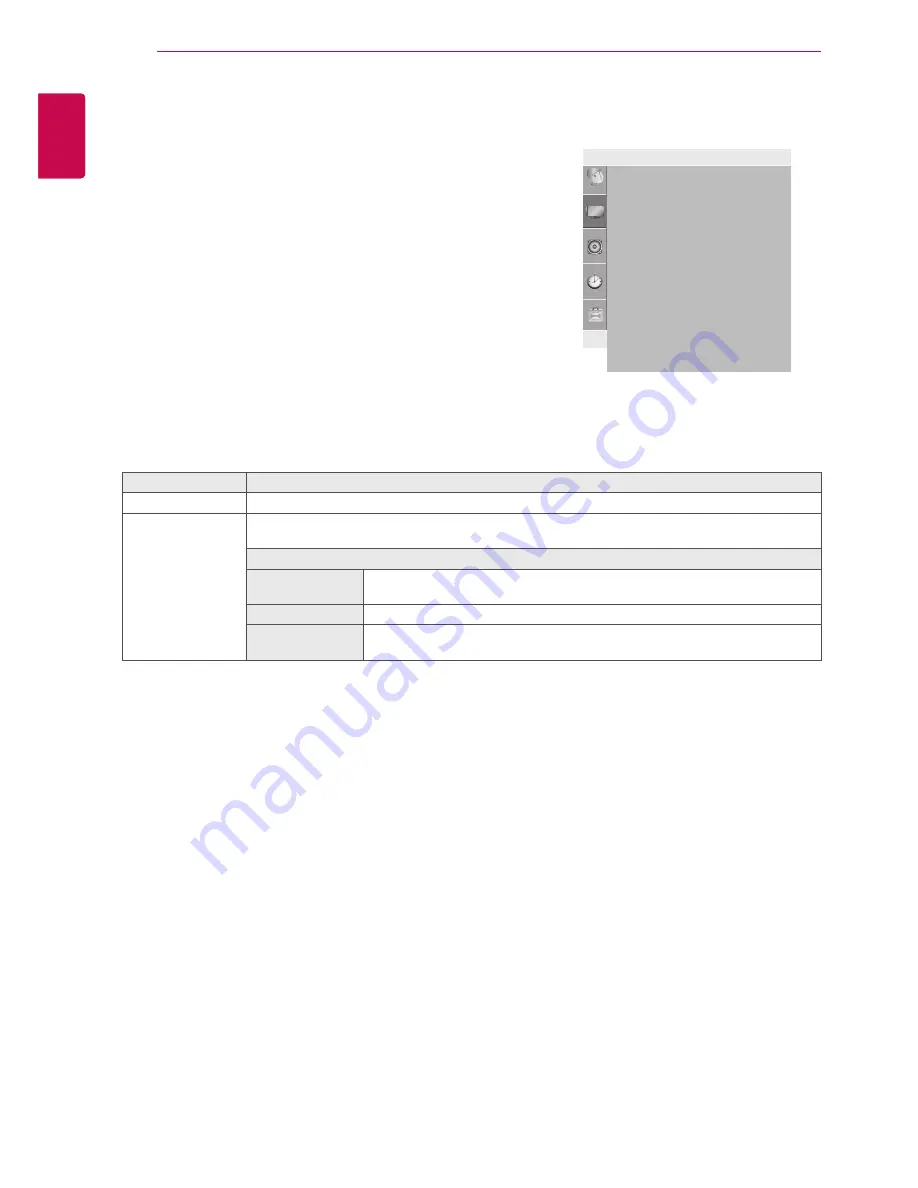
18
ENG
ENGLISH
CUSTOMIZING SETTINGS
PICTURE Settings
1
Press
MENU
and the Navigation buttons to scroll to
Picture
.
2
Press the Navigation buttons to scroll to the setting or option
you want and press
OK
.
3
When you return to the previous menu, press
MENU
.
The available picture settings are described in the following.
y
y
Image shown may differ from your TV.
Picture
m
v
◄
s
OK MENU
Aspect Ratio
Picture Mode
• Backlight
100
• Contrast
100
• Brightness
50
• Sharpness
70
• Colour
70
• Tint
0
• Advanced
• Picture Reset
Setting
Description
Aspect Ratio
Changes the image size to view images at its optimal size (See p.15).
Picture Mode
Selects one of the preset image or customizes options in each mode for the best TV screen per-
formance. You are also able to customize advanced options of each mode.
Mode
Vivid(user)
Adjusts the video image for the retail environment by enhancing the contrast,
brightness, colour, and sharpness.
Standard
Adjusts the image for the normal environment.
Cinema
Optimizes the video images for a cinematic look to enjoy movies as if you are
in a movie theatre.















































