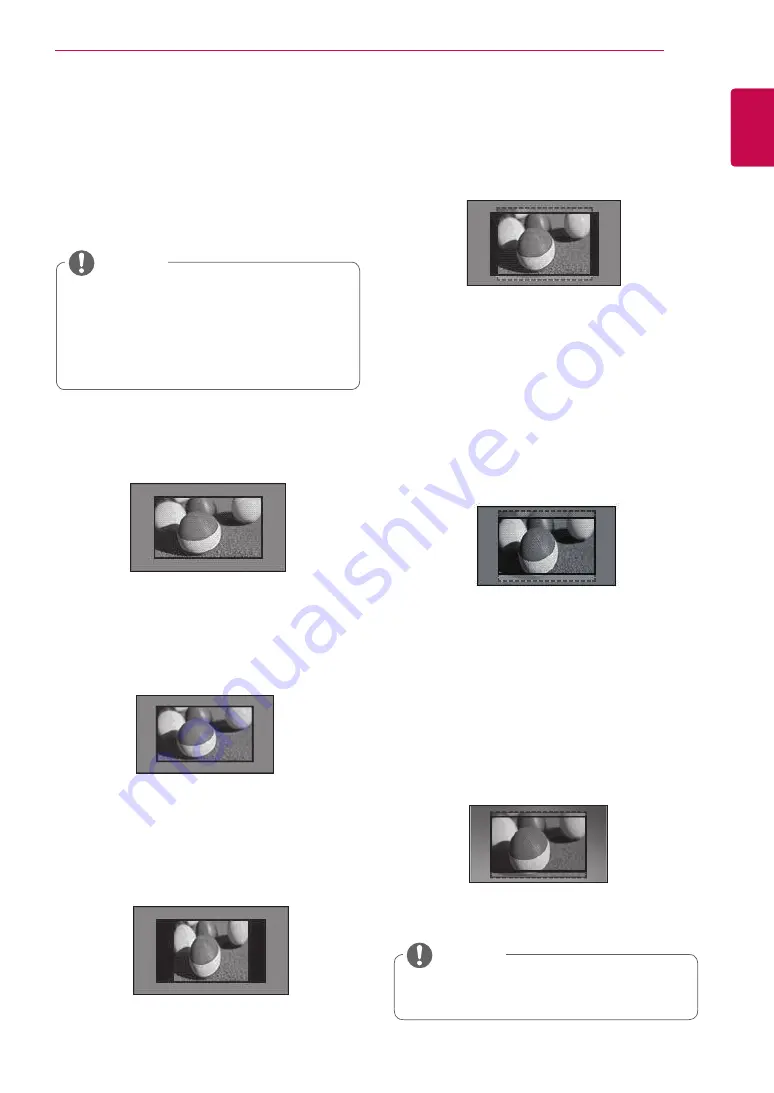
15
ENG
ENGLISH
WATCHING TV
Using additional options
Adjusting aspect ratio
Resize an image to view at its optimal size by
pressing
RATIO
while you are watching TV.
y
y
You can also change the image size by
accessing
Aspect Ratio
in the
PICTURE
menus.
y
y
You can adjust the enlarge proportion using
the Navigation buttons.
NOTE
-
16:9
: Resizes images to fit the screen width.
(This function works in RF/AV/HDMI Mode.)
-
4:3
: Resizes images to the previous standard
4:3. (This function works in RF/AV/HDMI
Mode.)
-
Zoom 2
: Choose Zoom 2 when you wish
the picture to be altered, both horizontally
extended and vertically cropped. The picture
adopting a compromise between alteration
and screen coverage.
(This function works in RF/AV Mode.)
-
Original
: When your TV receives a wide
screen signal it will automatically change to the
picture format broadcasted.
-
14:9
: You can view a picture format of 14:9
or a general TV programme in the 14:9 mode.
The 14:9 screen is viewed in the same way as
in 4:3, but is moved to the up and down.
-
Zoom 1
: The following selection will allow you
to view the picture without any alteration, while
filling the entire screen. However, the top and
bottom of the picture will be cropped.
(This function works in RF/AV Mode.)
y
y
If you enlarge or reduce an image, the image
may be distorted.
NOTE






























