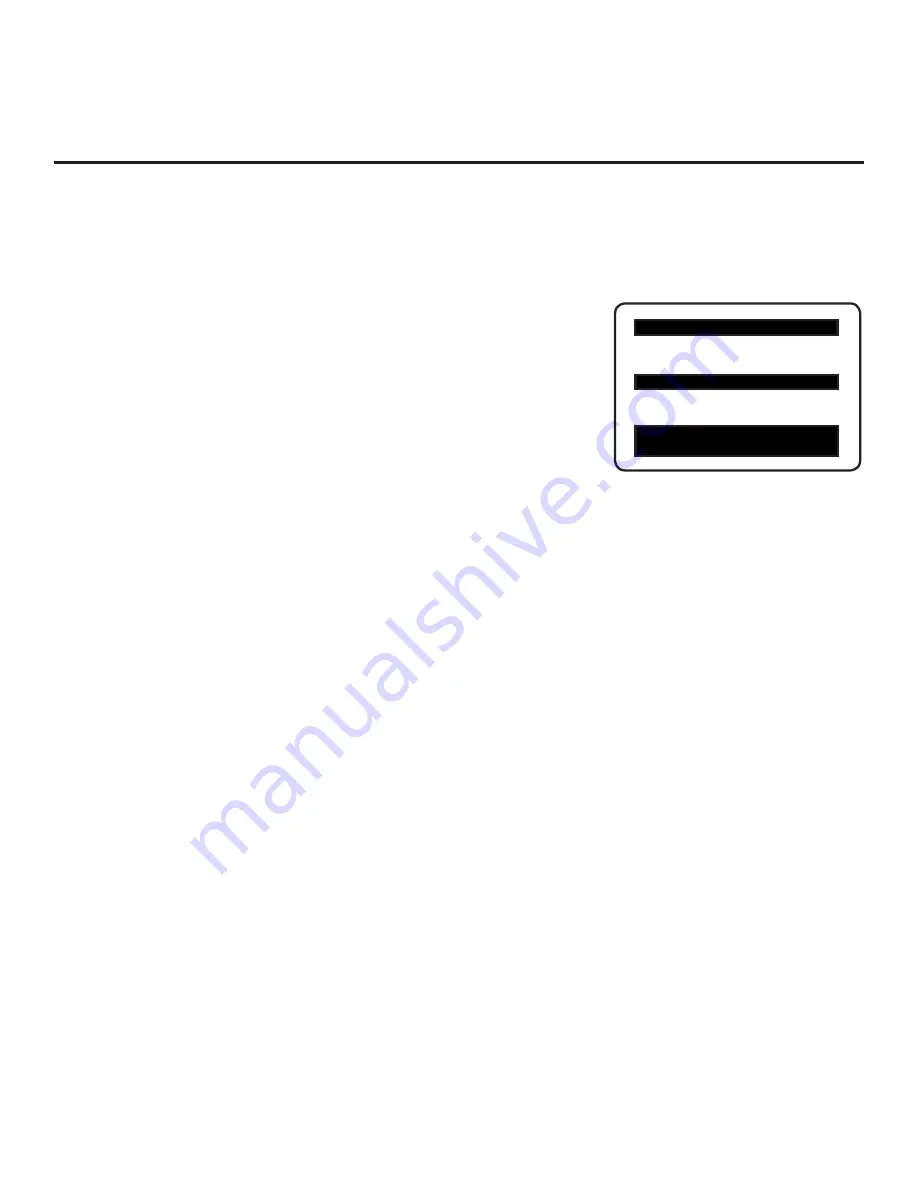
15
206-4190
Installer Menu
Use the Installer Menu to set up, change, or view operational settings.
Refer to the table starting on the next page for brief descriptions of Installer Menu items.
More detailed descriptions follow the table listing.
Typical Installer Menu
Accessing the Installer Menu
1. Make sure the TV is ON.
2. Using an Installer Remote, press
MENU
repeatedly until the on-screen
display of the TV setup menus no longer toggles, and then press
9-8-7-6
+
OK
(Enter)
to access the Installer Menu.
The Installer Menu opens with item 000 INSTALLER SEQ 000.
Note:
If the password is not entered or registered correctly, you will see the
message “ENTER PASSWORD 0000” at the top of the screen instead of the
Installer Menu header. Once you re-enter the correct password (i.e., press
9
-
8
-
7
-
6
+
ENTER
), the Installer Menu will display.
Note:
If an FTG device is installed in an LD6DDH TV and in FTG Mode,
the Installer Menu is accessible, but read-only. The procedure steps are the
same as indicated above; however, the Function Menu will be on display
instead of the TV setup menus. The Installer Menu is not accessible on an
LG3DDH TV when an FTG device is installed and in FTG Mode.
HOSPITAL PTC INSTALLER MENU
000 INSTALLER SEQ 000
UPN 000-000-000-000
ASIC 20E7
PTC V1.00.000
CPU V3.06.00
Using the Installer Menu
Refer to the table on pages 16 and 17 for an overview the available Installer Menu items, includ-
ing their item numbers, functions, value ranges, and default values. Installer Menu items not
relevant to this TV series are not present in the Installer Menu; therefore, some numbers are
missing. For example, item 006 will not appear.
Navigation within the Installer Menu
Use the Up/Down arrow keys on the Installer Remote to sequence through the available menu
items, or access an item directly by keying in the item number and then pressing
MENU
. For
example, to access the SLEEP TIMER option, which is item 015, press 0-1-5 + MENU.
Changing Installer Menu Settings
To change an Installer Menu item value, use the Left/Right arrow keys on the Installer Remote,
or enter a valid value directly. To save the new setting, press
OK
(Enter)
, or use the Up/Down
arrow keys to navigate to a new Installer Menu item if you have additional items to edit. Note
that invalid values will not be saved.
Exiting the Installer Menu and Activating Updates
After you have adjusted all required Installer Menu item settings, press
OK
(Enter)
once on the Installer Remote to save your changes; then, press
OK
(Enter)
again to exit the Installer Menu. Any changes you make will be stored in non-volatile
memory.
Note:
Each time you exit the Installer Menu in Stand-alone Mode, all V-Chip (Parental Control)
settings in the TV are reset to their default values; that is, the Lock System, if previously enabled
from the Lock setup menu (see the Owner’s Manual for additional information), will now be
disabled, and the individual Parental Control settings will be restored to default values.






























