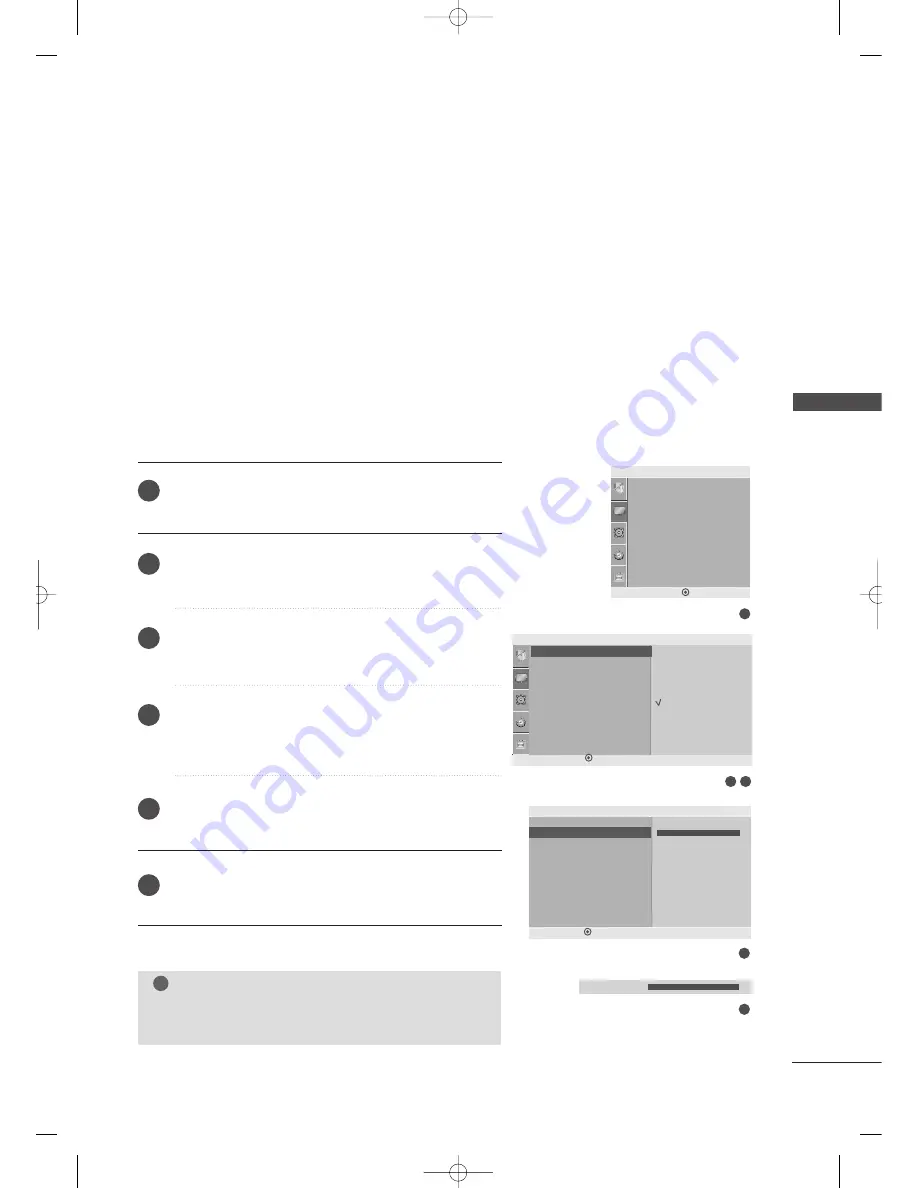
PICTURE
CONTR
OL
47
MANUAL PICTURE ADJUSTMENT
Press the M
M E
E N
N U
U button and then
D
D
or
E
E
button to select
the
P
Piiccttu
urre
e
menu.
Press the
G
G
button and then
D
D
or
E
E
button to select
P
Piiccttu
urre
e M
Mo
od
de
e
.
Press the
G
G
button and then
D
D
or
E
E
button to select
U
Usse
err1
1
or
U
Usse
err2
2
.
Press the
G
G
button and then
D
D
or
E
E
button to select the
desired picture option (B
Baacckklliig
gh
htt ,
C
Co
on
nttrraasstt
,
B
Brriig
gh
httn
ne
essss
,
C
Co
ollo
orr
,
S
Sh
haarrp
pn
ne
essss
and
T
T ii n
n tt
).
Press the
F
F
or
G
G
button to make appropriate adjustments.
Press the M
M E
E N
N U
U button to move to the previous menu.
Picture Mode-User Mode
B
Ba
acck
klliig
gh
htt
To control the brightness of the screen, adjust the bright-
ness of LCD panel.
C
Co
on
nttrra
asstt
Adjusts the difference between light and dark.
B
Brriig
gh
httn
ne
essss
Increases or decreases the amount of white in the picture.
C
C o
o ll o
o rr
Adjusts intensity of all colors.
S
Sh
ha
arrp
pn
ne
essss
Adjusts the level of crispness in the edges between the light
and dark areas of the picture. The lower the level, the softer
the image.
T
T ii n
n tt
Adjusts the balance between red and green levels.
NOTE
!
G
G
You cannot adjust color, sharpness and tint in the
RGB PC mode (For 22LG30R/C).
1
2
3
4
5
6
1
3
2
5
4
Picture Mode
Color Temperature
XD
Advanced
Aspect Ratio
Picture Reset
Screen
Picture
DE F G
MENU
Picture
Picture Mode
Color Temperature
XD
Advanced
Aspect Ratio
Picture Reset
Screen
Picture Mode
G
DE F G
MENU
Vivid
Standard
Cinema
Sport
Game
User1
User2
User1
Backlight
50
Contrast
100
Brightness
50
Color
50
Sharpness
50
Tint
0
Contrast
100
G
DE F G
MENU
Contrast 100
F
E
G
E
MFL41469212-Edit2-en5-mi 4/28/09 11:27 AM Page 47
















































