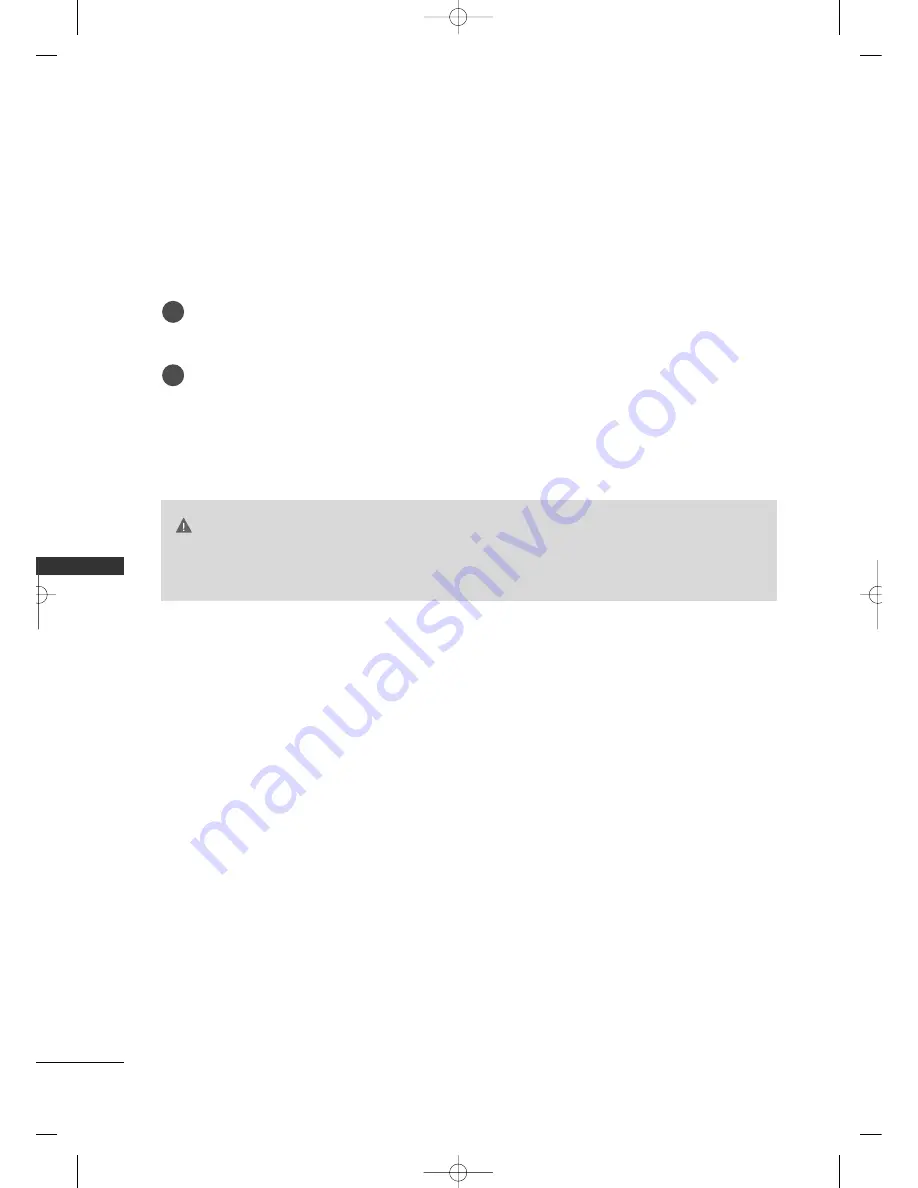
AP
É
NDICE
72
APÉNDICE
MANTENIMIENTO
Las malfunciones anticipadas pueden ser prevenidas. La limpieza regular y cuidadosa puede extender la suma
de tiempo que ud.va a tener su nueva TV. Asegurese apagar la TV y desenchufar el cordón de alimentación
antes de empezar cualquier tipo de limpieza.
Limpiando la pantalla
Aqui hay una buena manera para mantener su pantalla limpia por un tiempo. Moje una tela suave en una
mezcla de agua tibia con un poco de suavizante de ropa, o detergente de platos. Escurra la tela hasta que
esté casi seca, luego limpie la pantalla con ella.
Asegurese que no haya exceso de agua en la pantalla, luego dejela secar por el aire antes de encender su TV.
Limpiando el gabinete
■
Para remover la suciedad o polvo, limpie el gabinete con una tela suave, seca y sin pelusa.
■
Favor de asegurarse no usar una tela mojada.
Ausencia Extendida
G
G
Si ud. espera dejar su TV por un tiempo largo (como las vacaciones), será buena idea desenchufar el cordón
de alimentación para proteger la TV contra el posible daño por tormentas o fallas de linea de alimentacion.
AVISO
1
2
MFL41469212-sp-mi 4/28/09 11:28 AM Page 72











































