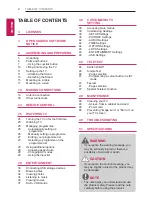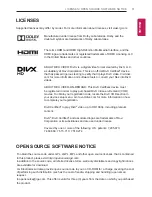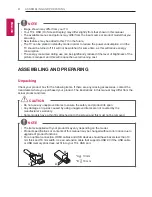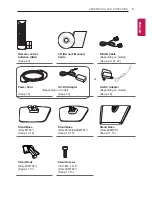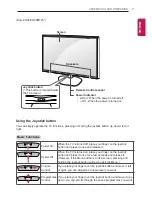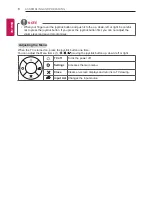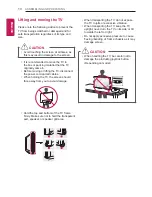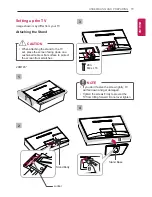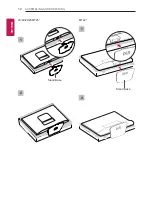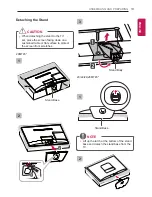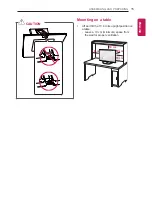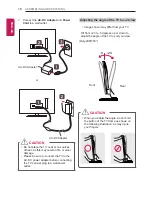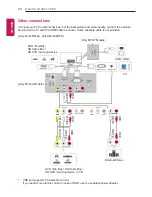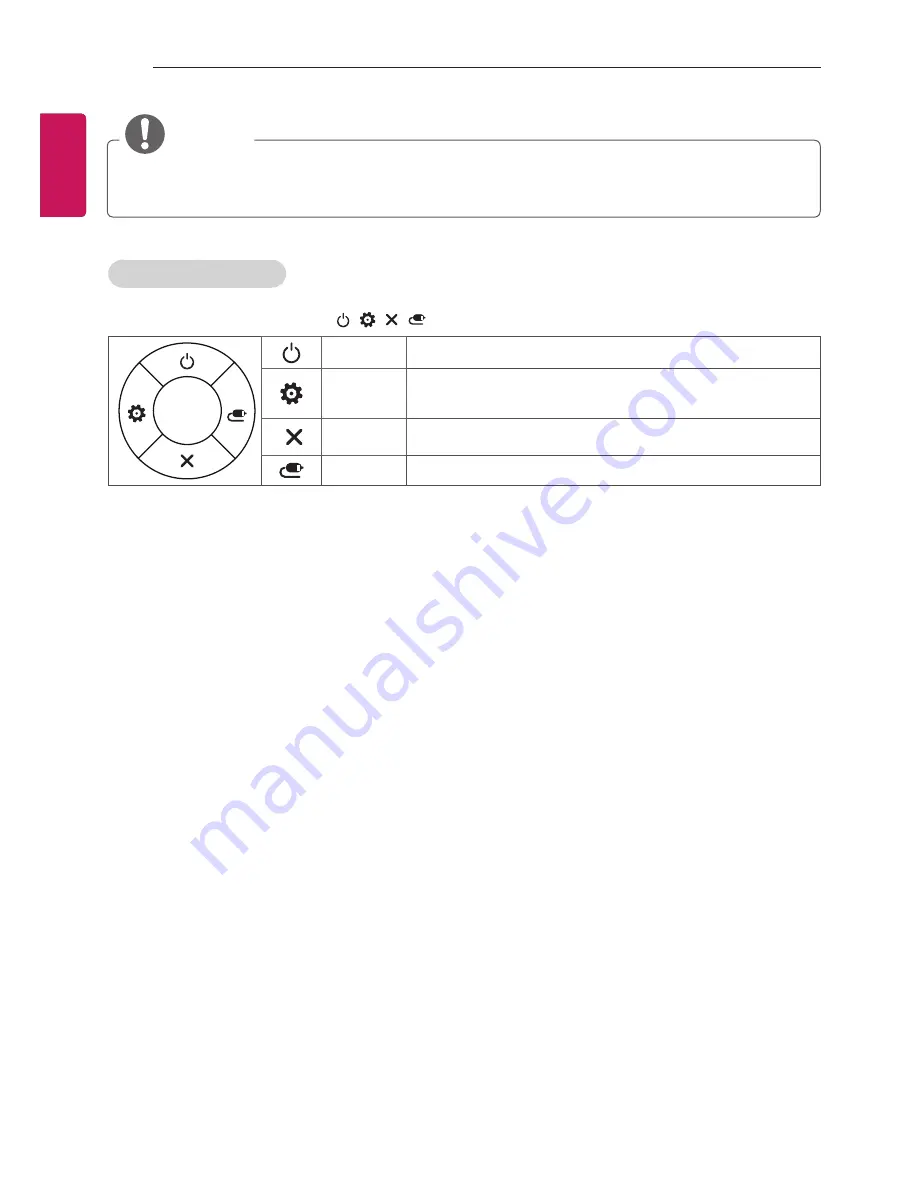
8
ASSEMBLING AND PREPARING
ENG
ENGLISH
NOTE
y
When your finger over the joystick button and push it to the up, down, left or right, be careful
not to press the joystick button. If you press the joystick button first, you can not adjust the
volume level and saved programmes.
Adjusting the Menu
When the TV is turned on, press the joystick button one time.
You can adjust the Menu items ( , , , ) moving the joystick button up, down, left or right.
TV off
Turns the power off.
Settings
Accesses the main menu.
Close
Clears on-screen displays and returns to TV viewing.
Input List
Changes the input source.