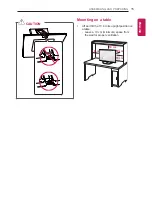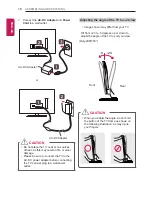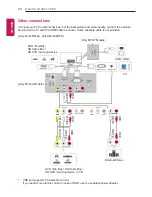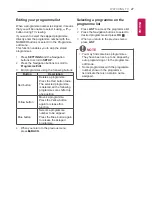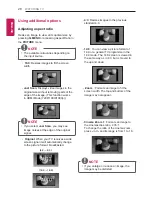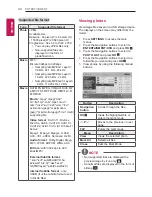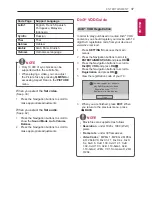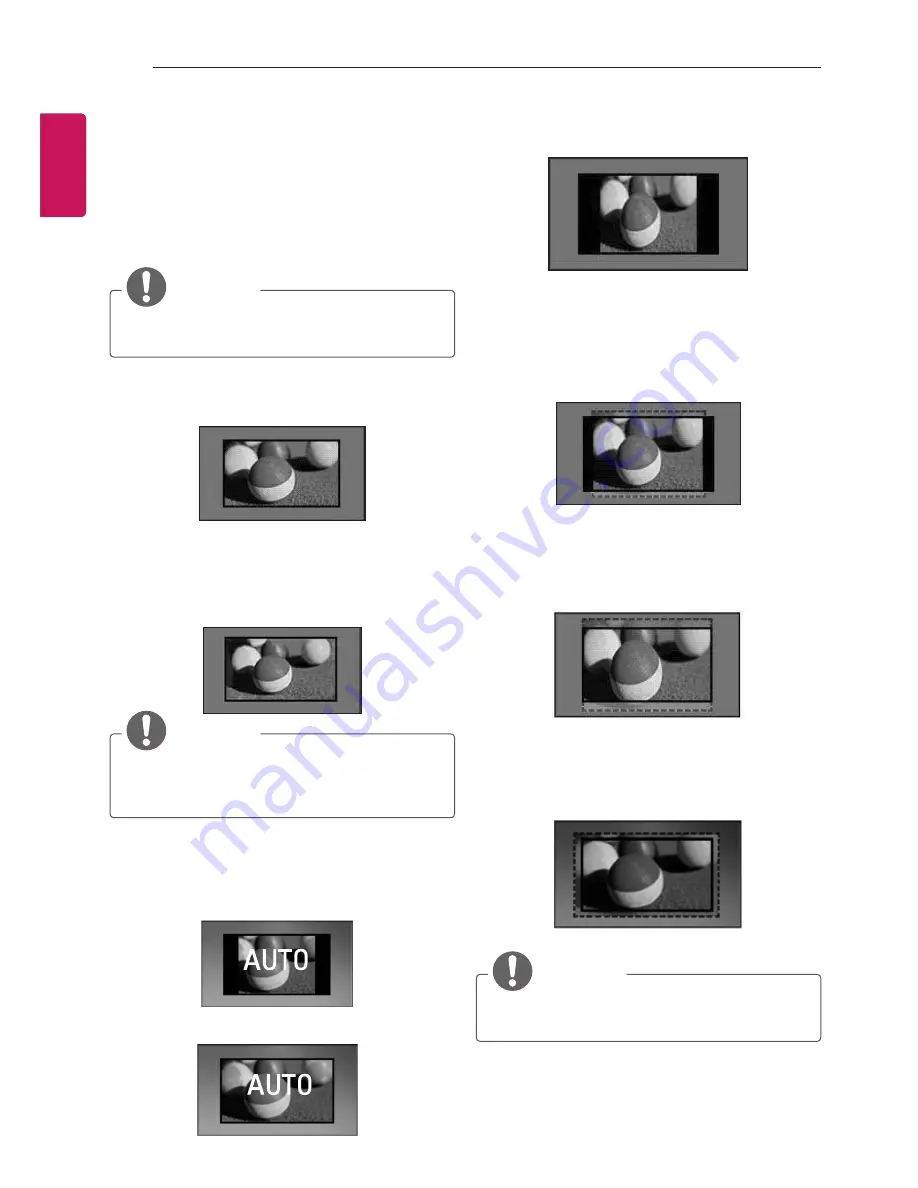
28
WATCHING TV
ENG
ENGLISH
Using additional options
Adjusting aspect ratio
Resize an image to view at its optimal size by
pressing
Q.MENU
or accessing Aspect Ratio in
the
PICTURE
menu.
NOTE
y
The available ratio varies depending on
the input source.
-
16:9
: Resizes images to fit the screen
width.
-
Just Scan
: Displays video images in the
original size without removing parts of the
edge of the image. (This function works
in HDMI Mode (720P/1080i/1080p).)
NOTE
y
If you select
Just Scan
, you may see
image noises at the edge of the original
signal.
-
Original
: When your TV receives a wide
screen signal it will automatically change
to the picture format broadcasted.
(4:3
→
4:3 )
(16:9
→
16:9 )
-
4:3
: Resizes images to the previous
standard 4:3.
-
14:9
: You can view a picture format of
14:9 or a general TV programme in the
14:9 mode. The 14:9 screen is viewed in
the same way as in 4:3, but is moved to
the up and down.
-
Zoom
: Formats an image to fit the
screen width. The top and bottom of the
image may not appear.
-
Cinema Zoom 1
: Formats an image to
the cinemascope ratio, 2.35:1.
To change the ratio of the cinema zoom,
press
<
or
>
and its range is from 1 to 16.
NOTE
y
If you enlarge or reduce an image, the
image may be distorted.