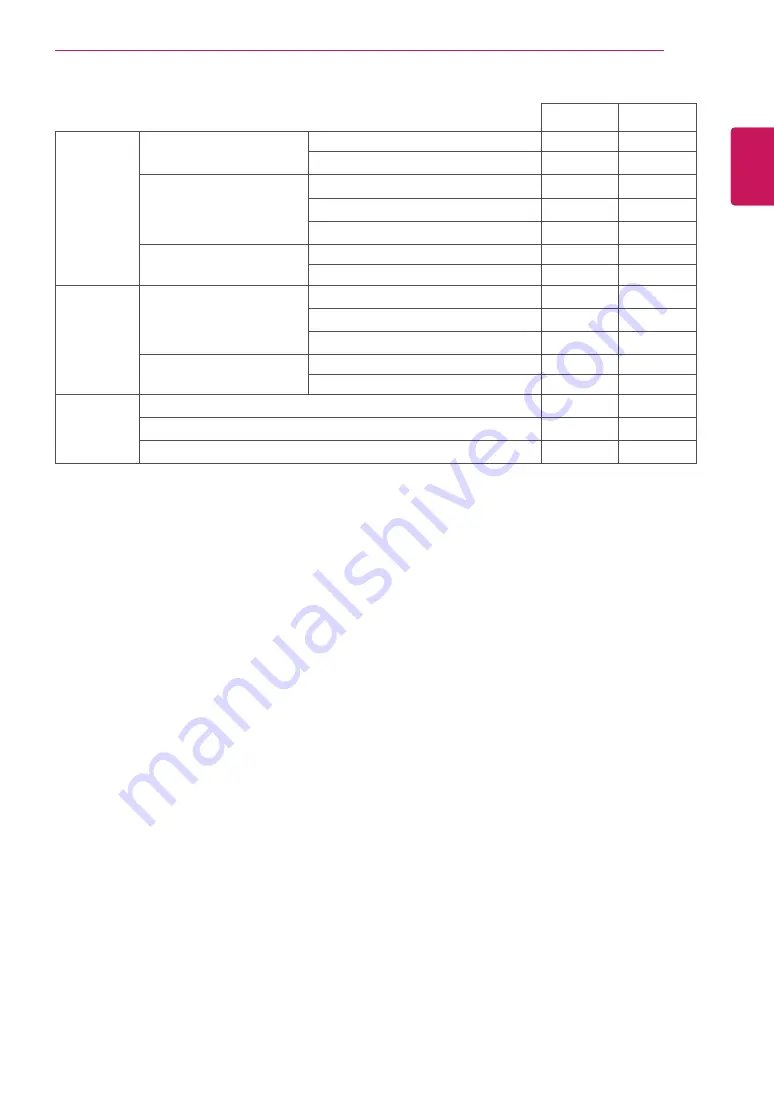
39
ENG
ENGLISH
SPECIFICATIONS
Sync Input Horizontal Frequency
30 kHz to 83 kHz (Automatic)
●
●
30 kHz to 61 kHz (Automatic)
Vertical Frequency
D-SUB : 56 Hz to 75 Hz
●
●
DVI-D : 56 Hz to 75 Hz
●
HDMI : 56 Hz to 75 Hz
●
Input Form
Separate Sync.
●
●
Digital
●
●
Video Input Signal Input
15 pin D-SUB Connector
●
●
DVI-D Connector (Digital)
●
HDMI Connector
●
Input Form
RGB Analog
●
●
Digital
●
●
Plug & Play
DDC 2B(Analog)
●
●
DDC 2B(Digital)
●
DDC 2B(HDMI)
●
23MP47D 23MP47HQ









































