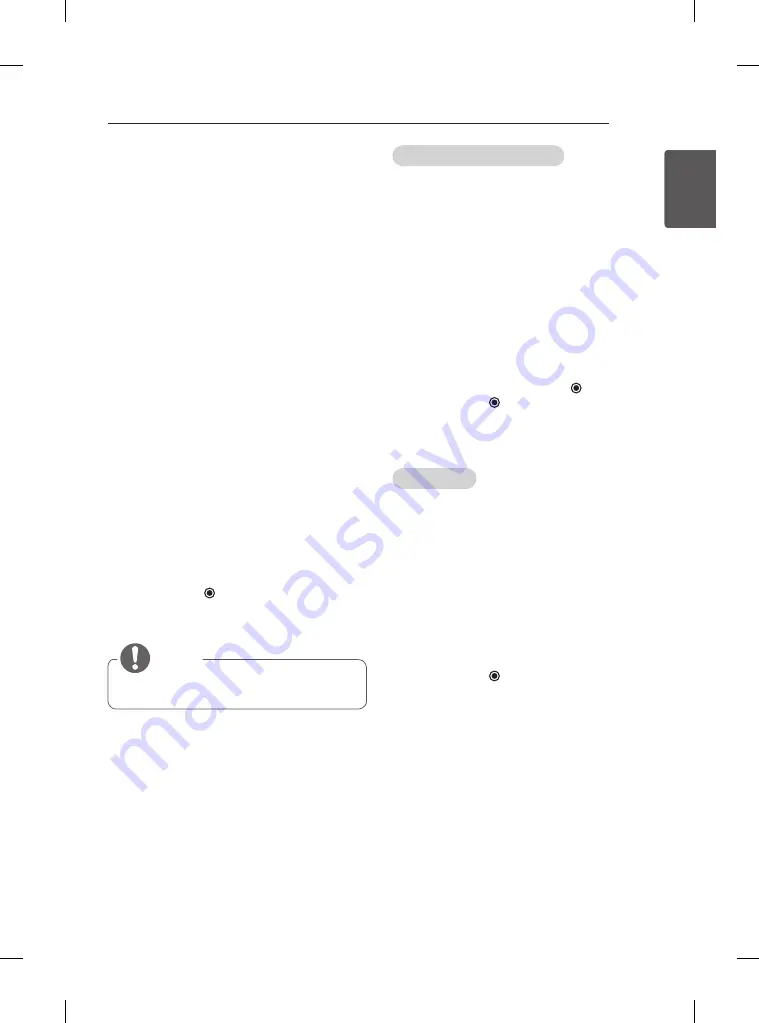
29
ENG
ENGLISH
WATCHING TV
Assigning a station name
You can assign a station name with five
characters to each programme number.
1 Press
SETTINGS
and the Navigation
buttons to scroll to
SETUP
.
2 Press the Navigation buttons to scroll to
Manual Tuning
.
3 Press the Navigation buttons to scroll to
Name
.
4 Press the Navigation buttons to scroll to
select the position and make your choice of
the second character, and so on. You can
use an the alphabet A to Z, the number 0 to 9,
+/ -, and blank and press
OK
.
5 Press the
OK
to store it.
6 When you return to the previous menu,
press
ꕣ
BACK
.
Fine Tuning
Normally fine tuning is only necessary if
reception is poor.
1 Press
SETTINGS
and the Navigation
buttons to scroll to
SETUP
.
2 Press the Navigation buttons to scroll to
Manual Tuning
.
3 Press the Navigation buttons to scroll to
Fine
.
4 Press the Navigation buttons to fine tune for
the best picture and sound.
5 Press the
OK
to store it.
6 When you return to the previous menu,
press
ꕣ
BACK
.
Manually setting up programme
Manual Tuning lets you manually tune and ar-
range the stations in whatever order you desire.
1 Press
SETTINGS
and the Navigation
buttons to scroll to
SETUP
.
2 Press the Navigation buttons to scroll to
Manual Tuning
.
3 Press the Navigation buttons to scroll to
Storage
.
4 Press the Navigation buttons or Number
buttons to select the desired programme
number.
5 Press the Navigation buttons to scroll to
System
.
6 Press the Navigation buttons to scroll to
TV System
.
7 Press the Navigation buttons to scroll to
Band
.
8 Press the Navigation buttons to scroll to
V/UHF or Cable
.
9 Press the Navigation buttons to scroll to
Channel
.
10 Press the Navigation buttons and then
select the desired Channel number with the
Navigation buttons or Number buttons.
11 Press the Navigation buttons to scroll to
Search
.
12 Press the Navigation buttons to scroll and
start Searching
.
13 Press the
OK
to store it.
14 When you return to the previous menu,
press
ꕣ
BACK
.
NOTE
y
To store another programme, repeat
steps 3 to 13.
Summary of Contents for 20LB455A.AMQ
Page 59: ......






























