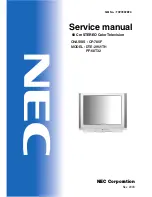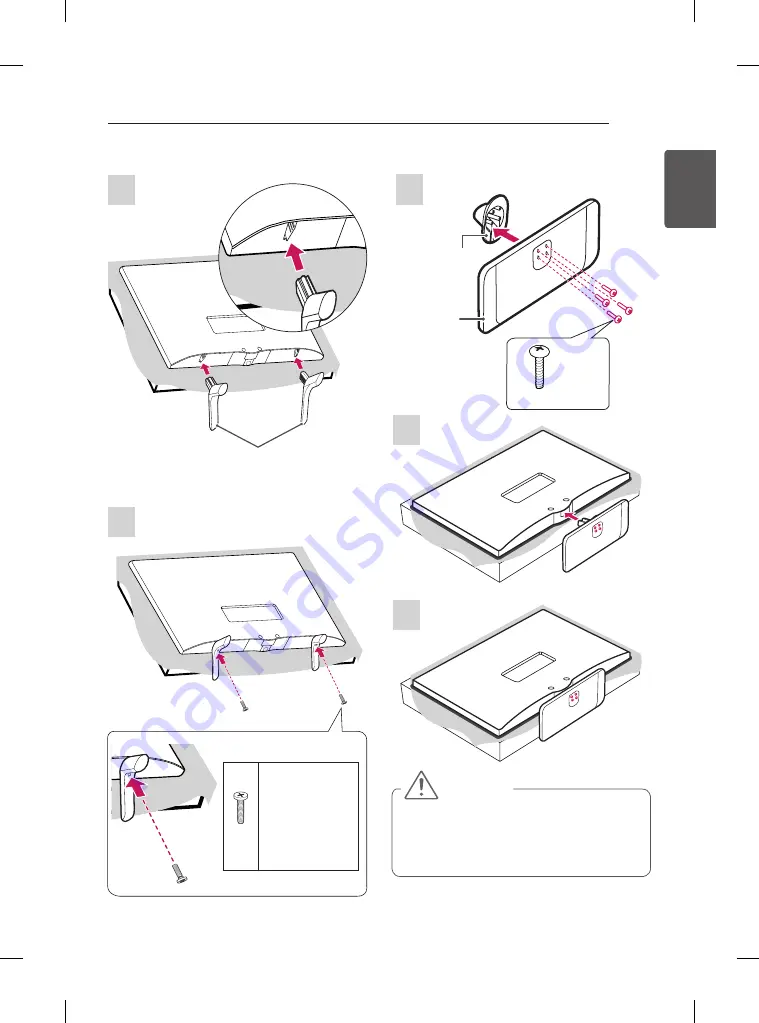
17
ENG
ENGLISH
ASSEMBLING AND PREPARING
CAUTION
y
When attaching the stand to the TV
set, place the screen facing down on a
cushioned table or flat surface to protect
the screen from scratches.
2
(Only LB45**-TE/TI, LB47**-TF)
1
Stand Base
2EA
M4 x L10
(Only
28/29LB45**-TE,
28LB47**-TF)
2
3
1
(Only LB51**)
M4 x L14
4EA
Stand Body
Stand Base
Summary of Contents for 20LB455A.AMQ
Page 59: ......